If you see a message Windows Update components must be repaired, One or more windows update components are configured incorrectly in Windows 11/10, then here are some suggestions that can help you resolve the issue.
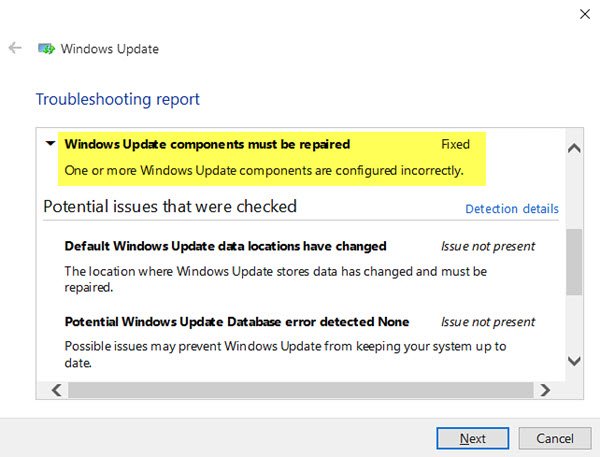
Windows Update components must be repaired
If Windows Update Troubleshooter displays error message If you see a message Windows Update components must be repaired, One or more windows update components are configured incorrectly, here are a few things that will help fix the issue for you.
- Run Windows Update Troubleshooter in Clean Boot State
- Run System File Checker
- Run DISM to repair corrupted Windows Update files
- Reset Windows Update component, etc., to default
1] Run Windows Update Troubleshooter
Perform Clean Boot and then run Windows Update Troubleshooter. See if the Troubleshooter is able to fix this issue.
2] Run System File Checker
To run System File Checker, you need to open Command Prompt with administrator privilege. To do this, search for cmd in Taskbar search box, right-click on Command Prompt and select Run as administrator. Now you need to enter this command and hit Enter:
sfc /scannow
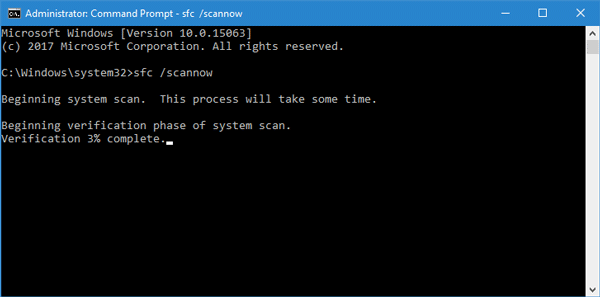
This scan will replace all corrupted or damaged Windows operating files. Once the scan is over, restart your computer.
3] Run DISM to repair corrupted Windows Update files
The Dism.exe tool can be used in different situations, and one of them is to repair a corrupted Windows Update files. Do note that you need to run a different command if you want to repair corrupted Windows Update System Files. If you run the usual /RestoreHealth command, it may not necessarily help. DISM will replace potentially corrupted or missing system files with good ones. However, if your Windows Update client is already broken, you will be prompted to use a running Windows installation as the repair source or use a Windows side-by-side folder from a network share, as the source of the files.
You will then be required to run the following command instead:
DISM.exe /Online /Cleanup-Image /RestoreHealth /Source:C:\RepairSource\Windows /LimitAccess

Here you have to replace the C:\RepairSource\Windows placeholder with the location of your repair source.
Once the process is complete, DISM will create a log file in %windir%/Logs/CBS/CBS.log and capture any issues that the tool finds or fixes.
3] Reset Windows Update component, etc, to default
The following links will help you if you need to restore Windows Update components to default:
- Manually reset Windows Update settings or components
- Reset Windows Update Agent
- Reset Windows Update Client using PowerShell Script
- Reset SoftwareDistribution folder
- Reset Catroot2 folder.
Hope something here helps you!
Related read: Potential Windows Update Database error detected.
Leave a Reply