Until now, updates to Windows and other Microsoft products were downloaded only from Microsoft servers. Windows Update connected to Microsoft servers, checked if any updates were available, and if available, downloaded them to your computer. This has changed in Windows 11/10 where you have the option of downloading updates from neighboring computers. These computers can be on your own network or on any other network on the Internet.
Windows Update Delivery Optimization
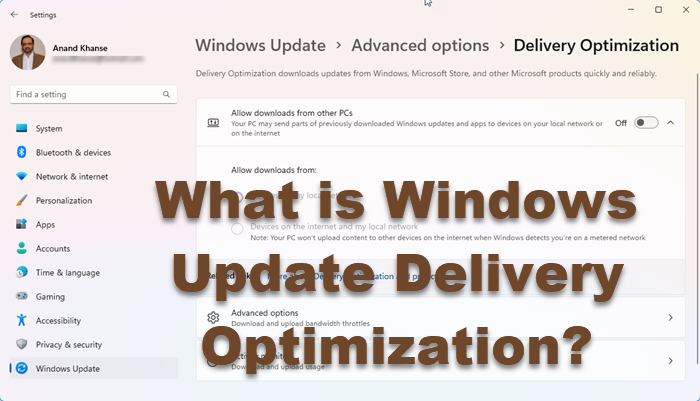
Windows Update Delivery Optimization means you can get updates much faster than previous operating systems. It works just like BitTorrents. While downloading an update from a neighboring computer, it also uploads it to the Internet so that some other computer can download it.
In other words, when updates are available, the computer need not go all the way to the Microsoft servers. It can simply check if any of the PCs on your network has the update. If it has, the computer downloads the updates from the PC on your network.
If the updates are not available on any PC on your network, it checks neighboring computers that are online. If the updates are found on any nearby PC, it can simply get the update from the PC. In turn, it has to upload the update to the Internet so that other computers can benefit. If the update is not available on your network or neighboring PCs, only then does your computer go to Microsoft servers to download the available updates.
This saves on the time taken to update your computer. Since you may be located far off from Microsoft servers, the time taken to download upgrades or updates from Microsoft servers can be too long. But if it downloads the updates from a neighboring PC, the distance is less; data packets have to travel a lower distance and thus, it saves time for updates to apply.
The only problem with Windows Update Delivery Optimization or WUDO is that it can be costly when your computer uses a metered Internet connection. Metered connections and connections have a cap, and anything over that is charged. This can prove to be costly when using this method. The reason is not only downloading but the upload that takes place when you go for Windows Update Delivery Optimization.
Some users may ask, what if the other PC is infected? Wouldn’t your own PC will be infected if it downloads updates from an infected PC? The answer is that Windows Update Delivery Optimization is perfectly safe.
Your PC first downloads an encrypted catalog related to updates before using updates from other computers. The catalog tells your computer what updates are available and how to identify the integrity of the updated files.
According to Microsoft, the Windows Update files are designed so that they are not affected even if a PC is infected. The catalog further helps validate if your PC is downloading the same file as it would have downloaded from Microsoft servers. If any inconsistency is detected, the download is aborted, and your PC looks for other sources for the updated files. It could either be some other PC on the Internet or it could be the Microsoft servers, in which case, the time taken to update would be higher.
If you think this new method to download and install updates from neighboring computers is risky or costly, you can turn off Windows Update Delivery Optimization. If you turn it off, you will always download Windows updates from Microsoft servers – which may take longer time when compared to downloading updates from neighboring computers on the Internet.
Read next: