Error 0x80070422 can occur on a Windows computer when running Windows Update, activating Windows Firewall or downloading from the Microsoft Store. In this article, we will talk about Windows Update error 0x80070422.
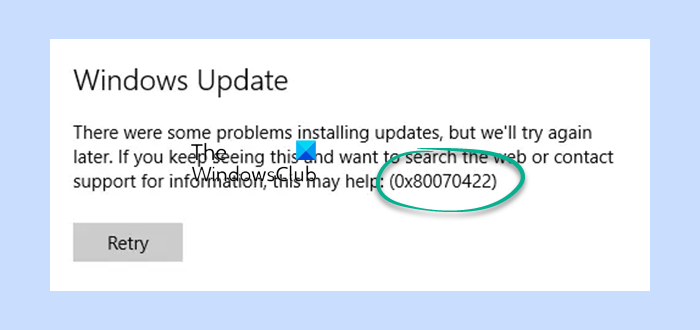
80070422 Self Update Failure Software Synchronization Windows Update Client failed to detect with error 0×80070422
What is error 0x80070422 while updating Windows?
This error indicates that the Windows Update (WUAUSERV) is not started or Background Intelligent Transfer Service (BITS) cannot be started, either because it is disabled or because it has no enabled devices associated with it.
Fix Windows Update Error 0x80070422
If you face this issue, you need to check up on the following:
- Check the status of Update-related Windows Services.
- Run Microsoft’s Online Windows Update Troubleshooter.
- Disable IPv6 in Network Center.
I recommend you create a System Restore Point first before you begin.
1] Check the status of some Windows Services
Open Windows Services Manager and check the Windows Update related Services like Windows Update, Windows Update Medic, Update Orchestrator Services, etc are not disabled.
First, locate the following services:
- Windows Update – Manual (Triggered)
- Background Intelligent Transfer Service – Manual.
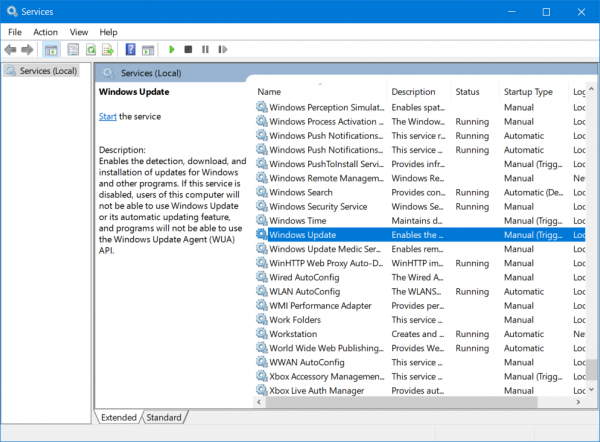
Open their Properties and ensure that their Startup type is as mentioned above against their name and that the Services are running. If not click on the Start button.
Also, you may want to also check the default configuration of other Windows Updated-related Services. On a standalone Windows 11/10 PC, it is as follows:
- Windows Update Medic Services – Manual
- Cryptographic Services – Automatic
- DCOM Server Process Launcher – Automatic
- RPC Endpoint Mapper – Automatic
- Windows Installer – Manual.
Apart from the direct service, you should find the dependencies of Windows Update service and ensure if they are running or not.
To get started, search for “services” in the Taskbar search box and click on the search result. After opening the Services window, find out Windows Update, DCOM Server Process Launcher, and RPC Endpoint Mapper. Check if they are running or not.
2] Run Microsoft’s Online Windows Update Troubleshooter
You can also try to run Microsoft’s Online Windows Update Troubleshooter and check if that is any help in fixing any of your issues.
3] Disable IPv6 in Network Center
To disable IPv6, start by hitting the WINKEY + X button combinations and click on Network Connections.
It will open the Settings app on a specific page. On the right side panel, click on the link that says Network and Sharing Center.
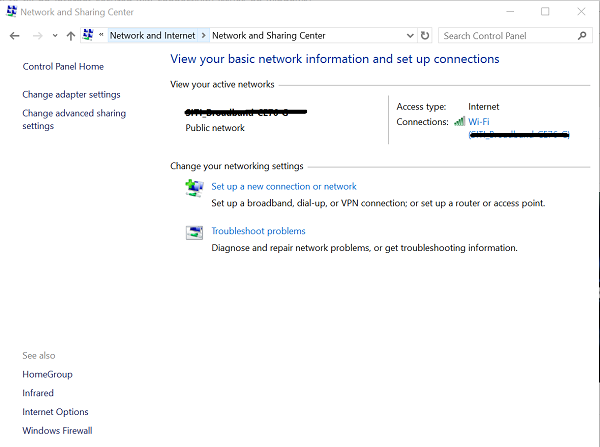
It will open a Win32 version of Windows Settings also called as the Control Panel. On the right side, click on the network that you are connected to.
It will open a new mini window. Inside that mini window, click on Properties. It will open another mini window.
In the list that it populates, just uncheck the listing that says – Internet Protocol Version 6 (TCP/IPv6).
Click on OK and close all other windows. Check if that fixes your issues.
Installer encountered an error 0x80070422, Service cannot be started
If you see Windows Update Standalone Installer error – Installer encountered an error 0x80070422, Service cannot be started you will have to check the status of the required Windows Services. Make sure that these Services are not disabled – Windows Update Medic Services, Cryptographic Services, DCOM Server Process Launcher, RPC Endpoint Mapper and Windows Installer Service.
Similar error code posts:
Leave a Reply