When you encounter the Windows Update error code 0x800704c7, you’ll be unable to install that particular update for your system. In this post, we will identify the possible causes as well as provide the appropriate solutions you can try to remediate the issue.
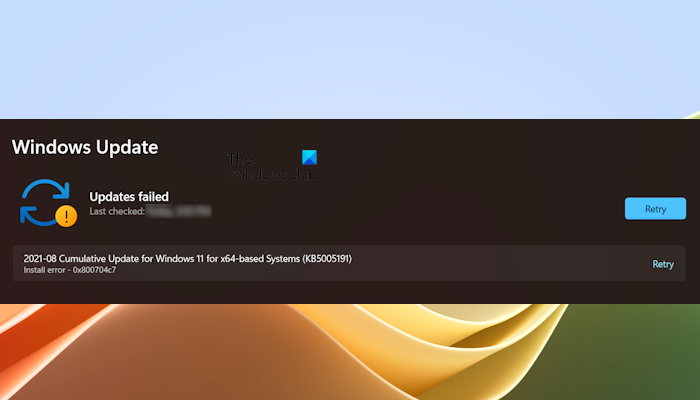
The error is caused by missing or corrupted files and background processes conflicting with the update, which prevents you from getting the update.
Windows failed to install an update with error 0x800704c7
If you’re faced with this Windows Update Error 0x800704c7 issue, you can try our recommended solutions below in no particular order and see if that helps to resolve the issue.
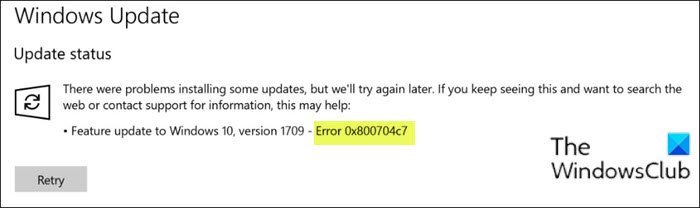
- Run Windows Update Troubleshooter
- Manually clear the Windows Update cache/components
- Disable your antivirus
- Download the update from the Microsoft Update Catalog
- Directly download the Windows 11/10 ISO or use the Media Creation Tool
Let’s take a look at the description of the process involved concerning each of the listed solutions.
1] Run Windows Update Troubleshooter
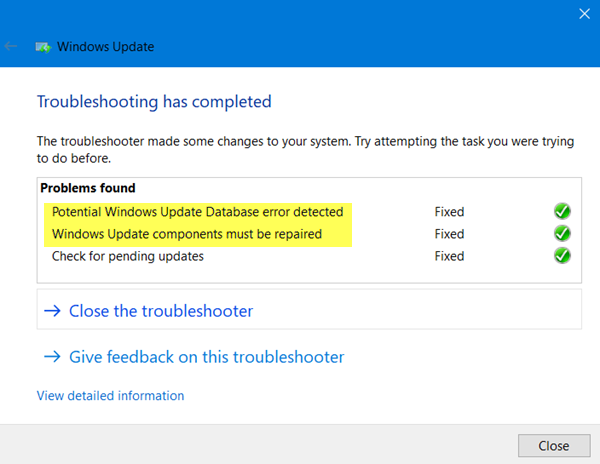
This solution requires you to run the inbuilt Windows Update Troubleshooter. After running the troubleshooter, you can try updating again and see if the and see if you can upgrade successfully without the Windows Update error 0x800704c7 occurring. Else, try the next solution.
2] Manually clear the Windows Update cache/components
The Software Distribution folder in the Windows 11/10 operating system is a folder located in the Windows directory and used to temporarily store files that may be required to install Windows Update on your computer.

Clear the contents of the Software Distribution folder and see if that helps to resolve the issue. Otherwise, continue with the next solution.
3] Disable your antivirus
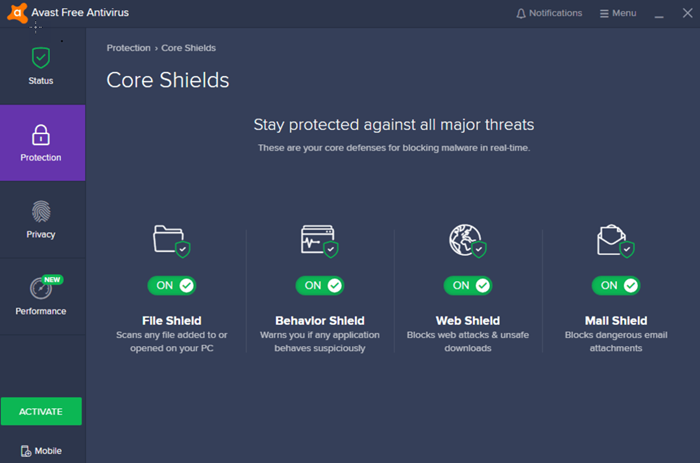
Sometimes, antivirus causes issues with Windows Updates and prevents Windows OS from installing the latest updates. This can be the case with you. To check this, you can disable your antivirus and see if it helps. If this works, you can re-enable your antivirus after installing the Windows Update.
4] Download the update from the Microsoft Update Catalog
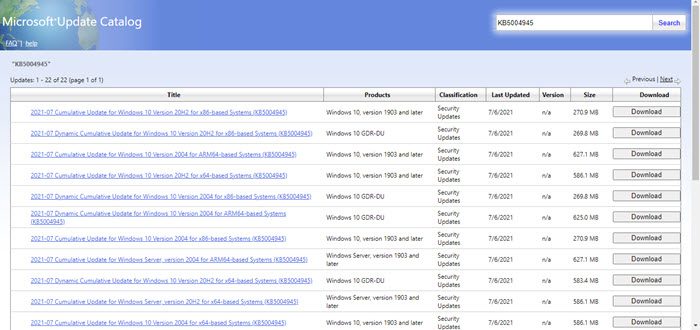
Microsoft Update Catalog is an official Microsoft website from where you can download Windows Update packages and install them manually. If a Windows Update keeps failing to install on your system, you can download it from the Microsoft Update Catalog, provided you have its KB number. You can view the Windows Update KB number on the Windows Update page in your system settings.
Read: Windows Update Service missing in Services.msc.
5] Directly download the Windows 11/10 ISO or use the Media Creation Tool
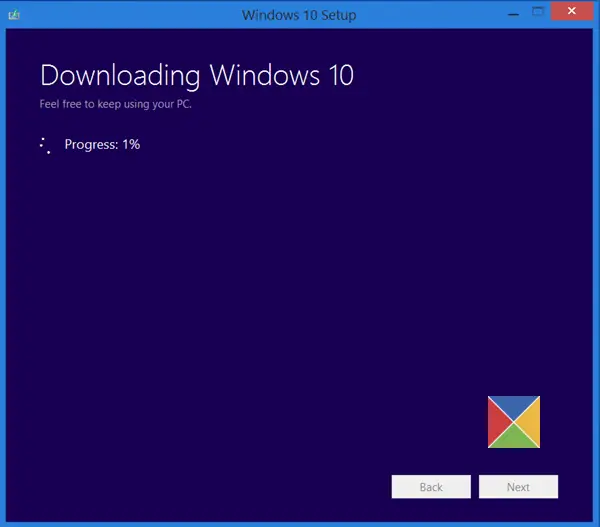
This solution entails you directly download the Windows ISO image file from the Microsoft website. Once you have downloaded the ISO to a location (preferably the desktop) on your device, double-click the ISO image to mount it as a virtual drive then double-click the setup.exe file to start the in-place upgrade process.
Alternatively, you may use the Windows Update Assistant to install the Feature Update.
How to fix the Windows 11 installation assistant error 0x8007007f?
If you get the Windows Installation Assistant error code 0x8007007f on your system, there might be permission issues for Windows 11 Installation Assistant, or your third-party antivirus might be blocking it. To fix this error, you can try some fixes, like disabling your antivirus, updating the graphics card driver, repairing the corrupted system image files, etc.
How to fix Windows Update failed?
There can be many reasons why a Windows Update fails. However, you can try some general fixes if a Windows Update fails to install on your system, like disabling your antivirus, disconnecting external hardware, renaming software distribution folders, etc.
PS: More tips here to Troubleshoot Windows Updates Errors in Windows.
Leave a Reply