Windows Updates come with improved and added functionality. Hence, newer Windows versions may require more resources than earlier editions. Insufficient resources, when upgrading or updating your Windows 11/10 system, can cause error code 0x800705AA to appear.
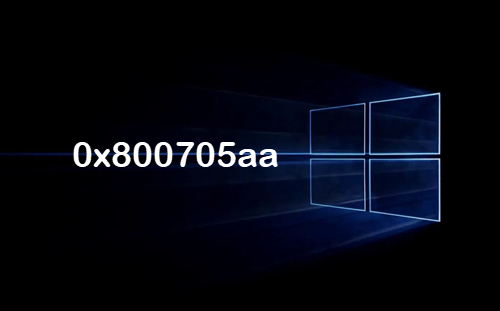
0x800705AA -2147023446, ERROR_NO_SYSTEM_RESOURCE, Insufficient system resources exist to complete the requested service
Although insufficient RAM and hard drive space are the primary factors that bring up the error, it can result from several other issues.
Fix Windows Update error 0x800705AA
If you face this issue when you update or upgrade your Windows 11/10 PC, follow these suggestions.
- Run Windows Update Troubleshooter
- Run the operation in Clean Boot State
- Use the Update Assistant or Media Creation Tool
- Upgrade to Windows using ISO.
Before you begin, ensure that you meet the following prerequisites before proceeding:
- Disconnect all USB drives connected to the computer.
- Uninstall any SD card present on the system.
- Make sure that your hard drive has at least 10 to 16 GB of free space.
1] Run Windows Update Troubleshooter
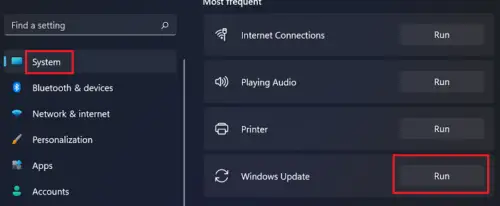
Run Windows Update Troubleshooter and see.
2] Run the operation in Clean Boot State

Restart your PC in Clean Boot State and then run the Upgrade or Update. This will close all your open programs and load only the Microsoft programs and services.
If this does not help, then you will have to follow one of these two suggestions.
3] Use the Update Assistant or Media Creation Tool
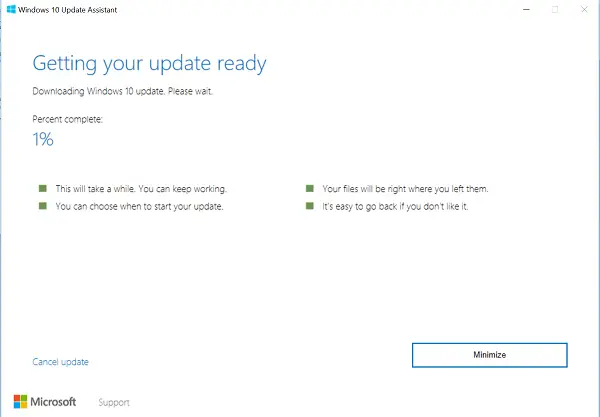
You can use the Windows Upgrade Assistant or Media Creation Tool to upgrade your Windows.
4] Upgrade Windows 11/10 using ISO
You can upgrade Windows using Windows ISO. Before you proceed with the upgrade process, you might want to back up your important data to an external drive. Also, make sure you have a Windows login password ready. Although you won’t need it during the upgrade process, it might be a good idea to find and save your Windows product key somewhere.
All the best.