Windows Updates are critical to the system. They push along with themselves security updates which are crucial to the system. If a Windows Update is delayed, it could pose a threat to the system, and thus such issues need to be resolved on priority. A known error with Windows Updates is Error 0x80071a91.
Fix Windows Update error 0x80071a91
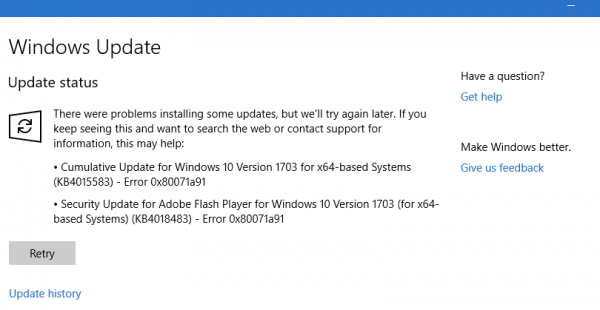
The error code 0x80071a91 occurs when the “Transaction support within the specified file system resource manager is not started or was shut down due to an error.” This happens when a service named File System Resource Manager (FSRM) Service doesn’t work as expected, though the reasons could be more.
Try the following troubleshooting to resolve the issue:
- Reset the FSRM Service
- Disable the anti-virus software temporarily
- Reset Windows Update components
- Delete Common Log File System (CLFS) transaction logs
- Run the Windows Update Troubleshooter
- Restart the Windows Update Services.
1] Reset the FSRM Service
As mentioned, the basic cause of the error is the interruption of the File System Resource Manager (FSRM) service. Thus, we could try resetting the service through an elevated Command Prompt.
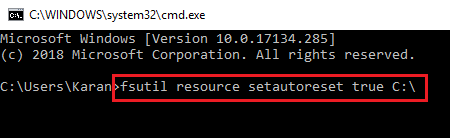
Search for Command Prompt in the Windows search bar. Right-click on the option and select Run as administrator. Type the following command in the Command Prompt window and press Enter to execute it:
fsutil resource setautoreset true C:\
Once the command has executed, restart the system and check if it helps with the issue.
2] Disable the anti-virus software temporarily
It could be possible that the anti-virus software is interfering with the Windows Update process. Thus, we could disable the anti-virus software temporarily and check if it helps.
3] Reset Windows Update components
Resetting Windows Update components could be helpful with this error.
4] Delete Common Log File System (CLFS) transaction logs
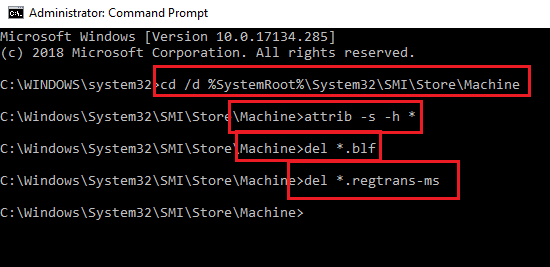
Open an elevated Command Prompt. Type the following command one by one and press Enter after each command to execute it:
cd /d %SystemRoot%\System32\SMI\Store\Machine attrib -s -h * del *.blf del *.regtrans-ms
Restart the system and check if you are able to update Windows now.
5] Run the Windows Update Troubleshooter
Click on the Start button and then the gear-like symbol to open the Settings page. Go to Updates and Security > Troubleshoot.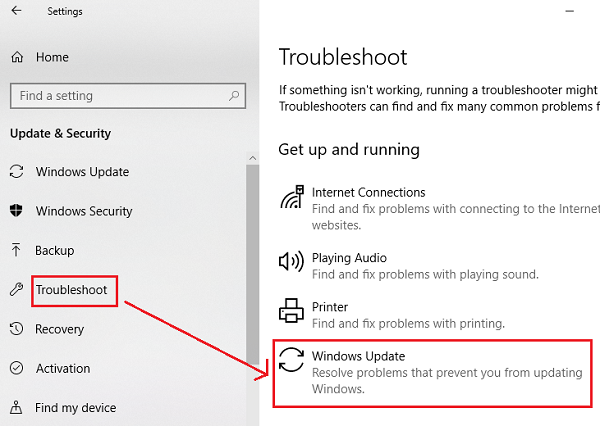
Select the Windows Update Troubleshooter and run it.
6] Restart the Windows Update Services
Open the Service Manager and ensure that they are Started and their Startup type is as follows:
- Background Intelligent Transfer Service: Manual
- Cryptographic Service: Automatic
- Windows Update Service: Manual (Triggered)
Hope this helps!