Several things can go wrong with the Windows Update module of Windows 11/10. Out of several fixable errors, Error 0x80080005 is one of the errors whose cause is dependent on many factors. The people who encounter this error cannot get the download of the requested update started on their computers. This can be due to both first-party and third-party factors on a computer. This includes software by the third party or the overall internal components that help function the Windows Update module. Today, we will be helping you to fix this issue no matter what the cause of the error is.
There were some problems installing updates, but we’ll try again later. If you keep seeing this and want to search the web or contact support for information, this may help: (0x80080005).
Fix Windows Update Error 0x80080005
Before you begin, you might want to create a System Restore point first, as it can help you to reverse undesirable or unwanted changes.
We will be taking a look at the following fixes to fix Windows Update Error 0x80080005 on Windows 11/10-
- Use Windows Update Troubleshooter.
- Disable your Antivirus or Firewall.
- Grant Full Control of System Volume Information directory
- Reset SoftwareDistribution & Catroot2 folders.
1] Use Windows Update Troubleshooter

Run Windows Update Troubleshooter. You can also try to run Microsoft’s Online Windows Update Troubleshooter and check if that is any help in fixing any of your issues.
2] Disable your Antivirus or Firewall
You can try to temporarily disable Windows Security which is installed out of the box on your Windows 11/10 computer. You can also disable your Windows Firewall on your computer and check if that fixes the errors that you are encountering. If you are using 3rd-party security software, disable them and see.
3] Grant Full Control of System Volume Information directory
Start by hitting the WINKEY + X combinations and select Command Prompt (Admin) to launch Command Prompt with Administrator Privileges.
Now, run the following command-
cmd.exe /c takeown /f "C:\System Volume Information\*" /R /D Y && icacls "C:\System Volume Information\*" /grant:R SYSTEM:F /T /C /L
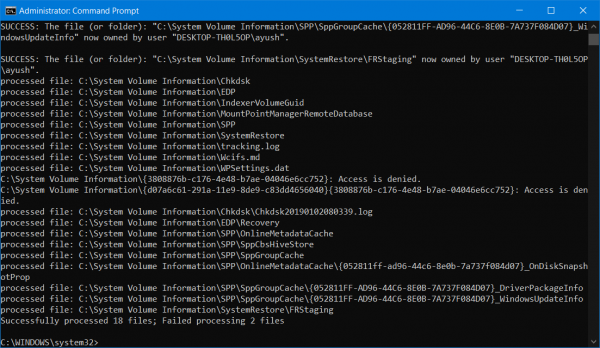
It will run a batch of tasks and will show their status on your command line window.
Once it is all done, exit the Command Prompt.
Reboot your computer and check if that fixes your issues.
4] Reset SoftwareDistribution & Catroot2 folders
To rename SoftwareDistribution & reset Catroot2 folders, start by hitting the WINKEY + X combinations and select Command Prompt (Admin) to launch Command Prompt with Administrator Privileges.
Now copy and paste the following commands one by one in the Command Prompt console and hit Enter.
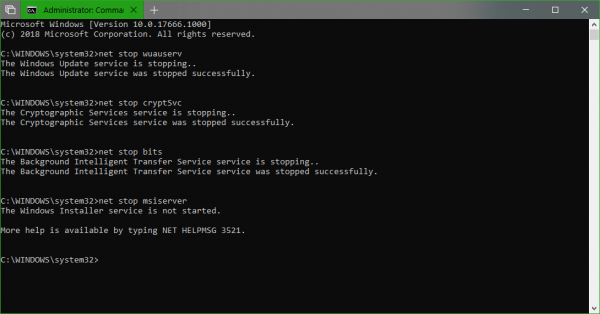
net stop wuauserv net stop bits net stop cryptSvc net stop msiserver
This will stop all the Windows Update Services running on your Windows 11/10 PC.
After that, type in the following commands to rename the respective directories on your computer,
ren C:\Windows\SoftwareDistribution SoftwareDistribution.old ren C:\Windows\System32\catroot2 catroot2.old
Finally, type in the following commands and hit Enter to restart the Services for Windows Update that we stopped earlier,
net start wuauserv net start bits net start cryptSvc net start msiserver pause
Close Command Prompt and reboot your computer and check if that fixes the error mentioned above.
Windows Update Standalone Installer Error 0x80080005, Server execution failed
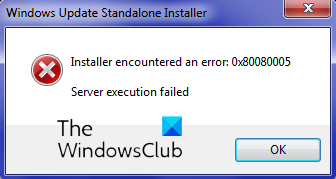
If Windows Update Standalone Installer throws up Error 0x80080005, Server execution failed, we recommend you check your network connection, clear the contents of the SoftwareDistribution folder, run Windows Update Troubleshooter, restart your computer and then again try to run the Installer and see if it helps.
Similar: Server execution failed (0x80080005): Windows backup application could not start due to an internal error
What does Windows Update 0x80080005 error mean?
It means that Windows has failed to download the update, and installation has failed. While these solutions can fix the problem, you can also download the update directly from the Microsoft Update Catalog Website.
How do I force a Windows Update to install?
If you are not able to download the update the usual way, it can be forced by restarting a set of services. It includes Windows Update Service, BITS, CryptSvc, and MSI Server. Thes when restarted, check for updates from scratch and download it. However, ensure that you have a stable internet connection when you do so.
Did something help?
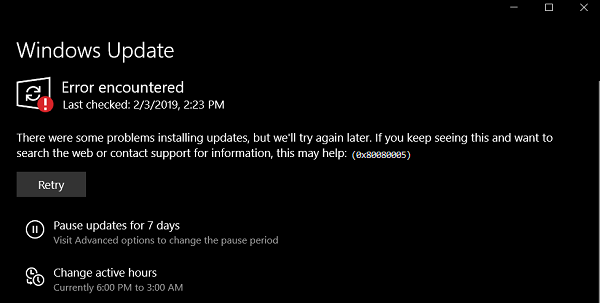
Leave a Reply