In this post, we will offer instructions on how to fix Windows Update error 0x800F081F in Windows 11/10/8/7 using the built-in DISM or CheckSUR tool to replace damaged or missing Windows Update files, using the System Update and Readiness Tool or CheckSUR or DISM tool.
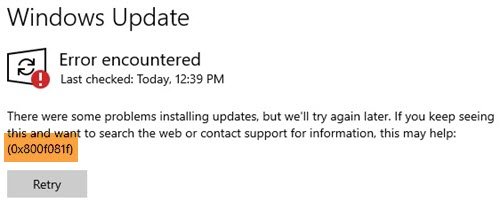
This built-in tool scans your Windows computer for inconsistencies, which may be caused by various hardware failures or by software issues and potentially fix that corruption. In the case of system inconsistencies and corruption, you can use the Deployment Imaging and Servicing Management (DISM) tool to update the files and correct the problem.
Fix Windows Update error 0x800F081F
We have already seen how this tool can help resolve these installation errors by a corrupted Windows Component Store:
0×80070002, 0x8007000D, 0x8007370D, 0x8007370B, 0x8007371B, 0×80070490, 0x8007370A, 0×80070057, 0x800B0100, 0x800F081F, 0×80073712, 0x800736CC, 0x800705B9, 0×80070246, 0×80092003, 0x800B0101.
Today we will see how to use this tool to also fix Windows Update error 0x800F081F.
Open an elevated command prompt, type the following and hit Enter.
dism.exe /online /cleanup-image /scanhealth
Once the operation completes successfully, type the following, and hit Enter.
dism.exe /online /cleanup-image /restorehealth
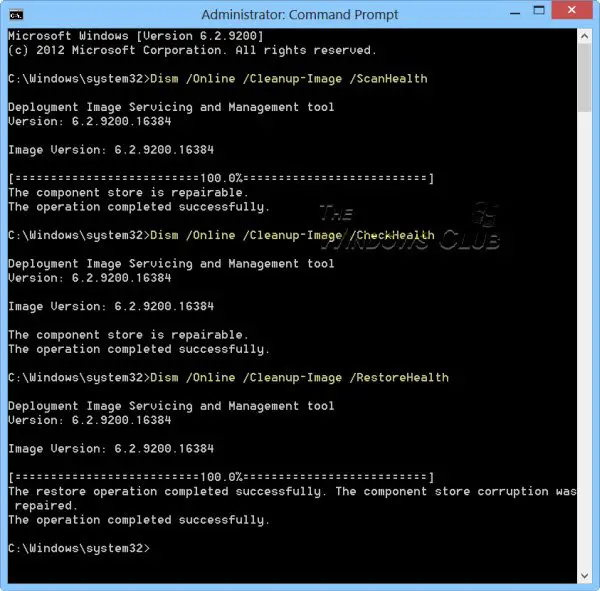
Restart your computer and run Windows Update again.
Related: Fix Windows Update Error 0x800f0988 or 0x800f08a.
In case this does not help, you can try the Windows Update Troubleshooter or check these post on how to troubleshoot Windows Update errors:
- The installation failed in the SAFE_OS phase during INSTALL_UPDATES, 0x800F081F – 0x20003
- Windows Updates fail to download or install
- Windows Update not working or page blank.
Hope something helps!
But it’s the
dism.exe /online /cleanup-image /restorehealth
command that gives the error 0x800F081F!
Does anything here help? https://www.thewindowsclub.com/windows-update-error-0x800f081f
In the end, I did a “system refresh.” All is working now, at least, all that I have re-installed so far. That’s two days of my life gone!
Mike0001, if .NET Framework 3.5 is installed, do this and let me know if it works:
1. Go to Control Panel –> Programs and Features
2. Click Turn Windows features on or off
3. Turn off .NET Framework 3.5
Reboot when prompted
For now,
=== IGNORE ANY REQUESTS TO INSTALL NET FRAMEWORK 3.5 BECAUSE AN APPLICATION NEEDS IT ===
Run Windows Update –> Check for Updates
… repeatedly until all updates have installed.
Re-enable .Net Framework 3.5 following the same basic steps 1-3 above.
Too late! I re-installed Windows 8 instead!
For Antivirus Tech Support Contact Us: 1-800-935-0537
http://www.computervirusremovel.us.com/
this video works for me 100%
http://youtu.be/SpWd0xvTEYg
Thanks for this DISM was unable to retorehealth with .NET 3.5 running, turn it off and it fixed the component store corruption.
Lucky I didn’t do a Non-destructive reinstall of Windows 8 and 8.1 as other Tech sites suggested!!!!
why the commands in your Command Prompt are yellow? how to make it?
I have used a highlighter and edited the image. :)