Firewalls are meant to protect computer systems by monitoring and/or preventing incoming traffic while following set protocols. However, many times, they become a problem and prevent certain functions of the system. They could cause Windows Update to fail with error code 0x80200053 and message BG_E_VALIDATION_FAILED.
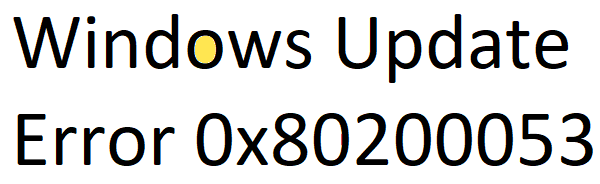
Fix Windows Update Error 0x80200053
At times, Firewall filtering causes invalid responses to be received by the Windows Update Client. You need to ensure that there are no Firewalls that filter downloads. The Firewall filtering may lead to invalid responses being received by the Windows Update Client.
1] Disable the Firewall
You may disable Windows Firewall or your third-party firewall temporarily and see if that helps.
2] Run the Windows Update troubleshooter
Running the Windows Update Troubleshooter could be the ultimate fix for the situation. It helps in detecting underlying problems and fixes them automatically if possible. To run the Windows Update troubleshooter, click on Start > Settings > Updates and Security > Troubleshoot. Then select the Windows Update troubleshooter and run it. Restart the system after that.
3] Disable Security software
Since security could end up inadvertently blocking Windows Updates. You could consider disabling it temporarily just like the Firewall. Since the process to disable an anti-virus is brand specific, please check its settings for the same.
4] Run an SFC scan
If the above method didn’t help, it could be possible that some system files might be missing. To verify and resolve the same, run SFC scan. The scan will search the system for corrupted system files and replace them if needed.
5] Reset Windows Update components
If the above solutions have failed, it might be possible that the issue could be with the Windows Update utility itself. In such a case, we could consider resetting the Windows Update components. If you find the technique difficult, you could run the Reset Windows Update Agent, and the Windows Update Client using PowerShell Script.
All the best!
Leave a Reply