Windows Update Error 0x8024000E is caused when the Windows Update Agent is not updated or has become corrupted. Basically, the update.xml file of a few drivers contains information that cannot be read unless you have updated the Windows Update Agent.
WU_E_XML_INVALID: Windows Update Agent found invalid information in the update’s XML data
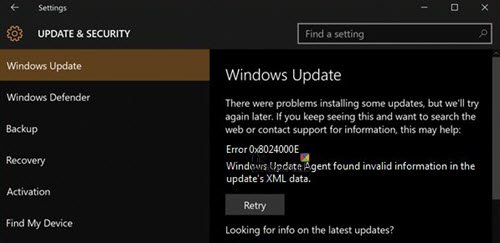
Fix Windows Update Error 0x8024000E
The problem is that while the Windows Update Agent could be updated manually for versions of Windows till Windows 8.1, the same is not true for Windows 11/10. The WU Agent updates automatically.
You can try the following suggestions and see if they help you.
1] Update the Windows Update Agent manually
For versions of Windows up to Windows 8.1/8/7, the procedure to update the Windows Update Agent & the download links has been mentioned on microsoft.com. This would surely resolve your problem. Windows 11/10 users don’t need to update the WU Agent manually.
2] Reset Windows Update Agent
Reset Windows Update Agent to default in Windows 11/10 and see if that helps you.
3] Use the Windows Update Troubleshooter
The Windows Update troubleshooter could fix this problem in Windows 11/10. The procedure to run the Windows Update troubleshooter is as follows:
Click on Start > Settings > Updates and Security > Troubleshoot. Then select the Windows Update troubleshooter and run it. Restart the system once done.
4] Reset Windows Update components
It is possible that the Windows Update troubleshooter would fail in fixing the Windows Update Agent. In such a case, the only resolution would be resetting all Windows Update components. This would probably fix the problem when nothing else does.
I hope this helps!
How to fix Windows Update error 0x8024001e?
To fix Windows Update error 0x8024001e, start by running the Windows Update Troubleshooter. Access this by going to Settings > Update & Security > Troubleshoot. Select “Windows Update” and follow the prompts. Additionally, ensure your system has enough disk space, and try resetting the Windows Update components using Command Prompt.
How to fix Windows Update error 0x8024800c?
To fix Windows Update error 0x8024800c, try clearing the SoftwareDistribution folder. First, stop the Windows Update service, then navigate to C:\Windows\SoftwareDistribution and delete its contents. Restart the service and check for updates again. This can resolve corrupted files that cause the error.
Leave a Reply