Are you encountering the error code 0x80240016 when trying to install Windows updates? If so, this post is intended to help you. In this post, we will provide the most suitable solutions you can try to remediate the issue.
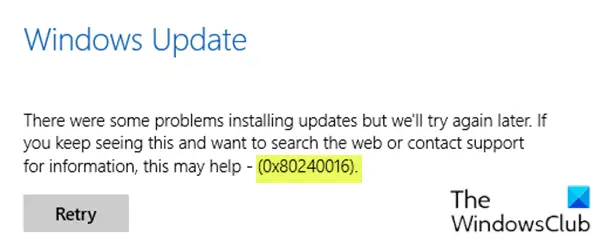
Fix Windows Update error 0x80240016
If you’re faced with this Windows Update error 0x80240016, you can try our recommended solutions in the order presented below to resolve the issue.
- Run Windows Update Troubleshooter
- Run antivirus scan
- Clear the Windows Update cache
- Perform a Fresh Start, In-place upgrade repair or Cloud Reset
Let’s take a look at the description of the process involved concerning each of the listed solutions.
1] Run Windows Update Troubleshooter
This solution requires you to run the inbuilt Windows Update Troubleshooter and see if that helps to resolve the Windows Update error 0x80240016 issue.
2] Run antivirus scan
This solution requires you to run a full system antivirus scan with Windows Defender or any reputable third-party AV product. If the issue is still unresolved, you can try the next solution.
3] Clear the Windows Update cache
The Software Distribution folder in Windows 10 operating system is a folder located in the Windows directory and used to temporarily store files that may be required to install Windows Update on your computer. This solution requires you clear the contents of the Software Distribution folder and then retry the update process again. If the Windows Update error 0x80240016 error is still unresolved, continue with the next solution.
4] Perform a Fresh Start, In-place upgrade repair or Cloud Reset
At this point, if the Windows Update error 0x80240016 is still unresolved, it’s most likely due to some kind of system corruption that cannot be resolved conventionally. In this case, you can try Fresh Start, In-place upgrade repair to reset every Windows component. Also, you can try Cloud Reset and see if that helps.
More suggestions here: Windows Update fails to install or will not download
Any of these solutions should work for you!