If you’re encountering error code 0x80240439 when installing updates on your Windows 11/10 PC, then this post is intended to help you. In this post, we will provide the appropriate solutions you can try to fix the Windows Update error 0x80240439 on Windows 11/10.
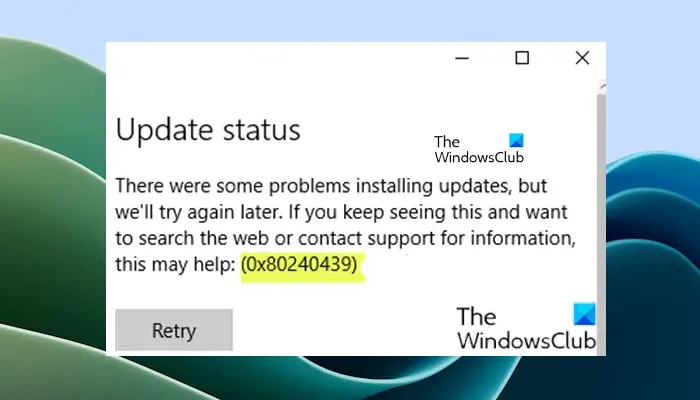
Fix Windows Update error 0x80240439
Use the following suggestions to fix the Windows Update error 0x80240439 on your Windows 11/10 computer.
- Run Windows Update Troubleshooter
- Clear the Windows Update cache
- Perform SFC and DISM scan
- Check the Date and Time
- Perform Cloud Reset
Let’s take a look at the description of the process involved concerning each of the listed solutions.
1] Run Windows Update Troubleshooter
This solution requires you to run the inbuilt Windows Update Troubleshooter. Run it and see if that helps you resolve the issue.
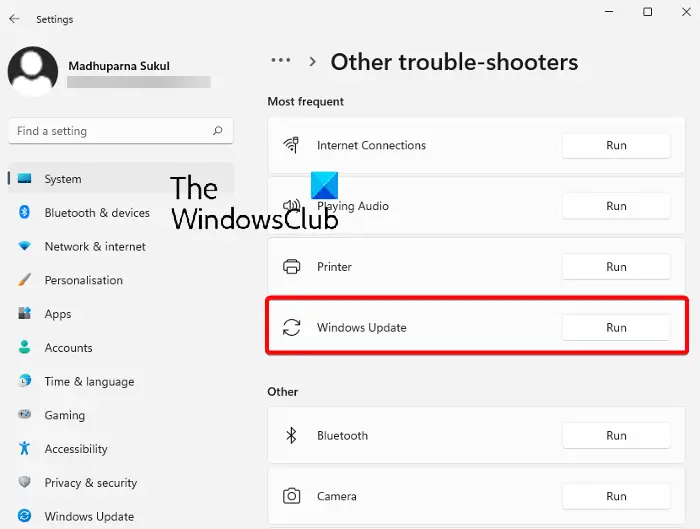
Windows Update Troubleshooter is an automated built-in tool in Windows 11/10 that helps fix Windows Update errors and problems. You can run this troubleshooter through Windows 11/10 Settings.
2] Clear the Windows Update cache
The Software Distribution folder in the Windows 11/10 operating system is a folder located in the Windows directory and used to temporarily store files that may be required to install Windows Update on your computer.

Clear the contents of the Software Distribution folder and see if that helps to resolve the issue.
3] Perform SFC and DISM scan
If you have system file errors, you may encounter the problem. The SFC/DISM is a utility in Windows that allows users to scan for corruptions in Windows system files and restore corrupted files.

System File Checker is a built-in Command Line utility that scans a Windows 11/10 computer for system image file corruption. If it detects any corruption in the system image files, it repairs them. Additionally, you can also run the DISM scan on your system.
For ease and convenience, you can run the scan using the procedure below.
- Press Windows key + R to invoke the Run dialog.
- In the Run dialog box, type notepad and hit Enter to open Notepad.
- Copy and paste the syntax below into the text editor.
@echo off date /t & time /t echo Dism /Online /Cleanup-Image /StartComponentCleanup Dism /Online /Cleanup-Image /StartComponentCleanup echo ... date /t & time /t echo Dism /Online /Cleanup-Image /RestoreHealth Dism /Online /Cleanup-Image /RestoreHealth echo ... date /t & time /t echo SFC /scannow SFC /scannow date /t & time /t pause
- Save the file with a name and append the .bat file extension – eg; SFC_DISM.bat.
- Repeatedly run the batch file with admin privilege (right-click the saved file and select Run as Administrator from the context menu) until it reports no errors.
- Restart your PC.
On boot, try updating again. If the error persists, continue with the next solution.
4] Check the Date and Time
Windows Update also fails due to the incorrect date and time. We suggest you check the date and time on your system. If the date and time are incorrect, correct them. The following steps will guide you on this:
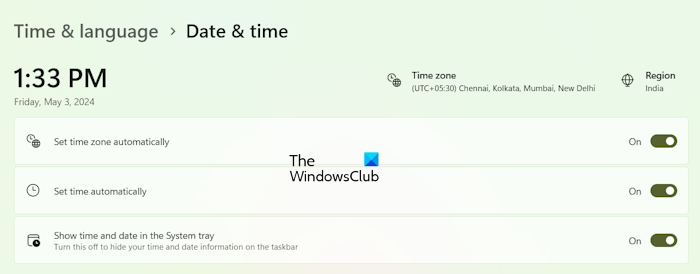
- Open Windows 11/10 Settings.
- Go to Time & language > Date & time.
- Change the date and time (if incorrect).
You can also enable the following settings:
- Set time zone automatically.
- Set time automatically.
After enabling the above options, Windows will automatically set the date and time on your system.
5] Perform Cloud Reset
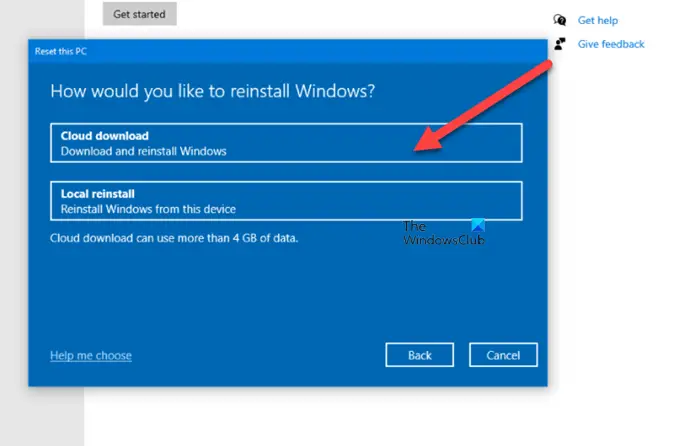
If the solutions mentioned above do not resolve the issue, we suggest you perform a Cloud Reset. Cloud Reset allows you to reinstall or reset Windows 11/10 via the Cloud Download option. Before proceeding, we recommend you back up all your data.
Any of these solutions should work for you!
What is Windows Update error error 0x8024002d?
The error 0x8024002d is a Windows Update error that occurs while installing the Windows Update or Windows Updates for Microsoft Office. There can be many reasons for this error. If any of the services required for Windows Updates is not running or disabled, you can encounter this error while installing the Windows Update. Another cause of this error is the corrupted system image files. You can also try to re-register the wups2.dll file.
How to fix error code 0x80240438 on Windows 10?
You may get the error code 0x80240438 on your Windows 11/10 computer while installing WIndows Updates or updating Virus or spyware definitions in Microsoft Defender. To fix the Windows Update error code 0x80240438, you can try some fixes, like running the Windows Update troubleshooter, disabling your antivirus or firewall, disabling the proxy connections (if applicable), etc. If you get Microsoft Defender error code 0x80240438, you can try updating Microsoft Defender via Command Prompt or Windows PowerShell.
Read next: An update is being prepared for your device, but it’s not quite ready yet.