If you’re encountering the Windows Update error code 0x8024401f when trying to install certain updates or while trying to update a UWP app via the Windows Store, then this post is intended to help you. In this post, we will identify the possible causes as well as provide the appropriate solutions you can try to remediate the issue.
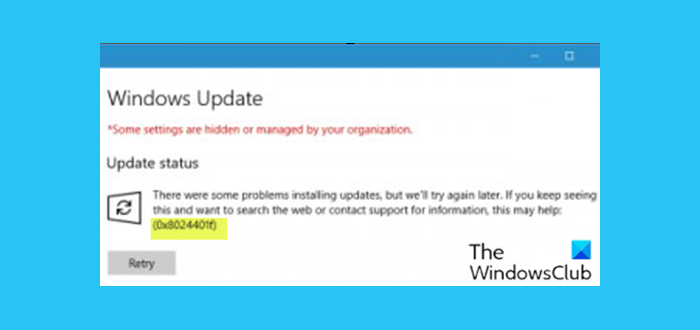
You might encounter the error due to one or more (but not limited to) of the following known causes-
- Corrupted Windows Store cache.
- Interfering Proxy or VPN connection.
- 3rd party security software interference.
- Damaged Windows Update components.
Fix Windows Update Error 0x8024401f
If you’re faced with this Windows update error 0x8024401f issue, you can try our recommended solutions in the order presented below to resolve the issue.
- Disable 3rd party security software
- Run Windows Update Troubleshooter
- Reset the Windows Store cache & clear the Windows Update cache
- Uninstall the VPN client or remove the Proxy server
- Perform a Fresh Start, In-place upgrade repair or Cloud Reset
Let’s look at the description of the process involved in each of the listed solutions.
1] Disable/Uninstall 3rd party security software (if applicable)
Firewall and antivirus are important for your system safety, but sometimes these programs can interfere with Windows 10 and cause this Windows Update error 0x8024401f to appear.
McAfee, AVAST, and Comodo are all known to cause this particular issue. In this case, to fix this issue, you’ll have to remove all third-party antivirus programs from your PC using the dedicated removal tool to remove all files associated with your antivirus program.
If removing the antivirus fixes this error, you can now install the same antivirus again, or you can switch to an alternative software or better still stick to Windows 10 native AV program – Windows Defender.
2] Run Windows Update Troubleshooter
This solution requires you to run the inbuilt Windows Update Troubleshooter and see if that helps to resolve the error.
3] Reset the Windows Store cache & clear the Windows Update cache
This solution requires you clear the contents of the Software Distribution folder, as well as clear/reset the Microsoft Store cache and then retry the update process again. If the error is still unresolved, continue with the next solution.
4] Uninstall the VPN client or remove the Proxy server (if applicable)
A VPN client or a Proxy server could trigger this error due to some kind of interference that ends up blocking communications between your Windows 10 client machine and the Windows Update server. In this case, you can try uninstalling your VPN software via the Programs and Features applet in Windows 10 or remove any proxy server from your computer and see if that resolves the issue.
5] Perform a Fresh Start, In-place upgrade repair or Cloud Reset
At this point, if the Windows Update error 0x8024401f is still unresolved, it’s most likely due to some kind of system corruption that cannot be resolved conventionally. In this case, you can try Fresh Start, In-place upgrade repair to reset every Windows component. Also, if you’re running Windows 10 version 1909 and later, you can try Cloud Reset and see if that helps.
PS: Windows Update error 0x8024402f is another similar instance of this error.
Any of these solutions should work for you!
Leave a Reply