Windows Update is very important, it helps your computer to have more features while at the same time making sure adding newer security patches. However, a lot of Windows users are unable to update their Windows as when they try to do the same, the following error message pops up.
There were problems installing some updates, but we’ll try again later. If you keep seeing this and want to search the web or contact support for information, this may help: Definition Update for Windows Defender – <KB-version> (Definition) – Error 0x80246001
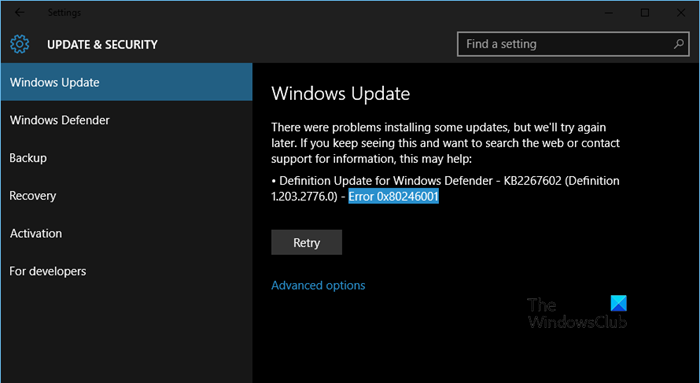
In this article, we are going to talk about this issue and see what you need to do to fix Windows Update Error 0x80246001.
What is Windows Update Error 0x80246001?
The error code 0x80246001 -2145099775 stands for WU_E_DM_URLNOTAVAILABLE and the explanation is “A download manager operation could not be completed because the requested file does not have a URL”. This means that even though the update is available, your computer is unable to fetch the URL of the Microsoft Server from where it needs to download the update package.
Fix Windows Update Error 0x80246001
If you are seeing Windows Update Error 0x80246001, check the following solutions to resolve the issue.
- Run Windows Update Troubleshooter
- Download Update from Microsoft Update Catalog
- Delete the content of the SoftwareDistribution folder
- Reset Windows Update Component
- Run SFC and DISM
Let us talk about them in detail.
1] Run Windows Update Troubleshooter
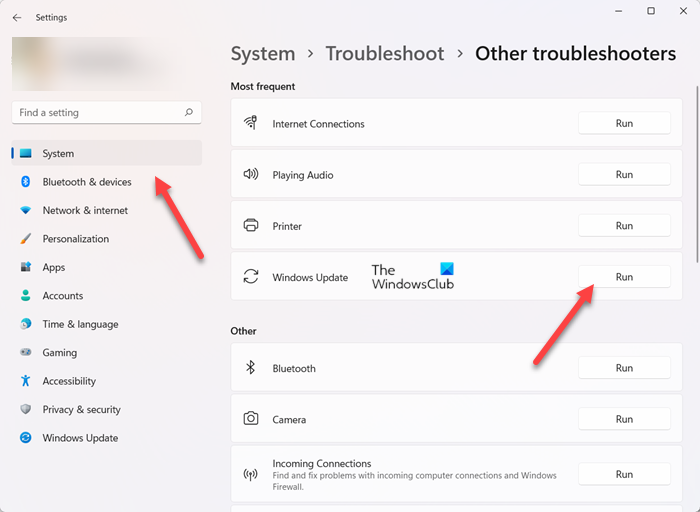
First up, we should try running the Windows Update Troubleshooter and allow it to scan and repair the issue. To do that, follow the prescribed steps.
Windows 11
- Open Settings.
- Go to System > Troubleshoot > Other troubleshooters.
- Click on Run associated with Windows Update.
Windows 10
- Hit Win + I to launch Settings.
- Go to Update & Security > Troubleshoot > Additional troubleshooters.
- Select Windows Update > Run the troubleshooter
2] Download Update from Microsoft Update Catalog
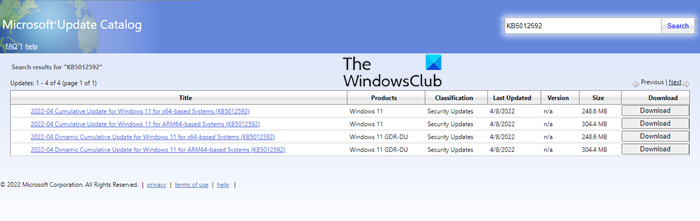
If the troubleshooter didn’t work, then you can also download the update manually from Microsoft Update Catalog. You just need to visit catalog.update.microsoft.com. Then use the KB (for example KB5012592) version to search for the appropriate update.
After downloading the update, right-click on the update and select Run as administrator. Finally, follow the on-screen instructions to install the update. Sometimes, the update is installed easily, however, on some occasions it can give some error code. If this doesn’t work, or you don’t want to install manually, move to the next solution.
3] Delete the content of the SoftwareDistribution Folder
If the SoftwareDistribution folder is corrupted, Windows Update won’t work. We need to flush the folder and see if that helps.
First of all, we need to stop some services. To do that, open Command Prompt as an administrator and run the following commands.
net stop wuauserv
net stop bits
Now, open File Explorer and navigate to the following location.
C:\Windows\SoftwareDistribution
Then, delete all the files from the SoftwareDistribution folder. If any of the files are in use, reboot your computer, then delete the files.
After doing that, we have to restart the services that we stopped earlier.
net start wuauserv
net start bits
Finally, restart the system, try updating and see if that works.
4] Reset Windows Update Components
Maybe the issue is caused due to misconfiguration of the Windows Update Components. We need to reset Windows Update Components. After doing that, restart your computer, and retry downloading. Hopefully, it will do the trick for you.
5] Run SFC and DISM
To fix corrupted system files, we are going to run SFC and DISM. These commands will check the health of your files and see if they are corrupted, then it will repair the corruption to fix the issue.
So, open Command Prompt in elevated mode and run the following commands.
sfc /scannow
DISM /Online /Cleanup-Image /RestoreHealth
Wait for some time, let the command run, and see if the issue persists.
How do I fix Windows 11/10 update installation error?
If Windows Update fails to install or will not download on your Windows 11/10 system, then delete temporary files, browser cache, temporarily disable your antivirus program or firewall and try again. If this doesn’t solve your problem, then run SFC and DISM scan, and manually reset Windows Update Components to default. Additionally, you can use Windows Update troubleshooter, delete SoftwareDistribution folder, set the Startup type for Background Intelligent Transfer Service to Automatic, etc.
How do I fix Windows Update disabled error?
If Windows Update keeps disabling itself in your Windows 11/10 computer, then you should perform an antivirus scan. Also, temporarily disable your antivirus program, and see if this helps. In addition, make sure that Configure Automatic Updates Group Policy setting is Enabled or set to Not Configured mode. Windows Update may also get disabled if critical Windows Update Components (like Remote Procedure Call, RPC Endpoint Mapper, etc.) are not set to run automatically. So, you should enable such components using the Services window and set their Startup type to Automatic.
Hope this helps.
Also Read: Windows Update service missing in Services.msc in Windows PC.
Leave a Reply