If you’re encountering the Windows Update error 0x80246002 when trying to install an update or after a failed upgrade to Windows 11/10 from an older Windows version, then this post is intended to help you. In this post, we will identify the possible causes as well as provide the appropriate solutions you can try to remediate the issue.
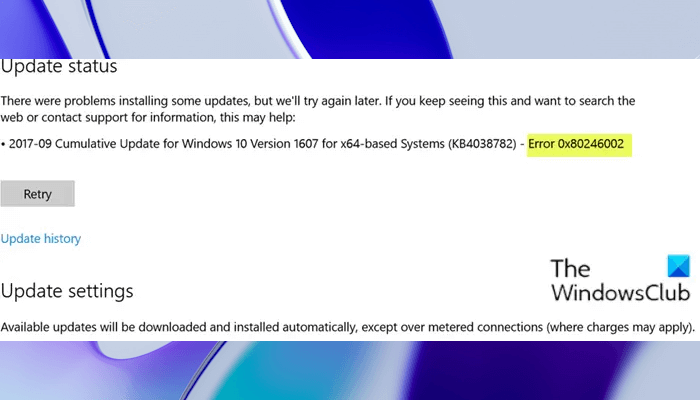
There is no single cause of Windows Update error 0x80246002, but it seems it is caused by Microsoft Defender not being able to update, the SoftwareDistribution folder being corrupt, Microsoft Server having large user requests, etc.
Also, this error may occur if Windows Update or Microsoft Update determines there is a file hash mismatch when you try to search for available updates on the Windows Update or Microsoft Update websites.
Windows Update error 0x80246002
If you’re faced with this Windows Update Error 0x80246002 issue, you can try our recommended solutions below in no particular order and see if that helps to resolve the issue.
- Run Windows Update Troubleshooter
- Clear the Windows Update cache/components
- Manually download the update from the Microsoft Update Catalog
- Update Microsoft Defender Manually
Let’s take a look at the description of the process involved concerning each of the listed solutions.
1] Run Windows Update Troubleshooter
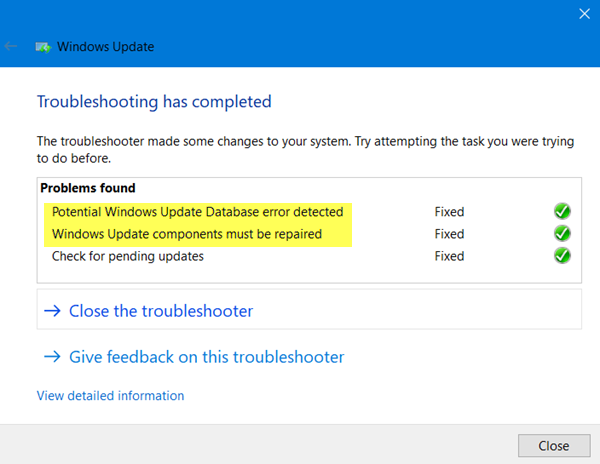
This solution requires you to run the inbuilt Windows Update Troubleshooter and see if that helps to resolve the Windows Update error 0x80246002 issue.
2] Clear the Windows Update cache/components
The Software Distribution folder in the Windows 11/10 operating system is a folder located in the Windows directory and used to temporarily store files that may be required to install Windows Update on your computer.
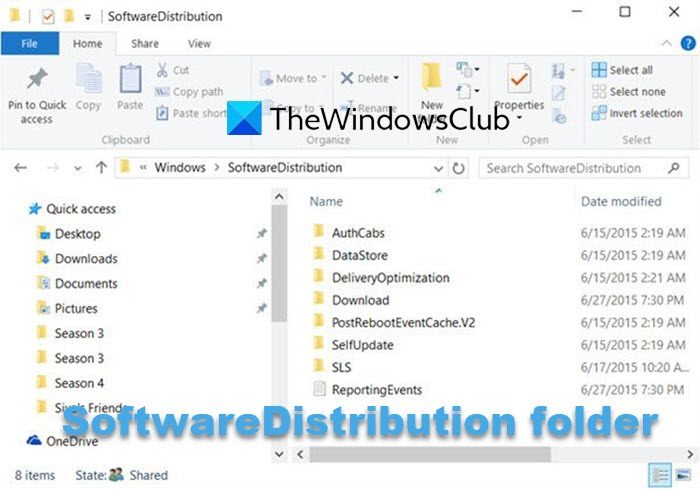
Clear the contents of the Software Distribution folder and see if that helps to resolve the issue.
3] Manually download the update from the Microsoft Update Catalog
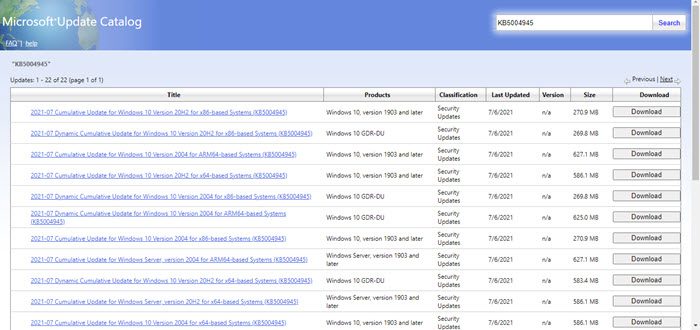
This solution entails you manually downloading from the Microsoft Update Catalog, the update that is failing to install and consequently triggering the Windows Update Error 0x80246002 and then installing the update on your Windows 11/10 PC.
You should know the KB number of a Windows Update to download it manually from the Microsoft Update Catalog. You can view the KB number on the Windows Update page in Windows Settings. Once an update fails, Windows shows its KB number.
4] Update Microsoft Defender Manually
In this solution, you can try to manually update Microsoft Defender definitions and see if the issue will be resolved.
Hopefully, any of these solutions should work for you!
How to fix Windows Update error 0x8024402f?
If you encounter the Windows Update error 0x8024402f while installing the Windows Updates, you can try some fixes and see if they help. First of all, restart your computer and make sure that your computer has enough disk space to install the Windows Update. You can run Windows Update Troubleshooter and clear the Software Distribution folder to fix this error. Also, check your computer’s date and time.
How do I fix a corrupted Windows Update?
If a Windows Update is corrupted, your system will not be able to install it. To fix the corrupted Windows Update, you can apply some fixes. You can run Windows Update Troubleshooter, an automated tool that fixes Windows Update issues. You can also run the System File Checker to repair corrupted system image files, as they can also cause corrupted Windows Updates.
Read next: Windows Update Error 0x8024a204.