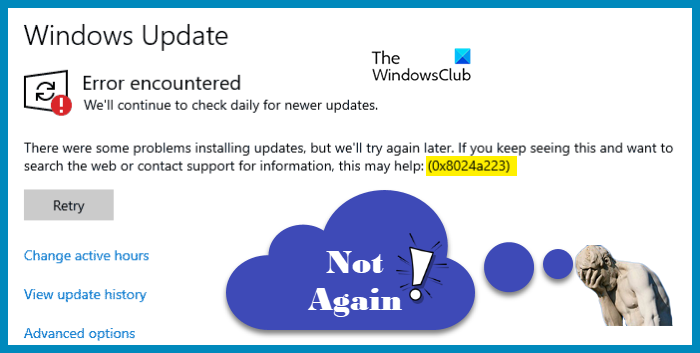If you are not able to update your OS and Windows Update Error 0x8024a223 pops up every time you click on that Check for Updates button, here are some suggestions that will help you. The following is the exact error message.
There was some problem installing updates, but we’ll try again later. If you keep seeing this and want to search the web or contact support for information, this may help: (0x8024a223 )
What is causing Windows Update Error 0x8024a223?
The update error 0x8024a223 is usually caused by corruption of some sort. There are two things that can be corrupted, the system files and the Windows Update components. As for the former, there are various reasons that can corrupt the system files, Viruses, and malware, system failures, force shutdowns, are some of the common ones. You can take some precautions to stop this from happening, such as not downloading files from unauthorized and untrusted platforms, always properly shutting down the system, etc, but the good news is, they are repairable and we are going to show how.
Talking about corrupted updates, the major cause as it seems is improper download. When you stop an update in the middle of a download, it tends to get corrupt. Sometimes, corrupted updates can make corrupt the system files. Hereinafter, we are going to dwell a bit deeper and resolve each and every reason.
Windows Update Error 0x8024a223, There was some problem installing updates
If you are seeing error 0x8024a223 when trying to update your Windows, check out the following solutions to resolve the issue.
- Run Windows Update Troubleshooter
- Reset Catroot2 Folder
- Flush the SoftwareDistribution Folder
- Reset Windows Update Components
- Run SFC and DISM
- Run Windows Update in Clean Boot
Let us talk about them in detail.
1] Run Windows Update Troubleshooter

Let us deploy Windows built-in troubleshooter. It is a utility present on your computer that will identify and resolve the corrupted files. Follow the given steps to do the same.
Windows 11
- Launch Settings.
- Click System > Troubleshoot > Other troubleshooters.
- Click Run associated with Windows Update.
Windows 10
- Hit Win + X > Settings.
- Go to Update & Security > Troubleshoot > Additional troubleshooters.
- Click Windows Update and then Run the troubleshooter.
You have to follow the on-screen instructions to carry out the process. After running the troubleshooter, retry updating.
2] Reset Catroot2 Folder

Catroot2 folder stores the signature of the update package you are trying to download and then it helps while trying to install that downloaded file. Since you are seeing the error code in question, chances are the folder got corrupted. What we need to do is reset the folder and see if that works.
To do that, first of all, open Command Prompt as an administrator by searching it out from the Start Menu. Then, execute the following command.
net stop cryptsvc md %systemroot%\system32\catroot2.old xcopy %systemroot%\system32\catroot2 %systemroot%\system32\catroot2.old /s
Now, without closing the Command Prompt, launch Windows File Explorer and navigate to the following location.
C:\Windows\System32\catroot2
Then, delete all the content of the Catroot2 folder.
Finally, execute the following command in cmd.
net start cryptsvc
Restart the computer and check if the issue persists.
3] Flush SoftwareDistribution Folder
SoftwareDistribution folder is used by Windows Update to preload updates before installing them. The content of the folders when corrupted can trigger the error code 0x8024a223. We are going to delete the content of the folded and allow the Windows Update to create a new one.
Run Command Prompt as an administrator and execute the following commands.
net stop wuauserv
net stop bits
Open File Explorer and go to the following location.
C:\Windows\SoftwareDistribution
Delete all the content of that folder.
After clearing out the content of the SoftwareDistribution folder, we need to restart the services. To do that, in the Command Prompt windows, type the following commands, and hit Enter.
net start wuauserv
net start bits
Restart your computer and check if the issue persists.
4] Reset Windows Update Components
There are some other Windows Update Components that you can reset if the aforementioned solutions don’t work. These components can get corrupted easily because of various reasons. You should reset Windows Update Components and see if that works. Hopefully, it will do the job for you.
5] Run SFC and DISM
To fix corrupted system files, we are going to use SFC and DISM commands.
Open Command Prompt as an admin and execute the following commands.
sfc /scannow
If that doesn’t work, then try the next command.
DISM /Online /Cleanup-Image /RestoreHealth
6] Run Windows Update in Clean Boot
Perform Clean Boot and then run Windows Update. This will ensure that no 3rd-party process can interfere with it.
How do I fix Windows Update installation error?
When trying to update Windows 11/10, if Windows Update fails to install or does not download, then temporarily disable the firewall program or antivirus tool, and try again. Deleting the temporary files, running the Windows Module Installer service, deleting incorrect Registry entries, resetting Windows Update Components to default, running BITS troubleshooter, etc., are some handy options to fix the Windows Update installation error.
What is error 0x80240023 on Windows Update?
Also Read: Fix Windows Update error 0x80240019.