In the last few versions of Windows, Microsoft has decided to no longer include WinHlp32.exe as a component of the Windows operating system. If you need the Windows Help Program WinHlp32.exe files, you have to download and install them manually. But at times, some users may receive a Windows Update error 80070422 when they download and try to install WinHlp32.exe update. For some, Macros get disabled while yet others cannot access Help files on Intranet problems. If you face such issues on your, this post will help you.
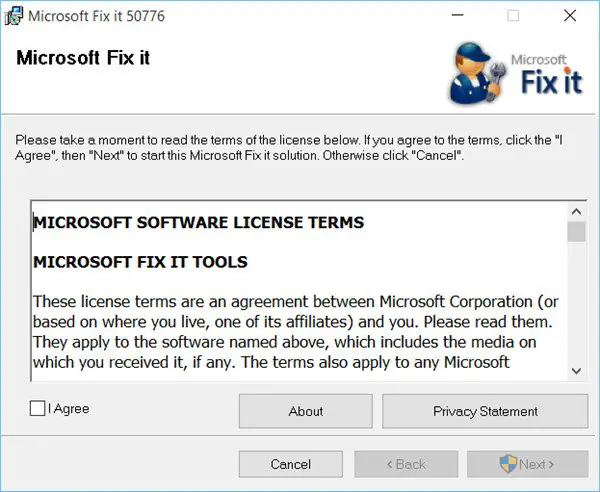
Error & problems after installing Windows Help WinHlp32.exe files
If you receive this error message 80070422 when opening the files, Run services.msc to open the Services Manager. Here, make sure that the startup type of Windows Update service is set to Automatic and that the service is started. Restart your computer and try again.
Alternatively, you could do the following. Download and run Microsoft Fix It 50776 and let it fix the problem for you automatically. Restart your computer and see if it works.
Other problems you may face after you install WinHlp32.exe are:
- You may not be able to access .hlp files that are stored on intranet sites. Use Fix It 50237 to unblock .hlp files that are stored on an intranet on a single computer.
- Macros may get disabled. Use Fix It 50105 to enable macros on a single computer after you install WinHlp32.exe.
You will get links for these two Fix-It’s towards the end of KB917607.
@AnandK@TWC, I recently upgraded my Dell Win 8.1 64 bit OS to Win 10 Home, my system has serious Win Update Problem, this 2nd Attempt did work for me, its become a daily affair.
Can you tell me a way to automate this 2 Method, that is Admin Command Prompt, identifying pid & conducting these tasks on a daily basis, with a single mouse click ?????
2nd Attempt
Method 2: Also, follow these steps to start the Windows Update service
a. On the Start screen, type cmd.
b. Right click on CMD and select Run As Administrator
c. At the command prompt, type the following commands, and press Enter after each command:
sc queryex wuauserv
Write down the pid
taskkill /f /pid (What_you_have_written)
net start bits
net start wuauserv
I am sorry but I don’t know, how to create a batch file for this – which could possibly be a way to automate this.
I am having problem with my Asus laptop. since three days,
The battery suddenly stopped charging. before that battery was really good I could work for 3 and half hours once if full charge.
But now, when i connect the charger the battery icon gives message 0%,available (plugged in ,charging) but the battery won’t charge and the laptop shuts down when i remove the charger.
My laptop is ASUS F550C and its 19 months old. I still have warranty but I am not sure if its hard ware problem or not. I am using windows 10 since a month.
Please suggest me how to troubleshoot this issue.