If when you try to install a Feature Update via Windows Update on your Windows 11 or Windows 10 computer, the update installation fails with error code 0x80244018, then this post is sure to help you.
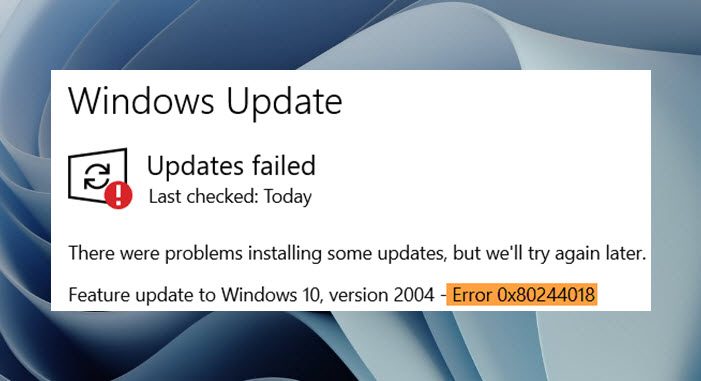
The primary cause for this error could be that your machine is connected through a proxy server.
Fix Windows Update Error Code 0x80244018
If you’re faced with this issue, you can try our recommended solutions in the order presented below to resolve the Windows Update error code 0x80244018 on your device.
- Enable ‘Automatically detect settings’ in Internet Options
- Disable Proxy server
- Fix Network and Internet connection problems
- Run Windows Update Troubleshooter
- Upgrade using Windows 11/10 ISO
- Clean install Windows 11/10
Let’s take a look at the description of the process involved concerning each of the listed solutions.
1] Enable ‘Automatically detect settings’ in Internet Options
Your first line of action in troubleshooting and fixing the Windows Update error code 0x80244018 on your device is to make sure the Automatically detect settings in Internet Options is enabled.
To enable Automatically detect settings in Internet Options on your Windows 11/10 computer, follow the instructions in this post on how to fix Microsoft Store error 0x80244018.
2] Disable Proxy server
As the error description indicates that your machine is connected through a proxy server, you can disable/remove any proxy server from your Windows computer and then re-run the upgrade operation and see if the error is fixed. If not, try the next solution.
Also, a VPN client could trigger this error due to some kind of interference that ends up blocking communications between your Windows client machine and the Windows Update server. In this case, if applicable, you can try uninstalling your VPN software via the Settings app.
3] Fix Network and Internet connection problems
If on the off chance you are not connected to the internet via a proxy or VPN, but you’re still saddled with this error, you can fix Network and Internet connection problems on your device to resolve any connectivity issues that might be preventing the upgrade. You can also try the Complete Internet Repair Tool if your computer cannot connect to the Internet at all.
If you have ascertained you have no connection problems but the error in hand is still unresolved, you can try the next solution.
4] Run Windows Update Troubleshooter
This solution requires you to run the inbuilt Windows Update Troubleshooter and then try the upgrade operation again and see if the procedure completes without the error. If the error reappears, try the next solution.
5] Upgrade using Windows 11/10 ISO
If you are trying to upgrade via Windows Update or using the Windows Update Assistant, you’ll require an internet connection. Since this is a proxy server issue and you may not want to disable or tamper with the proxy server settings on the computer, you can bypass the internet altogether by upgrading using Windows 11/10 ISO, as this procedure will retain all your settings and personalizations on the system after the upgrade.
This method doesn’t need your device connected to the internet for the upgrade process once you have already downloaded the ISO image – you can disconnect the device from the internet, then mount the ISO image, then double-click the setup.exe file to start the Windows in-place upgrade process. Once the upgrade completes successfully, you can now connect the PC to the internet and check for updates and install any available update.
6] Clean install Windows 11/10
Another viable solution if nothing has worked so far for you is, simply backup your files to an external storage device or a cloud storage service, and then clean install Windows 11/10 on the computer.
Any of these solutions should work for you!
Similar: Microsoft Store Error 0x80244018
How do I get rid of corrupt Windows 10 upgrade?
PC users that want to get rid of corrupt Windows 10 upgrade can delete the corrupt Windows Update folder. To do this, follow these instructions: Open Services manager. When in Services search for Windows Update and stop the service from running. Next, delete the SoftwareDistribution folder. Finally, restart the Windows Update Service.
Should I run DISM or SFC first?
In the case the system file source cache is corrupted and not fixed with DISM repair first, when you run the SFC scan first, the utility will end up pulling files from a corrupted source to fix problems. In such cases, one needs to run DISM first and then SFC.
What does 0x800f0988 mean?
When you encounter error code 0x800f0988 on your Windows 11/10 computer, it simply means the WinSxS folder is getting bigger and bigger and can trigger the error until you clean up the folder manually. So, to fix the Windows 10 Update error 0x800f0988, Microsoft suggests PC users can clean up the WinSxS folder.
What is the Catroot2 folder?
The Catroot and Catroot2 folders present on devices running the Windows 11/10 operating system are Windows system folders required for Windows Updates. The folders contain numerous files and folders, including signatures of the Windows Update package. If the contents of the folders are corrupt you may encounter issues. Some Windows Update errors or problems can be easily fixed by resetting the Catroot2 folder to delete the contents of the folder.
Leave a Reply