Many a time we download a standalone installer directly from Microsoft. It’s faster, and even though it’s not completely offline, it is better. That said, I won’t be surprised if you get stuck with that too. Sometimes, the installers have dependencies, and they end up searching for a related update. That’s where you face the issue where the Windows Update Standalone Installer is stuck on Searching for updates on this computer box.
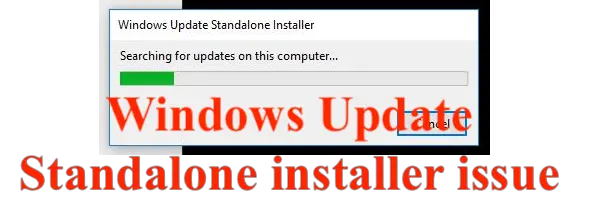
Windows Update Standalone Installer stuck on Searching for updates on this computer
It is a critical issue, and we recommend you to follow these steps to resolve it.
- Troubleshoot Windows Installer Service.
- Download Update Manually
- Use WSUS tool for offline update
Make sure to follow the steps in the mentioned sequence.
1] Troubleshoot Windows Installer Service
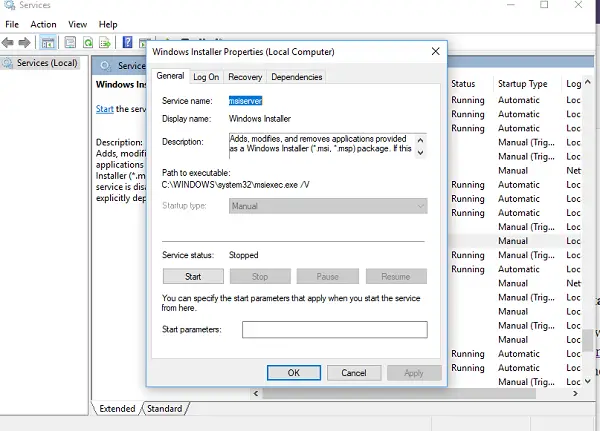
Windows Installer service of MSI is solely responsible for installing anything on Windows including updates. So, if the standalone installer is failing, the chances are that there is something wrong with the installer service. Read our guide on what steps you should take to fix the Microsoft Installer (MSI) application if it keeps failing.
Read: Windows Update Standalone Installer Error
2] Download the Update manually
If the problem is one particular update, you can try downloading it from the Microsoft website, and then apply it on your computer. Here is our full guide on how to update manually. It will work because updater already has the file, and there is no need to search for the update.
3] Use WSUS Offline Update Tool
WSUS Offline Update is a free tool using which, you can update Microsoft Windows or Microsoft Office easily without having an Internet connection. There is a bit of learning curve if you are using it for the first time, but once get the hang of it, you will use it often.
Read: How to update Windows and Office without Internet connection
We hope these solutions and workaround help to resolve the issue.
Leave a Reply