The error code of 0x80246008 for Windows Updates can occur during different phases of an Update is downloading, installing or even when an update is initialized. The error is related to the deliverability of a file to a computer from Microsoft’s servers. The fixes will vary depending on whether you see the error in Windows Updates or Microsoft Store. It can be a cause of Windows Update not even working due to conflicts from third-party programs like Antivirus and Firewall software, sometimes due to corrupt Disk Image or System Files, or either any of the supporting Windows Update components and services not working properly.
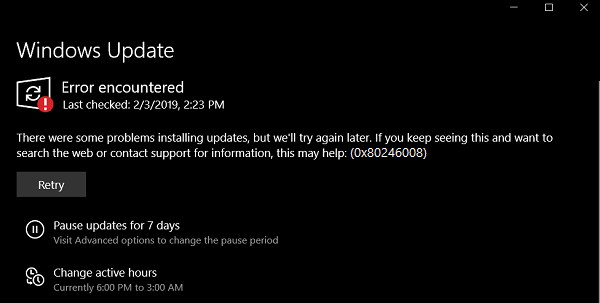
Fix Windows Update error 0x80246008
To get rid of error code 0x80246008, you will be required to undertake one or more of the following tasks:
- Change Registry setting using Command Prompt.
- Use System File Checker.
- Run Windows Update Troubleshooters.
- Disable your Antivirus or Firewall.
- Reset the Windows Update folders.
1] Tweak the Windows Registry from Command Prompt
Start by hitting the WINKEY + X combinations and select Command Prompt (Admin) to launch Command Prompt with Administrator Privileges.
Navigate to the root location of that bootable device inside the Command Prompt command line.
Once you get there, type in the following to show the file extensions, and then hit Enter-
reg add HKLM\SYSTEM\CurrentControlSet\Control\BackupRestore\FilesNotToBackup
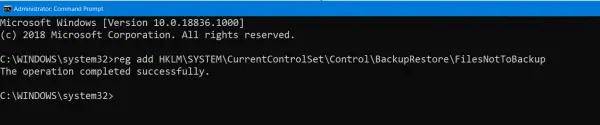
Now close the Command Prompt command line.
Open the Windows Services Manager and locate the following services:
- Windows Update – Manual (Triggered)
- Background Intelligent Transfer Service – Manual.
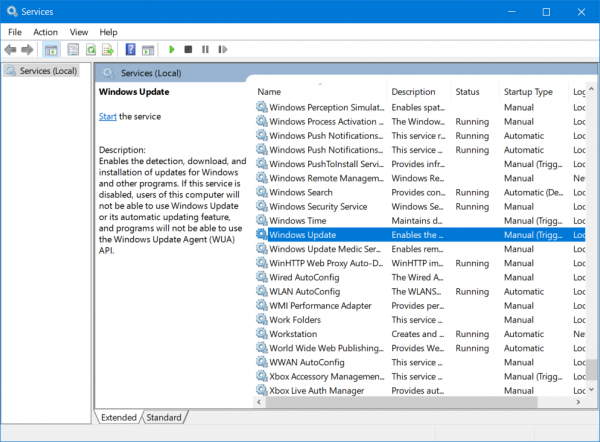
Open their Properties and ensure that their Startup type is as mentioned above against their name and that the Services are running. If not click on the Start button.
2] Use System File Checker
Open an elevated Command Prompt window and type in the following command and then hit Enter to run System File Checker:
sfc /scannow
Restart your system after the scan is completed.
You can also use our freeware FixWin to Run the System File Checker utility with a click.
3] Run the Windows Update Troubleshooters
You can run the Windows Update Troubleshooter and also Microsoft’s Online Windows Update Troubleshooter and check if that is any help in fixing any of your issues.
4] Disable your Antivirus or Firewall
You can try to temporarily disable Windows Defender which is installed out of the box on your Windows 10 computer. You can also disable your Windows Firewall on your computer and check if that fixes the errors that you are encountering. If you are using 3rd-party security software, disable them and see.
5] Reset the Windows Update folders
You need to delete the contents of the SoftwareDistribution folder & reset the Catroot2 folder.
I hope this helped.
How to fix Microsoft Store error 0x80246008?
To fix Error 0x80246008 in Microsoft Store, you can run the Windows Store apps troubleshooter, Reset Microsoft Store via Settings, or Re-register Microsoft Store. Also make sure that your internet connection is working properly.
Leave a Reply