Some users have reported a failure in update with an error message – Updates Failed, There were problems installing some updates, but we’ll try again later. The error code, along with this message is 0x80073701. In this post, we will look at the possible solutions for Windows Updates failed to install – Error 0x80073701. You could also see error code 0x800f0988.
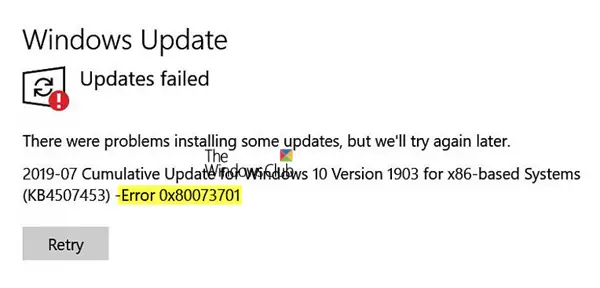
Error 0x80073701 is ERROR_SXS_ASSEMBLY_MISSING; it means there are some system files are missing, which caused the update installation failure.
Windows Updates failed to install 0x80073701
While the error 0x80073701 doesn’t cause any severe problem, it is being reported in the Windows Update section and marked as Update failed. If you face this issue, try these suggestions.
- Run DISM Tool
- Run SFC or System File Checker
- Flush the Software Distribution Folder
- Run StartComponentCleanup Task using DISM
- Run Windows Update in Clean Boot State
- Check logs and remove patches.
1] Run DISM Tool
Microsoft has released an update KB4497935 that resolves this issue on Windows 10. But if you still face this issue, KB4528159 recommends running the DISM tool.
Deployment Image Servicing and Management (DISM.exe) is a command-line tool that you can use to service a Windows image. Using this tool, you can fix corrupt system files. Open an elevated command prompt and execute the command:
Dism /Online /Cleanup-image /Startcomponentcleanup
Restart your computer when asked.
2] Run System File Checker
Run SFC to check any corruption in existing system files. These files are essential for the proper functioning of Windows. SFC does a pretty good job to replace missing or corrupted files. You can execute them from Advanced Recovery when you are not able to boot into Windows to run this command.
Open the Command Prompt and execute the following command.
sfc /scannow
Restart your computer when asked.
3] Flush the Software Distribution Folder
Flush the SoftwareDistribution Folder. Run Command Prompt as administrator. In the CMD box that appears on the computer screen, enter the following strings of text, one at a time, and hit Enter.
net stop wuauserv
net stop bits
Now browse to the C:\Windows\SoftwareDistribution folder and delete all the files and folders inside.
If the files are in use, restart your device. After rebooting, run the commands above again. Your Windows Store App needs to be closed, by the way, so do not start it.
Now you will be able to delete the files from the mentioned Software Distribution folder. Now in the Command Prompt windows, type the following commands one at a time, and hit Enter:
net start wuauserv
net start bits
Reboot. If you are using Windows Update, try using Microsoft Updates or vice versa.
4] Run StartComponentCleanup Task using DISM
Open Command Prompt with admin privileges. Type or copy and paste the following command into the Command Prompt window:
dism /online /cleanup-image /startcomponentcleanup
Hit the Enter key and wait for the command to complete.
Restart the computer and check for the update again.
Along with this, you may well use another switch /ResetBase to remove all superseded versions of every component in the component store. The command will then look like
Dism.exe /online /Cleanup-Image /StartComponentCleanup /ResetBase
Let the task complete and once done, reboot your computer and see if it has helped.
5] Run Windows Update in Clean Boot State
Run Windows Updates in Clean Boot State and see if this helps. It works in most cases.
6] Check logs and remove patches
CBS stands for component-based servicing. CBS.log is a file that includes logs about components when they get installed or uninstalled during updates. If you see any failed updates in the CBS logs, it is best to uninstall the patches which were missing assemblies.
When you open the CBS logs, search for the words “ERROR_SXS_ASSEMBLY_MISSING,” and check if there is any KB update related to it. Uninstall it, and reinstall using Windows Update.
If there is no error, then we would suggest you execute the command:
Dism /Online /Cleanup-Image /ScanHealth
The /ScanHealth option checks for component store corruption. It records that corruption to the C:\Windows\Logs\CBS\CBS.log but no corruption is fixed using this switch. It is useful for logging what, if any, corruption exists.
PS: This post offers more suggestions if Windows Update fails to install or will not download.
Error 0x80073701 is not new. It has always been related to Update and File corruption failure. The error was related to CBS logs which pointed to missing assemblies during Service pack installation.