Security, nowadays, is a major topic of concern. Whether you are working on your home Windows PC or in an office, as a user you always want to work on a virus-free system and prevent any unauthorized access. External intrusions can happen when you are working online without an effective antivirus program or from the USB port, when an external drive is connected, with the intention of transferring data. There are many cases of malware unknowingly infecting your computer via a USB. Hence it’s important that you not only guard your PC online but also offline where a major threat can be the unauthorized use of the USB ports.
We have seen how to restrict access to USB drives using the Windows Registry or Device Manager. Today we will talk about Windows USB Blocker, a simple USB security software that allows you to block and unblock your USB port to access. The USB port is one of the prime areas where the virus can enter in the system. So blocking and unblocking of storage devices on any windows system now can be done very easily and effectively with a Windows USB Blocker.
Windows USB Blocker
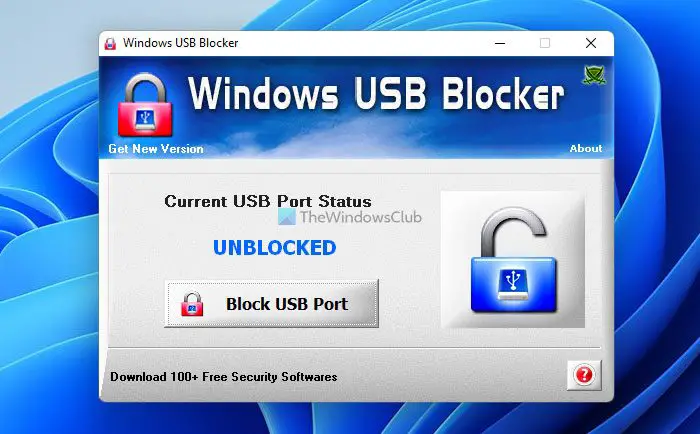
Once you have downloaded and installed this freeware, it will show you the Windows USB Blocker screen on which the Current USB Port Status in being given that is either UNBLOCKED or BLOCKED.
Whatever the current status is, you can change it very easily by clicking on the button that is given just below the status.
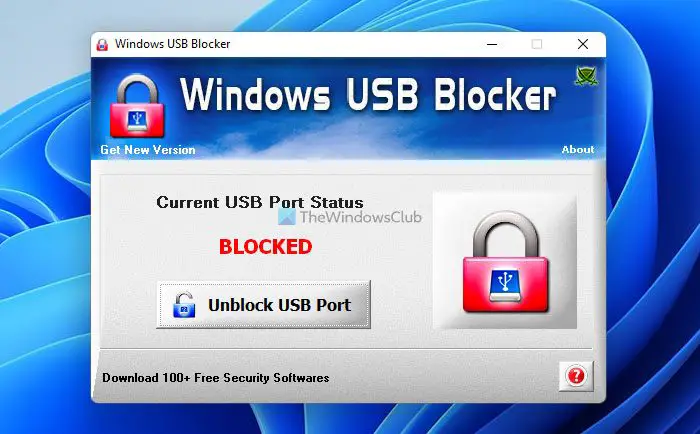
There is also a help section that is provided to help you in case if you get stuck anywhere during the installation process or the operation of the tool.
Features of Windows USB Blocker
- Portable
- Simple GUI interface
- Blocks only USB Storage Device other normal USB Device like a wireless keyboard, mouse, etc. remain unaffected
- Does not need you to log off or restart the system
- For installation and un-installation local installer is present
How do you lock down a USB port?
There are some tools that can lock down a USB port on a Windows computer. However, you can easily restrict users from using USB ports using various methods. On the other hand, if you want to block all the USB ports of your computer at once, you can use this tool called Windows USB Blocker.
How do I unblock a blocked USB port?
If you have used the Windows USB Blocker to block a USB port on your computer, it is very easy to unblock that port. All you need to do is to click on the Unblock USB Port button visible on the app. Following that, you will be able to use the USB ports without any problem.
Windows USB Blocker is a very handy tool that could prevent malware from infecting your PC as well for preventing unauthorized people from copying your sensitive data Windows USB Blocker is a freeware, and you can search for this tool on securityxploded.com. The size of the software is just 1 MB.
You might also want to check out these USB related tools:
- Lock, secure, password protect your USB Drive with USB Safeguard
- Keep a track of who used a USB Device on your Windows PC with USBLogView
- Prevent unauthorized use of USB and other removable media with NetWrix’s USB Blocker
- USB Disabler: A Pendrive Security Tool for Your Windows Laptop.
Without a password function to prevent unauthorized users from simply unlocking the ports…this thing is really kind of a waste of time.
I don’t agree with you that it is a waste of time. Once you block your USB ports only people who know about the existence of such application can unblock your USB ports by manually opening this application. Yes, a password support feature would have made this a complete package.
The desktop icon labeled “WindowsUSBBlocker” is kind of a dead giveaway as to the presence of the program….and because the program does not make an entry in the start menu list, you can’t really just delete the desktop icon. Doing so would mean that you have go into the Program Files (x86)SecurityXplodedWindowsUSBBlocker folder each and every time you want to use it.
And seriously, why use this when you can simply use the “Lock” feature already included in Windows when you set away from your computer? Using this 3rd party software offers no advantage over the native Windows Lock/Password feature…if anything it’s less secure.
Thanks for your comments Jim !
Great ! If you are happy with the Lock feature and if it suits your requirement.
Of course I am happy with it…it’s better than this suggestion in every way. Why suggest a 3rd party software, when it would be less effective than a native Windows function?
wahat’s the passward of the software plzz anyone