Printers need drivers and they aren’t always pre-installed on the system. Thus, while attempting to install a printer, the device tries to pick up drivers from Windows Update.
Let us assume this situation. We navigate to the location Settings app > Devices > Printers & Scanners > Add a printer or scanner – but the system does not find the printer. Thus, we click The printer that I want isn’t listed.
In the Add printer dialogue box that opens, we select Add a local printer or network printer with manual settings. Ideally, this should pop up a list of printers but instead gives the following error message: Windows is updating the list of printers. This may take a few minutes.
If that fails, you may see an error box:
Windows was unable to get a list of devices from Windows Update
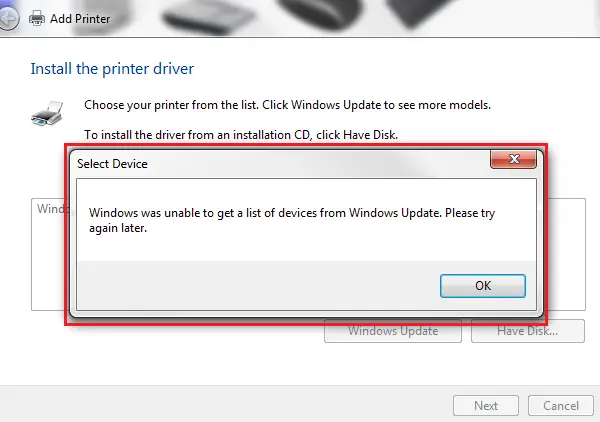
We could run Windows Updates and try loading the list of drivers again, but if it doesn’t help, do the following:
Rename the SoftwareDistribution folder
To delete or rename the SoftwareDistribution folder, right-click on the Start button and select Command Prompt (administrator). Type the following commands one by one and press Enter after each command:
net stop wuauserv
net stop bits
rename c:\windows\SoftwareDistribution SoftwareDistribution.bak
net start wuauserv
net start bits
Now proceed to the next step.
Reset the Catroot2 folder
To reset the catroot2 folder do this:
Open an elevated Command Prompt, type the following command one after the other and hit Enter:
net stop cryptsvc
md %systemroot%\system32\catroot2.old
xcopy %systemroot%\system32\catroot2 %systemroot%\system32\catroot2.old /s
Next, delete all the contents of the catroot2 folder.
Having done this, in the CMD windows, type the following and hit Enter:
net start cryptsvc
Your catroot folder will be reset, once you start Windows Update again.
Close Command Prompt, restart the system, try again and check if the problem has been resolved.
I hope this helped.
How to update Windows when it says your device is missing important security and quality fixes?
To update Windows when it says your device is missing important security and quality fixes, run the Windows Update Troubleshooter. Go to Settings > Update & Security > Troubleshoot > Additional troubleshooters, and select Windows Update. Follow the on-screen instructions to resolve update issues. After that, restart your PC and run Windows Update.
What could be the possible reasons for Windows Cannot currently check for updates?
The error “Windows Update cannot currently check for updates” occurs because the Windows Update service is not running or the temporary update folder is corrupted. To fix this, ensure the Windows Update service is running and clear the update cache. Restart your computer and try updating again.