One of the easiest ways to install Windows on a computer is via USB. However, when trying to install Windows from a USB stick, it may happen that Windows will not install from USB. It is possible that the PC does not identify the connected stick or there is some other issue. In this post, we will see what you can do if Windows does not install from USB.

Why is my PC not installing Windows from USB?
There are various reasons why Windows is not installed from a USB stick. These reasons include a corrupted copy of Windows, outdated BIOS firmware, improper boot order, malfunctioning USB stick, lack of RST driver, and incompatibility of USB format.
Fix Windows will not install from USB
If Windows will not install from USB, follow the solutions mentioned below to resolve the issue.
- Format the drive and make it bootable using a fresh copy of the Windows
- Update your BIOS firmware
- Change the Boot order
- Connect your USB stick to a different device
- Download and install the Intel RST driver for storage
- Change USB format to FAT32
Let us talk about them in detail.
1] Format the drive and make it bootable using a fresh copy of the Windows
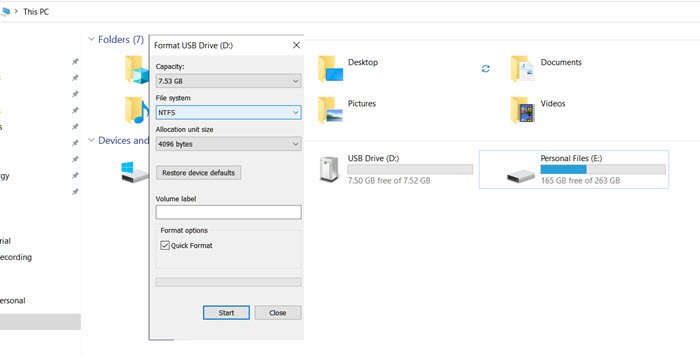
First of all, let us start with the easiest and most practical solution of them. You need to plug the USB stick into a computer, right-click on the drive, and select Format. Once it is formatted, create an installation media and then check if the issue is resolved. Hopefully, this will do the job for you.
2] Update your BIOS firmware

You need to ensure that the BIOS firmware is not outdated because if it’s outdated, you won’t be able to install the operating system. So, go ahead and install the latest version of BIOS firmware and then check if the issue is resolved.
3] Change the boot order
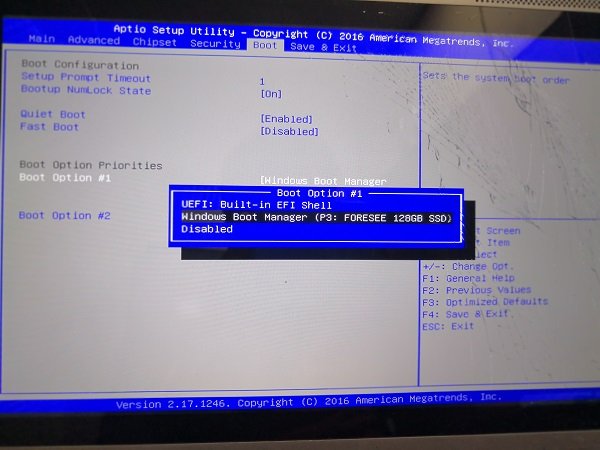
If your system is not booting from the USB attached to it, you have most likely not set USB as the primary boot option. What we need to do is configure the boot order and make the USB primary boot device. So, when the next time your system starts, it will boot from the attached USB stick. To do the same, follow the steps mentioned below.
- Open Settings by Win + I.
- Go to System > Recovery.
- Click on Restart now associated with Advanced Startup.
- Once your computer reboots, go to Troubleshoot > Advanced Options.
- Then, navigate to UEFI Firmware Settings and select it.
- It will reboot your computer and boot into BIOS firmware.
- Navigate to the Boot tab and change the Boot Priority to a USB drive.
Finally, your computer will be able to boot into USB.
Read: How long does it take to install Windows from USB?
4] Connect your USB stick to a different device
You need to check if the USB device connected to your computer has not malfunctioned. There are various ways to verify this speculation, but we will talk about the easiest of them all, that is, to connect your USB stick to a different computer. If it is working, we can go ahead and try to resolve the issue, but if the stick has actually malfunctioned, you need to get a new one.
Also, do check and ensure that the ports of your computer are working by plugging the USB stick into a different port.
Read: You can’t install Windows on a USB flash drive from Setup
5] Download and install the Intel RST driver for storage
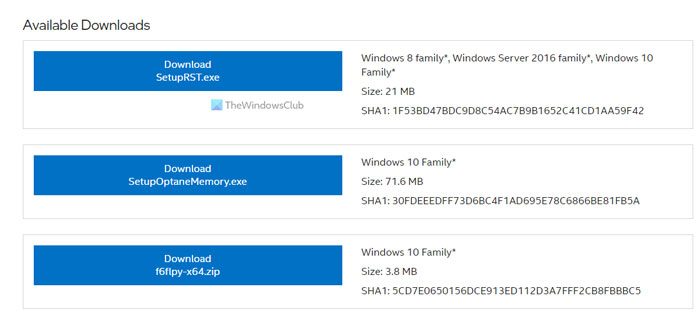
Intel Rapid Storage Technology (RST) is a driver SATA AHCI and a firmware-based RAID solution built into a wide range of Intel chipsets. It is also currently installed as a driver for Intel Optane temporary storage units. If you have an Intel computer, make sure you have this driver installed on your computer before installing Windows via a bootable USB.
You can download the Intel Rapid Storage Technology Driver from intel.com and install it on your computer. Make sure that you are not downloading the latest version of the driver.
Read: Intel Rapid Storage Technology Driver not installing
6] Change USB format to FAT32
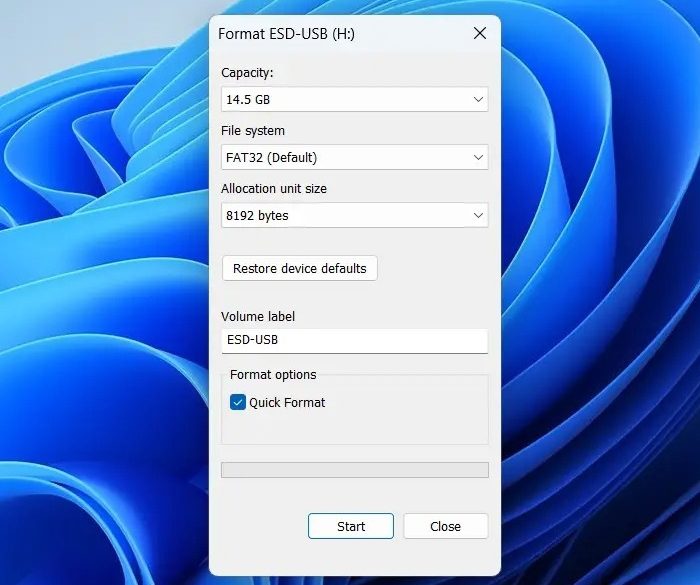
FAT32 is a universal format, and you need to format the USB drive in this format and then make it bootable using Windows ISO. There are other benefits of FAT32, and universal compatibility is one of them. So, follow the below steps to format your USB driver to FAT32.
- First of all, open File Explorer and go to This PC.
- You then have to right-click on the USB stick and select Format.
- Change the File system to FAT32.
- Click on Start.
Once the device is formatted, make it bootable, and hopefully, this will do the job for you.
TIP: This post will help you if a bootable USB is still not getting detected.
How do I manually install Windows 11/10 from USB?
It is easy to install Windows 11/10 from a USB stick. We have a step-by-step guide on how to install Windows from USB. You need to change the boot order, configure Secure Boot / UEFI, and install the OS.
Also Read: Windows install is stuck during Installation.
Leave a Reply