If you cannot install Windows on a new build or newly configured-configured hardware because of drivers, this post will show how to fix the problem. Whichever driver you select during installation or in the installation wizard, you won’t be able to resolve the problem without following these solutions.
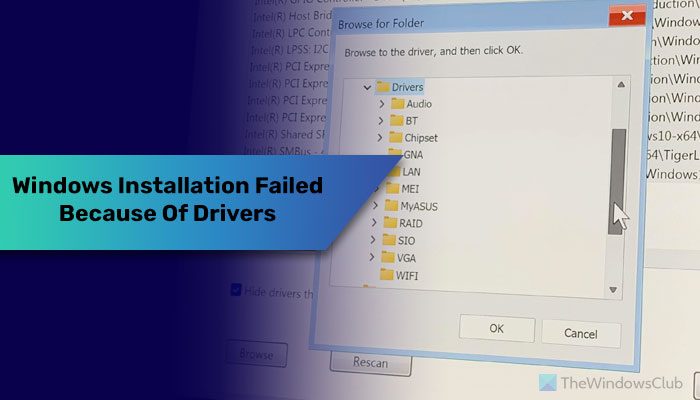
When you install Windows 10 or Windows 11, a few drivers are required to show your hard drive and continue with the installation. However, Windows sometimes may not find the required drivers while being installed. As a result, a popup window keeps appearing, asking you to choose some driver while showing zero information about the driver you need to select.
Windows will not install on new Build because of Drivers
If Windows does not install on the new build because of drivers, follow these instructions:
- Check hardware connection
- Disable VMD controller
- Reset BIOS
- Download Intel RST driver
To learn more about these steps, continue reading.
1] Check hardware connection
It is the very first thing you need to do when you get a popup window asking you to choose a driver by following a certain path. As this problem often occurs due to the irregularity of hardware connection, we strongly suggest you check the connection once. Specifically, you should examine the connection between your motherboard and hard drive. If there is a slight unevenness, you should unplug the cable and re-plug it.
Read: No device drivers were found error during Windows Setup
2] Disable VMD controller
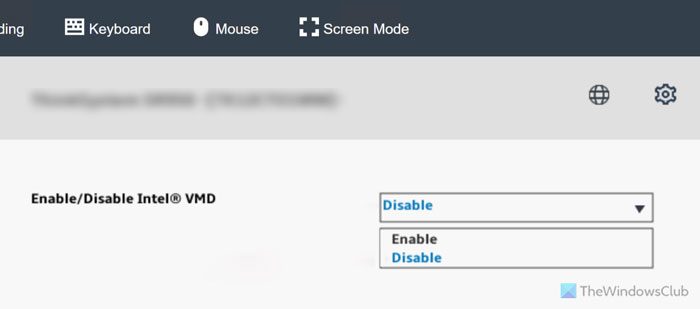
VMD or Volume Management Device controller goes with the NVMe. In case you don’t know, NVMe is a form of SSD which is smaller and faster than an original first-generation or regular SSD. When your configuration has an NVMe hard drive, there is a high chance that your processor and motherboard treat it as a RAID. However, for normal Windows 11/10 installation, that is not required. By disabling the VMD controller, you ask your computer to treat NVMe as a normal NVMe instead of RAID.
To disable the VMD controller or VMD, you need to open the BIOS and go to the Advanced > PCI Configuration.
Then, select the Volume Management Device option. Here, you can find some ports with a prefix called VMD.
You need to select each port and choose the Disable option.
Finally, save the change and restart your computer.
3] Reset BIOS
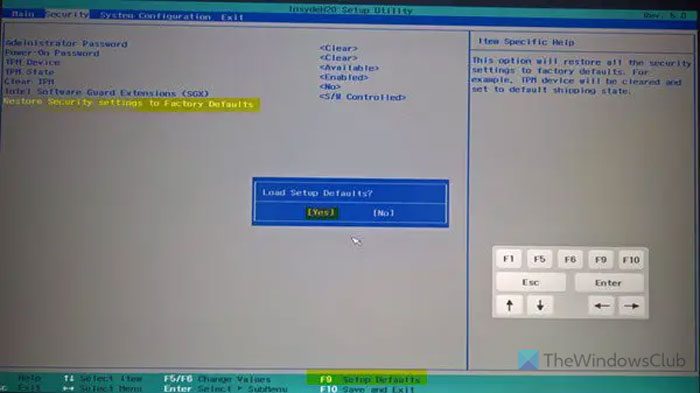
This problem could also occur when you choose the wrong settings in the BIOS or UEFI. Many people have got it fixed by doing so, and that is why we would suggest you reset BIOS once and check if it fixes the problem or not. You can follow this detailed step-by-step guide to reset BIOS to factory defaults.
4] Download Intel RST driver
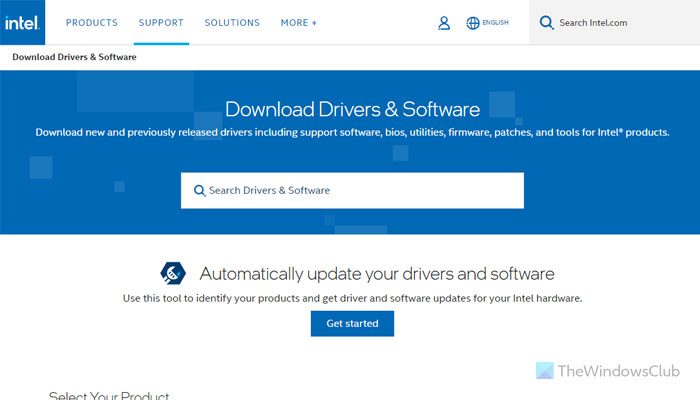
When you create a bootable Windows USB drive, it doesn’t store any additional driver, whereas the Intel Rapid Storage Technology driver is required to use the hard drive. That is why it is suggested that you download the RST driver from the official website and keep it on your USB device.
Read: Fix Select the driver to be installed error during Windows installation.
Note: We recommend downloading the ISO from microsoft.com only to create a bootable USB drive for the installation.
I hope this guide helped you.
Read: Intel Rapid Storage Technology Driver not installing on Windows
Why is Windows not installing on my new PC?
From the lack of required hardware for specific Windows version to a corrupt bootable installation media, anything could be responsible for this problem. If you use Windows 11, make sure you have TPM 2.0 and Secure Boot enabled. On the other hand, you should always download the Windows ISO from the official website only since many other third-party resources often corrupt the ISO. The last thing you need to check is the hardware connection.
Read: Bypass TPM and Secure Boot during Windows 11 Installation
How to fix the problem that Cannot find drives when installing Windows?
As mentioned earlier, there are many things that could be responsible for this error; you should try the troubleshooting process by checking the hardware connection – mainly the connection between your hard drive and motherboard. Following that, you can reset the BIOS settings. If you have NVMe, it is also suggested that you disable the VMD. Finally, you can download the Intel RST driver and keep it on the USB.
Leave a Reply