Windows is essentially everything that controls and contains our applications. Managing them sometimes becomes a tedious task. While doing some important work, you might open around 7-8 windows, and constantly switching between them can become confusing. We cannot eliminate this confusion, but we can for sure improve the situation. WindowTop is a free utility for Windows that lets you pin an open window on top of others. You can control opacity, click-through windows, enable Dark Mode and shrink the open applications.
Manage open windows with WindowTop
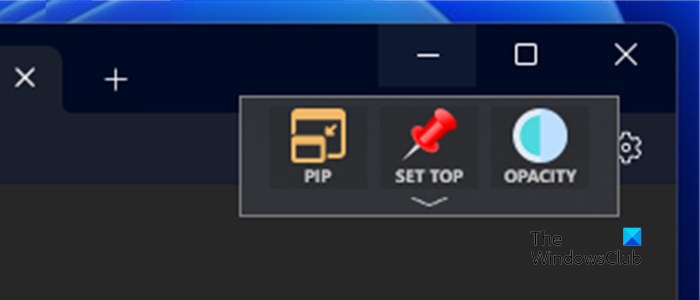
As the name suggests, WindowTop lets you pin windows to the top of other opened windows. But not just that, it lets you control the transparency and even click through a transparent window. It also brings you an alternative to minimizing windows and it is called ‘Srink’. There is a special dark mode if you are using your laptop in the dark or in low light.
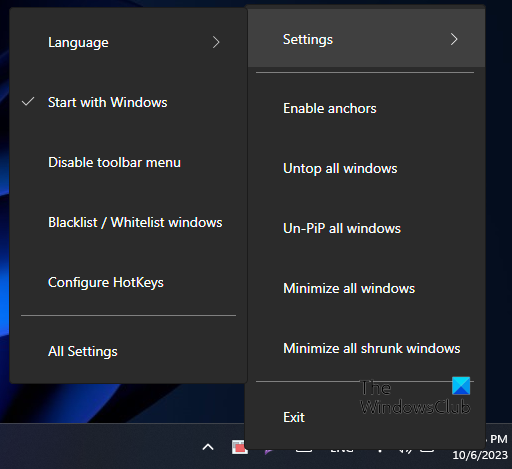
The thing I liked the most about WindowTop is the seamless integration into Windows OS. You might not even notice that WindowTop is installed and working until you point to the title bar. You will notice a small downward arrow button; you can click it to open the toolbar of features. Here are the options that the toolbar has to offer.
Control Opacity
Enabling this will give you control over a window’s opacity. You can adjust it by moving the slider and a wide range is available. You can even check the checkbox below to enable click-through. Click-through will make that window just a visible piece of information; any clicks or mouse actions made will be transferred to the underlying applications. This feature comes in handy when you want to type something from another window that does not support copying or an image maybe.
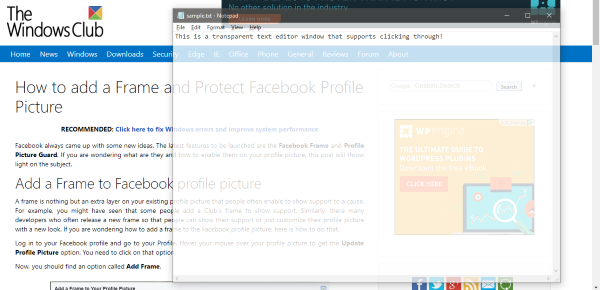
Set on Top
This is a pretty basic and primary feature of this tool. Enabling it will make a window always stay on top of other windows. You can even enable ‘Set Top’ on more than one window, and it will work completely fine.
Shrink to Desktop
This is an alternative to minimizing your windows. You can shrink them into a small square box and drag them anywhere on the screen. To open that application, just click the square icon, and you are good to go. Shrink is a very useful feature to declutter your computer from open windows.
Set Dark Mode
This is a pretty cool feature that can give a night/reading mode to all your applications. Enabling it will instantly change the color scheme of that window to a dark setting. The usage of high contrast and dark colors makes it easier to read on laptop and desktop screens. This feature is a must-try if you read a lot on your computer.
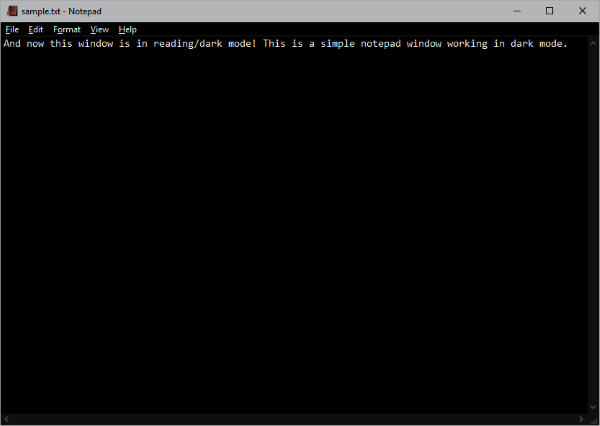
These four features are pretty useful and can help you a lot. Apart from these, you can manage a few other things from the system tray WindowTop icon. You can enable the settings to start WindowTop automatically when your computer starts. You can also enable hotkeys to instantly enable/disable settings. Moreover, you can disable the toolbar and use the tool entirely with hotkeys. There are customizations available for the toolbar too.
All in all, it is a great little tool to have on your computer. It comes in both portable and installer formats and is differently available for 32-bit and 64-bit Windows platforms.
WindowTop is available as a Microsoft Store app and a classic desktop software. WindowsTop is free to use – but is Pro version offers some additional features.