If you want to improve the default functions of your mouse pointer use freeware WinMouse. It adds more features to help you get the most out of your humble mouse. Let’s look at the options and functionalities of WinMouse so you can get started with it.
WinMouse for Windows PC
Some of the essential features and options are mentioned below-
- ScreenWrap: You can transport your mouse from one edge to the opposite edge instantly – horizontally or vertically.
- Pointer Speed: Although Windows has some in-built options to manage the mouse pointer speed, you can do the same with the help of this tool as well. It is also possible to show mouse trails so that you can find the mouse cursor instantly and quickly.
- Sonar: If you often face problems to find out the mouse pointer, you can enable the “Sonar” functionality. It shows concentric circles if you press the CTRL-key.
- Wheel: You can change the number of pages you want to scroll by one wheel roll. This change applies to vertical as well as horizontal scrolling.
- Buttons: It will assist you in changing the speed of double-click, double-click area, etc. Also, you can switch the primary and secondary (right-click and left-click) keys. It is useful for lefty people.
- ClickLock: This option allows you to lock down the primary button of your mouse.
- Stats: This option is useful if you are testing a game or software and want to check the distance the mouse has covered so far.
The WinMouse software includes other features. However, you need to use it to access them all.
After downloading this tool, extract the content and double-click on WinMouse.exe to open.
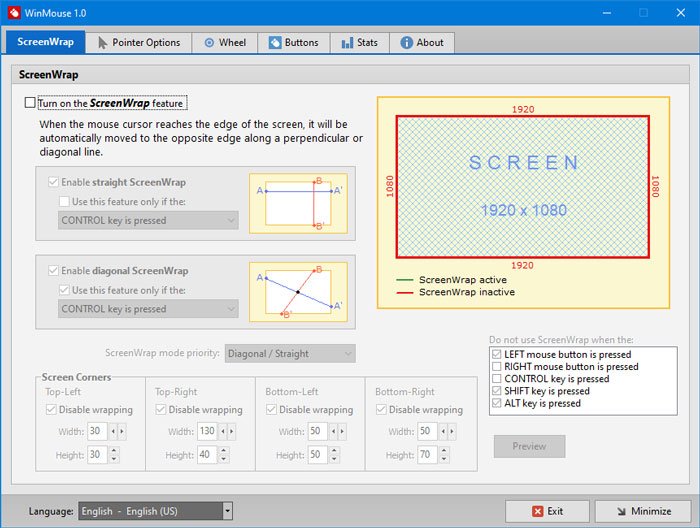
Now, you can set it up as per your requirements.
If you have a dual-monitor setup, you might have a minor problem because of the ScreenWrap functionality. However, you can get rid of that issue, if you press any of these following buttons-
- Left/right-click of the mouse
- CTRL, Shift, and Alt key.
Otherwise, you cannot move your mouse from one monitor to another. If you want to change the mouse pointer speed, you need to visit the Pointer Options page and make all the changes.
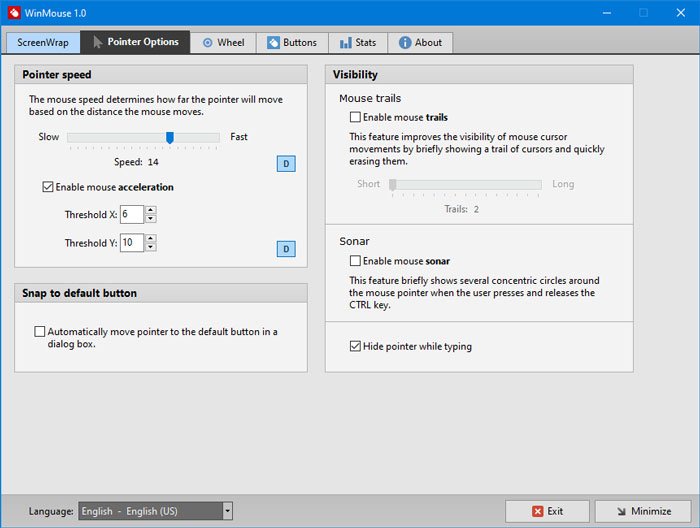
Here you can find two more options –
- Mouse trails and
- Sonar.
If you face problems to detect the mouse pointer frequently, you can enable these features.
While browsing a webpage, you often need to scroll multiple pages at a time. Tou can increase the scrolling speed. The corresponding option is available in the Wheel tab from where you can adjust the vertical scrolling and horizontal scrolling speed.
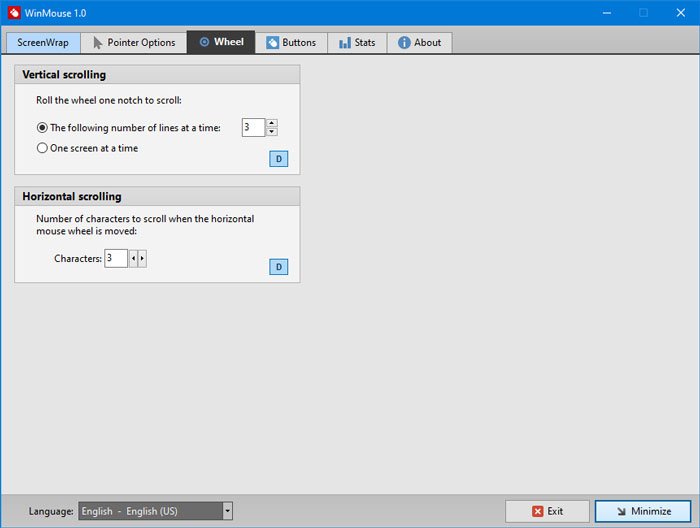
The horizontal scrolling speed is handy for video editors.
There is another tab called Buttons, which has options to adjust the double-click speed, double-click area, and more. You can also switch the right and left clicks here.
You can download WinMouse from the official website if you like it.