There’s no need to change the values of keys stored in the Registry Editor to add a bit of customization to Windows Accents. WinPaletter lets you do it easily and freely. It helps users colorize Windows 11 Accents without restrictions.

How to use WinPaletter in Windows to colorize Accents
Not being able to choose the desired color for UI elements or replace it with the one you want can be disappointing. That’s where you can explore options outside Windows and try them to give Windows a personalized touch. WinPaletter offers just what is required. The freeware lets you do the following.
- Change the Color interface.
- Switch between light and dark mode.
- Toggle Transparency.
- Tweak the look of the Win32 UI elements
WinPaletter’s user interface seems well designed. When you first download the program and launch it, the tool displays all options on the left and a preview of the option you select on the right.
Most of them allow you to choose a color for specific user interface elements. For example, you can change the appearance of elements like Action Center, Start Menu or Taskbar by specifying certain colors to appear while hovering over the Start button. There are several color-picking options supported. These include,
- Using a color grid.
- Color wheel and sliders.
- Picking a color palette from an image you choose.
- Manual addition of Color hex codes
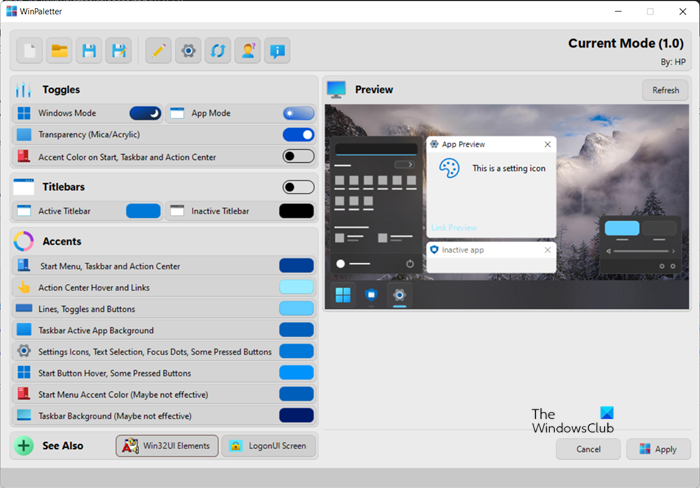
Once you have selected the color of your choice, simply apply it by hitting the Apply button and force the system to reflect changes.
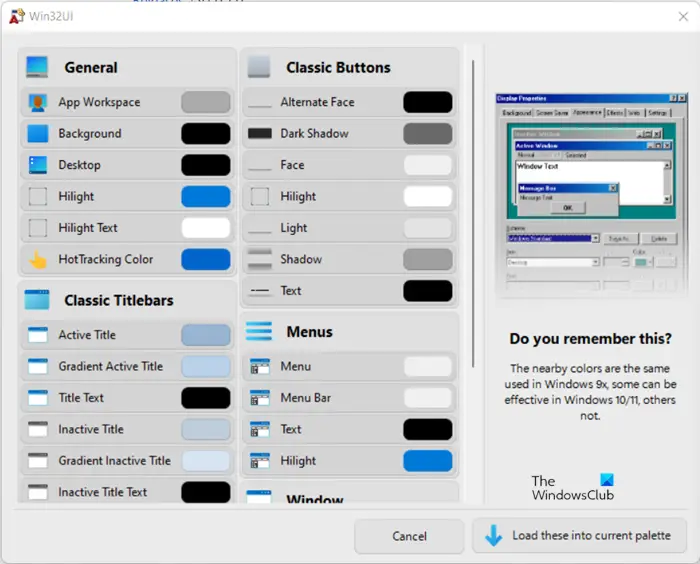
Apart from the above, WinPaletter gives you some control over traditional Win32 user interface elements also. To check them, just hit the Win32 UI Elements button on the main page.
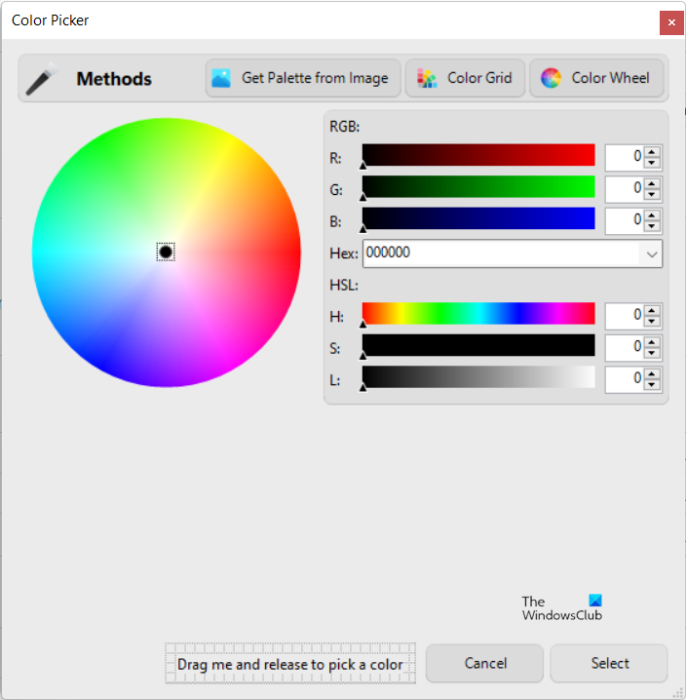
Check the color customization settings available there. For instance, you can pick a color from the Color Wheel, Color Grid or get a palette from your own image and extract it using the Extract option.
In all, the freeware program simplifies the process of changing Windows elements’ colors freely as one doesn’t have to navigate through the Registry to set the desired preferences. Having said that, any change of colors in the personalization menu of the Windows settings changes the custom colors, automatically. This counts as a major shortfall of WinPaletter however, it can be overlooked considering other benefits the tool provides.
For more information and to download WinPaletter freeware, visit this GitHub page.
What is Accent color in Windows 11?
Windows 11 employs color to help users focus on their tasks by indicating a visual hierarchy and structure between user interface elements. Color is context-appropriate and mainly used to provide subtly enhancing user interactions, calming foundation, and emphasizing significant items only when necessary. As such, the system supports two color modes: light and dark. Each mode consists of a set of neutral color values that are automatically adjusted to ensure optimal contrast.
How to change Transparency Effects in Windows 11?
Transparency effects add some fancy acrylic blur effect to a number of apps and components in Windows. This brings enhanced visual appeal to context menus, flyout items, and overlapping windows. Depending on your preferences, you can enable and disable Transparency Effects in Windows.
Leave a Reply