Sometimes one wants to convert a Word document into a PDF file, but this isn’t always easy if you have no idea of what programs to use. For such a situation, we recommend WinScan2PDF to get the job done.
This software basically scans any document and saves it as a PDF file on your computer; yes, it is that easy. Nothing complex here, no headaches, it just works. In a way, I might sound like Billy Mays here trying to sell you on the idea of WinScan2PDF, but that’s only because it is worth your while.
Convert Word Documents to PDF
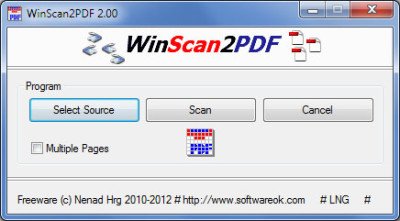
How to use WinScan2PDF
First off, the file size here is just around 30KB, and it comes in a .ZIP package. There’s nothing to install because the program is portable, which is a good thing for those who might want to use it on another computer outside of their home.
All one needs to do is download the file, unzip the package and open WinScan2PDF. Once that is done, users will be shown a drop dead simple user interface. The only options here, are Select Source, Scan, Cancel, and the ability to scan multiple pages.
Nothing regards to settings, no complicated tutorial, no help section, just what we have laid above.
To scan a document, click on Select Source and choose the Word Document you’d like to transform into a PDF file. Click scan, and watch as the magic happens before your very eyes.
We like the fact that the program allowed us to change the quality of the PDF file, and there is also an optional translation feature. Furthermore, the software doesn’t hog your CPU or memory, so it should work on some of the weakest computers running Windows 98 or older.
Not certain who in their right minds would be using Windows 98 to this very day, but hats off to those guys, courageous, yet lost souls.
Overall, there’s not much else to say about WinScan2PDF. It does what it sets out to do, and we couldn’t be happier with it. The thing is, we only wished it had more advanced features, but that might take away the uniqueness and confuse the novices.
We also wished we could enlarge the window a great deal, but that is not an option. Maybe in a future update the developers will make this a possibility.
WinScan2PDF free download
Download WinScan2PDF for free from the official website.
Why use an external program to convert Word-documents to PDF ???
All you have to do is select “Save as..” and select PDF as filetype…
Or you can export it as a PDF file (top left corner on Word 2013: File/Export). No need for convoluted ways with Office 2013.
I use the multiple page feature for scanning travel receipts, screenshots, and consolidated notes. I have used this program for over four years and it works perfectly every time. Use the portable version and keep it in your toolkit. This one comes highly recommended my me.
It might be a good app, but the subject of the post is Word?
Why would anyone need this to convert Word Docs to PDF? Word already does that for you…”Save As” exist for a reason…lol