For folks like us who regularly work with pictures, we need a reliable tool for taking and editing screenshots. It might sound extremely easy, but it’s not, especially the task of finding the perfect program for the job. Today, we will look at software known as WinSnap to see if it’s up to snuff.
OK, so we’re scouring the web recently and found this piece of software and decided to give it a test run to see how well it performs when compared to ShareX. At the moment, ShareX is my preferred tool because it’s free, but its features are not organized properly; therefore, it’s a bit clunky when in use. With that in mind, then, can WinSnap win me over? Well, let’s take a look to see what is not from what is.
WinSnap free screenshot tool
Before moving forward, we should point out that we’re reviewing the free version of this tool because no one wants to pay for a screenshot utility tool. Now, the file size isn’t too large so even the slowest internet connection should have no problem downloading it. Furthermore, this is a tool that will automatically take control of the Print Screen button on your keyboard, but only if it’s not in use by another program. Let us see how to use WinSnap now.
New Snapshot
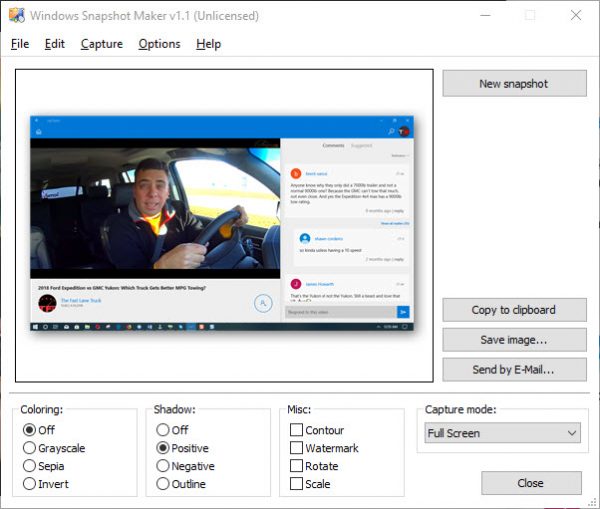
Clicking on New snapshot will take a picture of the entire screen, but this can be changed by selecting a different option from the Capture mode section. By default it’s set to Fullscreen, so be sure to change it to the one that fits your needs.
Capture
The capture section, then, is all about allowing the user to click once in order to take a screenshot via one of the supported modes. They include Fullscreen, Application, Window, Client Area, Popup Menu, and Region.
Options
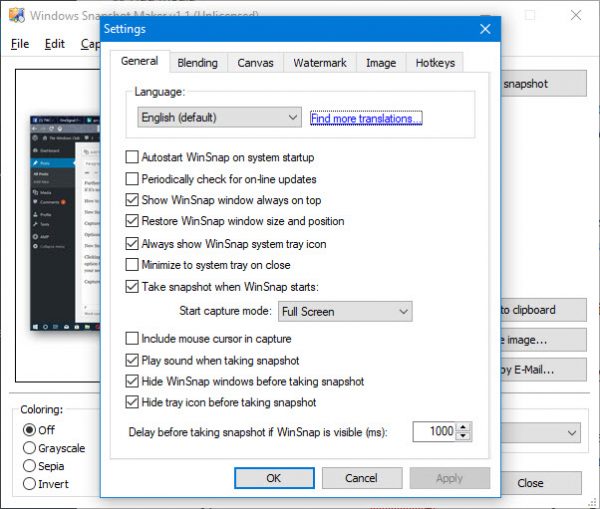
OK, so from the Options menu, this is where users will have the chance to add some color to their screenshot, shadows, and more. Now, bear in mind it’s not possible to edit images by adding arrows and other objects with this version of WinSnap.
You’ll need the paid version for that, but with all the free screen capture software available on the web, we do not believe it’s worth paying for at this time, or ever for that matter. Additionally, folks can add watermarks to their screenshot should they feel the need to.
Overall, this version of WinSnap, which is quite older than the one available today, is quite useful. However, if you’re looking to add objects to your screenshots, you’ll have to do so from another tool, which can be time-consuming. We should also point out that from this section, folks can autostart WinSnap and change the hotkey settings.
WinSnap 1.1.10 is free for personal, educational & non-commercial use and you can download it from the official download site. Unfortunately, the newer version of WinSnap 2 and later is no longer free to use.
Leave a Reply