Some PC users that have Microsoft 365 or Microsoft Office installed on their Windows 11 or Windows 10 computer have reported an issue where specific Office applications fail to start when launched with the Bad Image error message and its accompanying error code 0xc000012f displayed. This issue is known to affect Word (WINWORD.EXE), Excel and even Outlook. In this post, we provide the solutions to fix this error for any of the Office applications.
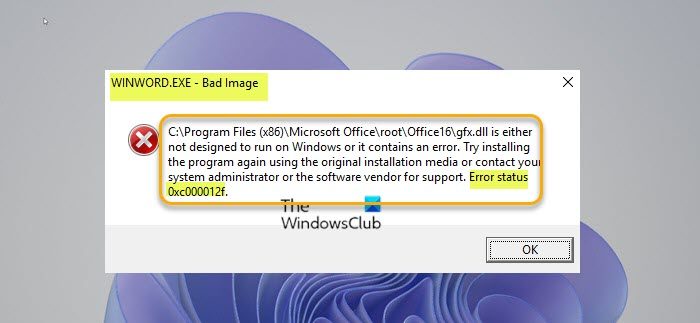
Depending on the Microsoft Office application being opened, when you encounter this issue, you’ll receive the following full similar error message along the following lines;
WINWORD.EXE – Bad Image
C:\Program Files (x86)\Microsoft Office\root\Office16\gfx.dll is either not designed to run on Windows or it contains an error. Try installing the program again using the original installation media or contact your system administrator or the software vendor for support. Error status
0xc000012f.
Fix WINWORD.EXE Bad Image error
If the WINWORD.EXE Bad Image error 0xc000012f has occurred on your Windows 11/10 PC, you can try our recommended solutions below, which are listed in no particular order, and see if that helps to resolve the issue on your device.
- Install latest Microsoft Visual C++ Redistributable Package
- Modify AppInit_DLLs registry key
- Reset or Repair Office apps
- Uninstall and reinstall Office suite
Let’s take a look at the description of the process involved concerning each of the listed solutions.
Before you try the solutions below, kill all processes of WINWORD.EXE and relaunch the app and see if the error reoccurs. Also, run a full system antivirus scan with Windows Defender or any reputable third-party AV product. In addition, run SFC scan + DISM scan and check for updates and install any available bits on your Windows 11/10 device. On the other hand, if the error started after a recent Windows update, you can perform System Restore or uninstall the update – but if you prefer not to do neither, you can then go ahead with the solutions below.
1] Install latest Microsoft Visual C++ Redistributable Package
This solution requires you to download and install the latest version of Microsoft Visual C++ Redistributable on your Windows 11/10 system. Once done, launch the Office app and see if the WINWORD.EXE Bad Image error reappears. If so, try the next solution.
2] Modify AppInit_DLLs registry key
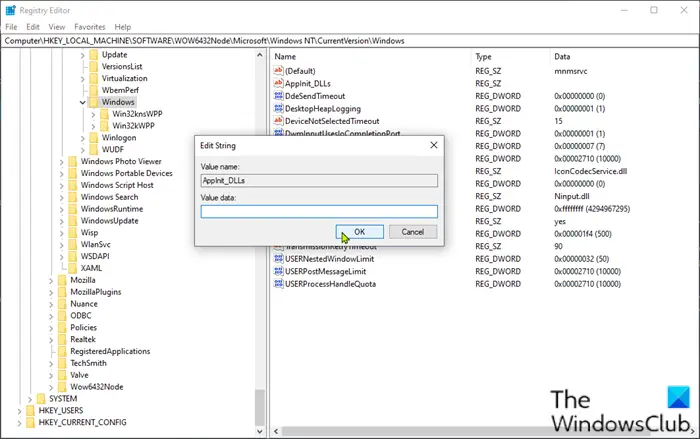
AppInit_DLLs is a mechanism that allows an arbitrary list of DLLs to be loaded into each user mode process on the system. This registry keynotes the number of crashes that affect other software. Sometimes, this key can corrupt the system and trigger errors.
This solution requires you to modify the value of AppInit_DLLs by leaving the Value data field blank in the Edit String properties dialog box. To do this, follow the instructions in the guide on how to fix STATUS IN PAGE ERROR with code 0xc0000006 in Windows 11/10.
3] Reset or Repair Office apps
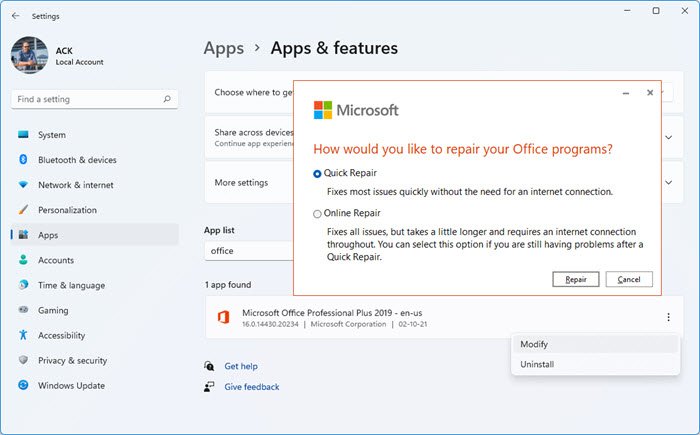
This solution requires you to reset or repair the individual Office app that’s throwing the error. If that doesn’t help, you can repair the installed Office suite.
To repair Office suite on your Windows 11/10 PC, do the following:
- Open Windows Settings.
- Select Apps and Features.
- Scroll to find your Microsoft Office installation, and click on the entry.
- Click on Modify.
- On the prompt, choose Quick Repair or Online Repair.
- Now, click on the Repair button.
Alternatively, do the following:
- Open Control Panel.
- Click Programs and Features.
- Right-click the Office program that you want to repair, and select Change.
- Next, click Repair > Continue. Office will start repairing the apps.
- Restart PC after the repair operation completes.
If the error persists after completing this task, you can try the next solution.
Read: Microsoft Support and Recovery Assistant will help fix Office & other problems
4] Uninstall and reinstall Office suite
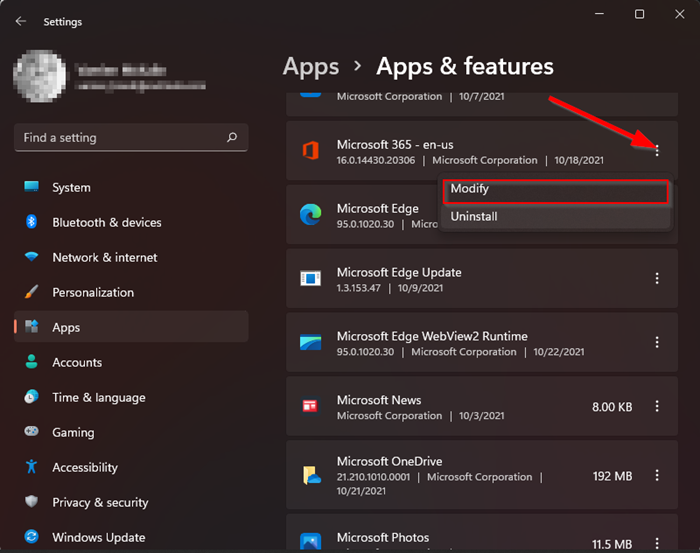
As a last resort, if the error in view persists after you have exhausted the solutions above, you can uninstall Office and then reinstall Office suite on your Windows 11/10 computer.
Related: Fix WINWORD.EXE application error
Why does my PC say bad Image?
Bad Image errors on your PC usually occur when Windows cannot run the programs you tried running—mainly because the files and libraries needed to run the program are corrupted due to an update.
Related post: Fix MSTeams.exe Bad Image Error Status in Windows
Is WINWORD.EXE a virus?
The WINWORD.EXE is a legitimate file, and the process is known as Microsoft Office Word. The file/process belongs to the Microsoft Office suite. The legit file is typically located here:
C:\Program Files (x86)\Microsoft Office\root\Office16
To check whether the exe file is a legit download, open SysInternals Process Explorer. Check Verify Image Signatures under Options. Now go to View > Select Columns and add Verified Signer as one of the columns. Now, look at the Verified Signer value for WINWORD.EXE process; if it says “Unable to verify” then the file may be a virus.
Leave a Reply