In today’s post, we will provide the solution to the errors you might encounter when you try to run or generate a WiFi History or WLAN (Wireless Network) Report in Windows 11/10. If the process fails with error code 0x2 or 0x5 here’s what you need to do.
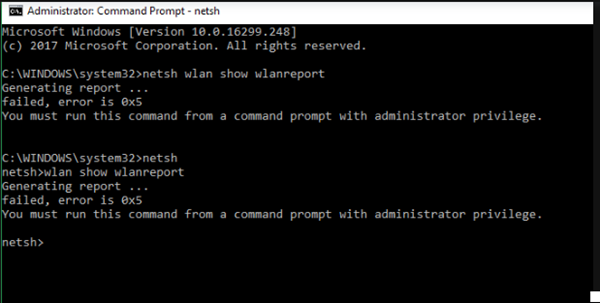
Before you begin, refresh your Modem and run the Network Adapter Troubleshooter and see if that helps.
Wireless network report fails with error 0x2
When you try to execute the command to generate a WLAN report, you might receive the output mentioned below:
C:\WINDOWS\system32>netsh wlan show wlanreport
Generating report …
Querying WLAN Events …
Querying NCSI Events …
Querying NDIS Events …
failed, error is 0x2
To resolve this error, try running a couple of other options that will produce output, for example:
netsh wlan show networks
netsh wlan show interfaces
Then rerun the wlanreport option again.
Also, try restarting the computer and then try again.
Wireless network report fails with error 0x5
When you try to execute the command to generate a WLAN report, you might receive the output below for some reason, even after running the command prompt as admin and your account type is set to administrator.
To resolve this error, try the following in this particular order-
Launch command prompt in admin mode, then type the command below and hit Enter.
chkdsk C: /f
Once the process completes, copy and paste the command below into a Notepad and save as (All files) .bat file extension and run the batch file with admin privilege until it reports no errors. Then rerun the netsh wlan show wlanreport command.
@echo off date /t & time /t echo Dism /Online /Cleanup-Image /StartComponentCleanup Dism /Online /Cleanup-Image /StartComponentCleanup echo ... date /t & time /t echo Dism /Online /Cleanup-Image /RestoreHealth Dism /Online /Cleanup-Image /RestoreHealth echo ... date /t & time /t echo SFC /scannow SFC /scannow date /t & time /t pause
See if this has helped.
All the best!