You could be projecting your Windows display to an external screen for any reason – and not just for work. Wireless Protection can be used for multiple reasons which include gaming, watching videos, and well the obvious work scenario. The biggest challenge was whenever you wanted to change your mode, you will need to disconnect your session, and reconnect again.
How to use Wireless Protection in Windows 11/10
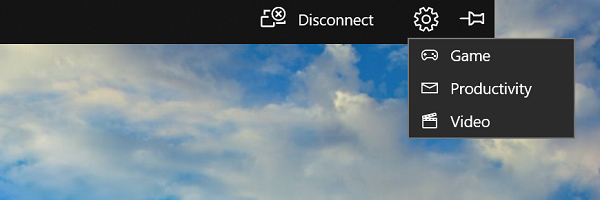
But now, in Windows 11/10, when you wirelessly project your Windows PC, you will have a control banner at the top of your screen. This is similar to the remote desktop control you get to see in the session.
The Windows Wireless Projection feature offers modes that manage screen-to-screen latency. If you stream Video, latency increases, while during gaming, it minimizes.
The banner offers information about the state of your connection. You can use this to quickly disconnect or reconnect to the same session but fine-tune the connection based on what you are doing. Tuning, in simple words, means that Windows will optimize the latency to ensure a fast experience.
This option is available under Settings. Click on it, and you will have three options.
- Game mode: This mode will minimize the screen to screen latency. This will improve gaming over a wireless connection.
- Video mode: This will increase the screen to screen latency to ensure video playback is smooth.
- Productivity modes: This is somewhere between the game, and video mode. It makes sure the screen latency is enough so typing looks in sync, and videos don’t glitch too often.
This works over any Wireless solution, including Projectors, Miracast, and so on. When doing so, make sure you are not really far away from the device. No matter how well this works, wireless projection works when it is in the optimal range.
I always recommend using Wireless Projection only on one screen and not both screens unless you need it. While it may work nicely when using the work mode, it might be too much for your PC to display both on the PC and TV screen simultaneously.