By now we should all know that Windows comes with its own built-in search feature, and, for the most part, it works great. However, it is slow and time-consuming, which is one of the reasons Wise JetSearch was created. Wise JetSearch is a free local file search software for Windows PC.
The app is very intuitive and can search for any file or document in a variety of locations. It is not as feature-rich as the search option in Windows 11/10, but we can say for certain that it finds whatever we were looking for at a faster rate than what Windows in the current form has to offer.
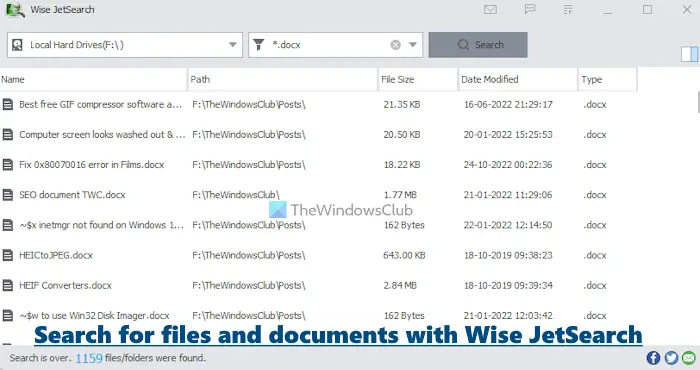
Wise JetSearch for Windows PC
The first time we searched for a file using Wise JetSearch, the app provided us with a list in less than 5-seconds. The file we wanted was at the top while others that are related to the name show up below. Compared to the official Windows search option, this is miles better.
We like the fact that users can choose where to search to allow the app to locate files faster than when searching throughout the whole drive. Additionally, the accuracy is optimal, as we have never failed to locate the correct files once the words are spelled correctly.
There’s also a field where users can choose only to search for files with a particular extension and wildcards (* and ?). While * wildcard matches zero or more characters, ? wildcard matches exactly one character. When the app is not in use, Wise JetSearch morphs into a small rectangle that sits atop the screen. Once the user places the mouse cursor over this icon, it drops down with a search box in sight along with options to run Wise JetSearch when the computer starts, or to run the quick search window.
The main downside here is the fact that Wise JetSearch is not very well documented, so users will find themselves scouring the Internet to locate information on certain aspects if they have no idea how to use them.
For example, the wild cards and the ability to search by extension might be a problem for some users.
When it comes down to the looks of the app, the minimalistic interface looks good. Wise JetSearch is fast, and that is what truly matters here. If only Microsoft could come up with something like this, but the software giant probably won’t.
Other important features present in the Wise JetSearch tool
Here are a few important features that can be used with the WiseJetSearch tool:
- It supports NTFS, exFAT, FAT32, and FAT16 format drives (local drives as well as removable drives)
- You can turn on the Preview Pane that will appear in the right section. It helps to preview TXT files, JPG, PNG images, PDF documents, etc., just like the Preview Pane feature present in the File Explorer of Windows 11/10
- You can also adjust the Preview Pane area by dragging it to the left or right.
Download Wise JetSearch for free here.
Which is the easiest way to locate a file?
The easiest way to locate or search a file on a Windows 11/10 is definitely using the Search box available in the taskbar. Alternatively, you can also use the File Explorer Search box to locate a file. This is also helpful to find files of a particular type. For example, you can search for only video files in File Explorer or search for only MP4 files by wildcard *.mp4.
How do I search my entire computer for files?
To search your entire computer for files, open File Explorer, and select This PC from the navigation pane. This PC section includes all the hard drives, therefore you should select it. Now you can use the Search box present in the right section. You should also show hidden files and folders to search your entire Windows 11/10 PC. The search results will take time to display but it would be worth it.
Hope this is helpful.