In today’s fast-paced world, we crave completion. As soon as we finish one task, we move on to the next. However, while doing so, we often miss something important. So, to stay committed to the work that matters most, we need to find ways to track things every single day. Wise Reminder freeware is designed with this purpose in mind! It is a free software that will help you manage, schedule, and set up your reminders on Windows PC. It reminds you of appointments, scheduled meetings, events, tasks.
The tool ensures you don’t forget things like your daily tasks and scheduled appointments. By configuring various options, you can easily set reminders for various tasks and efficiently manage the list of reminders.
Wise Reminder – Manage, schedule & set up appointments
Wise Reminder functions like a personal assistant. It reminds you about any upcoming appointments, scheduled meetings, events, or tasks. Letting you prioritize things can help you manage your schedule most effectively.
- Download and install the Wise Reminder.
- Launch Wise Reminder.
- Create task.
- Manage the Completed task.
- Adjust settings from the Menu.
Let’s see the steps in a bit more detail!
Download and install the tool from the official website. The Wise Reminder installer is only a little over 1MB in size. When installed, the application will launch itself and run silently in the system tray, without interrupting your work.
Launch the app by clicking on its icon. You will observe it has a very concise interface with all the tasks categorized into two different groups, namely
- Unfinished
- Completed
The distinction makes the schedule easier to manage.
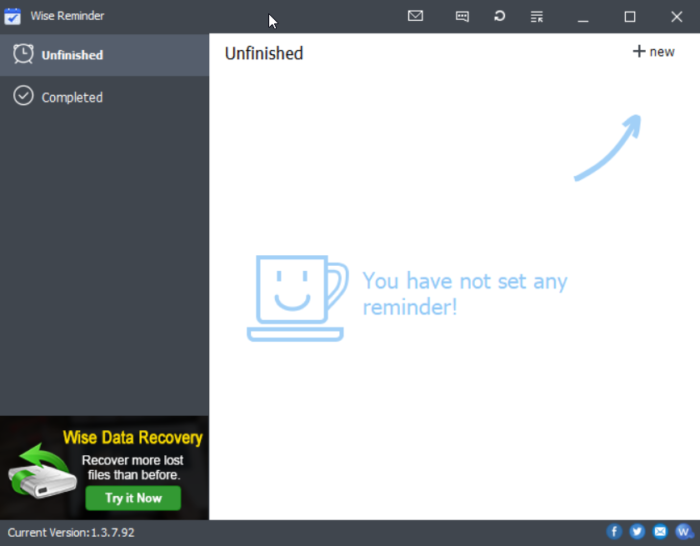
Scheduling a new reminder or creating a task is just a matter of a few mouse clicks. Just click on the ‘Add’ button visible as a ‘+’ sign in the upper-right corner of the main window.
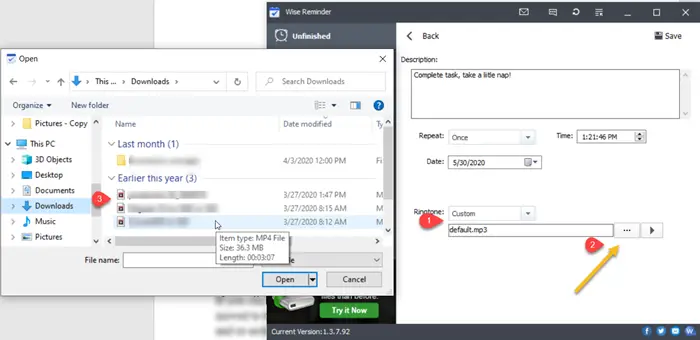
When directed to a new page, provide a description, set the Time, Date, and Ringtone for the task.
The process is dead simple, even beginners can get the hang of it in a minute.
Once done, carry on with your routine tasks. When the time is up, the reminded window will pop up. If you are a little busy at this point or have some unfinished job that needs to be done, you can delay the reminder by selecting an appropriate duration of time like 5 minutes or 2 hours.
Then, choose ‘Remind me later’.
If you click the button ‘Got it’ in the popped reminding window, your task will be automatically moved to the ‘Completed’ list.
Here, you can review all finished reminders and delete any unwanted reminders.
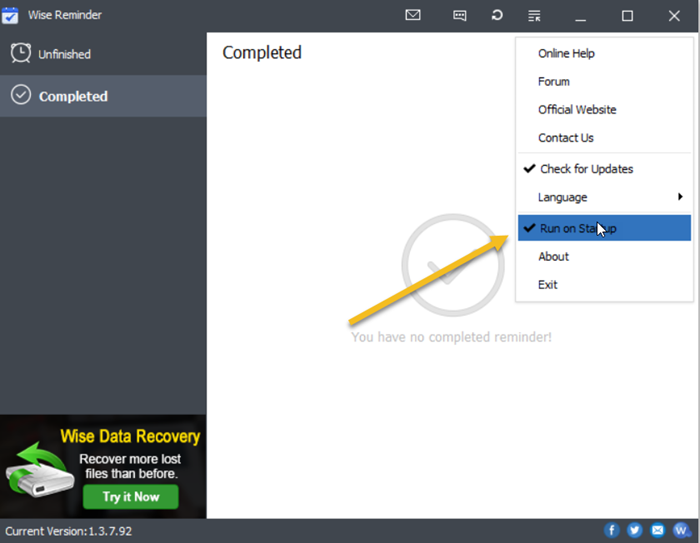
Lastly, if you would like to change settings of the program like run Wise Reminder on Startup, check for new updates, or set the default language, go to the ‘Menu’ (as shown in the screenshot above) and select the desired option.
Download the tool and let us know if you find it useful.