WMIC is a command-line tool that is used to perform WMI (Windows Management Instrumentation) operations. The WMI allows scripting languages that let users manage their servers and personal computers running on the Windows operating systems. You can run WMI commands to query your system-related information, like the model or the serial number of a Windows computer, MAC address, Network Interface Card description, RAM size, disk drive details (model number, name, serial number), etc. To run the WMI commands, you have to launch the Command Prompt as an administrator. Some users are experiencing issues with the WMIC. According to them, when they execute the WMIC command, instead of showing the desired result, it displays WMIC is not recognized as an internal or external command, operable program or batch file error message.
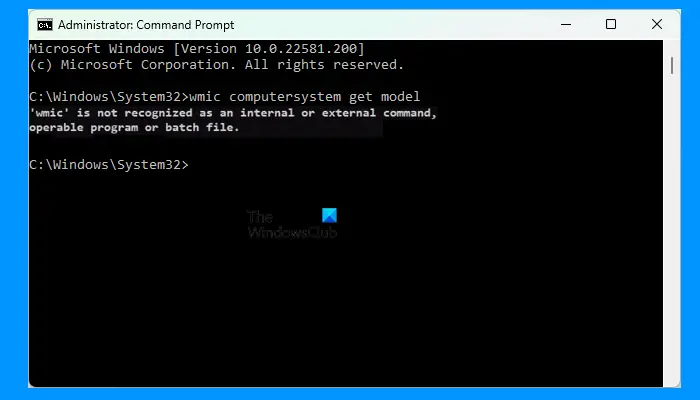
The complete error message that appears on the screen is:
‘wmic’ is not recognized as an internal or external command, operable program or batch file
Although WMIC or Windows Management Instrumentation Command-line is deprecated from Windows 10 and is no longer in active development for Windows 11, you can use it on your computer.
WMIC is not recognized as an internal or external command
If you receive the above error message while executing the WMIC command to your computer, you can try the following fixes-
- Check the status of the Windows Management Instrumentation Service
- Define an Environment Variable
Let’s see the above fixes in detail.
1] Check the status of the Windows Management Instrumentation Service
The issue occurs if the WMI (Windows Management Instrumentation) service is not running or stopped. You can check the status of the WMI Service in the Windows 11/10 Services app. If the service is stopped, start it. The following steps will help you with that:
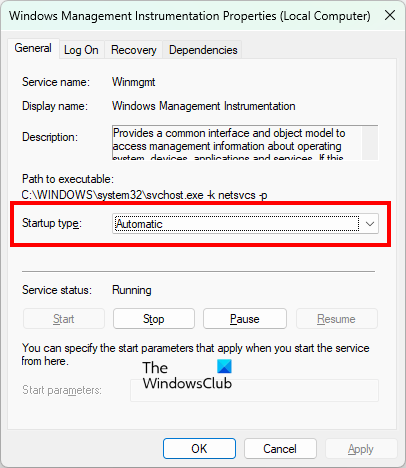
- Launch the Run command box by pressing the Win + R keys.
- When the Run command box appears on your screen, type
services.mscand click OK. This will open the Services app. - In the Services app, look for the Windows Management Instrumentation service. Its status should show Running and Startup Type should show Automatic.
- If the service is stopped, right-click on it and select Properties.
- Under the General tab, select Automatic in the Startup Type drop-down.
- Now, click on the Start button.
- Click Apply and then OK.
2] Define an Environment Variable
If the WMI Service is already running or if after starting the WMI Service, the error still persists, the problem is occurring because the WMIC program is not available in the system path. To fix the issue, you have to add the path where the WMIC executable is located to the System Variable.
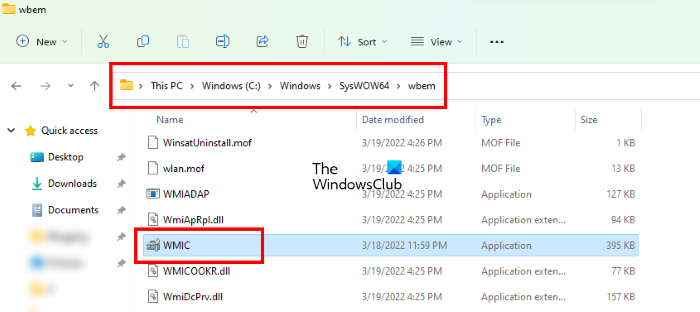
By default, the WMIC.exe is located at the following location on a Windows computer.
C:\Windows\SysWOW64\wbem
You have to add this path to the Environment Variable to fix the problem. The following steps will guide you on how to do that.
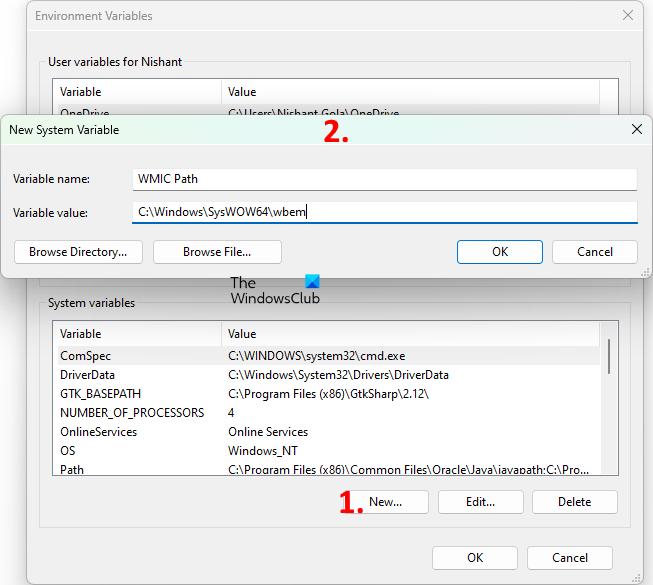
- Click on Windows Search and type environment variable.
- Select Edit the System Environment Variables from the search results.
- The System Properties window will appear on your screen.
- Select the Advanced tab and then click on the Environment Variables button on the bottom right side.
- You will see two sections, namely, User Variables and System Variables. You have to define the new Environment Variable in the System Variables section. Click on the New button under the System Variables section.
- Type the Variable name and paste the above path in the Variable value field.
- Click OK to close the New System Variable window. Click OK again to close the Environment Variables window.
After defining the Environment Variable, restart your computer. This should fix the issue.
Read: Check up Hard Disk Health natively using WMIC.
How do you fix WMIC is not recognized as an internal or external command?
If you are receiving the “WMIC is not recognized as an internal or external command” error message while executing the WMIC command in Command Prompt, first, check if the Windows Management Instrumentation Service is running or not. You can check this in the Services app on your Windows 11/10 device. If you find the service stopped, start it and set its Startup Type to Automatic.
The error states that the WMIC is not recognized as an internal or external command. Windows displays this error message when it does not find the WMIC in the system path. To solve this problem, you have to define a System Variable by adding the path of the WMIC executable file.
What is WMIC in command prompt?
WMIC is a command-line tool that is used to perform the WMI (Windows Management Instrumentation) operations by using the Command Prompt. A user can execute the WMIC command to get the information of his system, like MAC address, Network Interface Card details, disk drive details, etc.
Hope this helps.
Read next: WMIC command give Access is denied error when connecting remotely.
Leave a Reply