It can be nothing more frustrating than buying a video game and then not being able to play it as it not launching on your computer. Wolcen: Lords of Mayhem is one such game. There are several users complaining that the game is crashing or not launching at all on their computers. We will be seeing how to fix Wolcen: Lords of Mayhem when it is not launching on Windows 11/10.
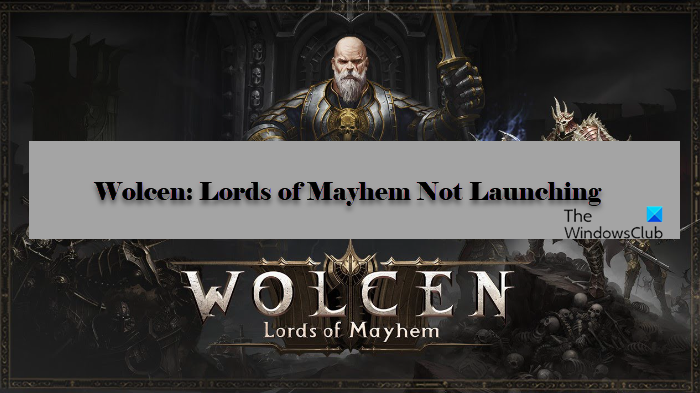
Why is Wolcen: Lords of Mayhem not launching?
There are many reasons why the game won’t launch on your computer. Most importantly, if your computer is not compatible, then there is no way the game is going to run on it. However, if your computer’s configurations are barely meeting the game requirements then it can still launch on your computer, but you need to be a bit more cautious.
The issue can be because of corrupted game files. You can easily fix the issue, with the given solutions. It can also be because of outdated Graphics Driver, corrupted cache, and more. We have discussed all the potential solutions to resolve the issue.
Wolcen Lords of Mayhem crashes and not launching on PC
If Wolcen Lords of Mayhem crashes at launch or won’t launch at all on your Windows 11/10 PC then use these solutions to resolve the issue.
- Verify Integrity of the Game
- Clear Game Cache
- Update your graphics Driver
- Close all other apps
- Launch the game as an administrator
- Reinstall the Game
Let us talk about them in detail.
1] Verify Integrity of the Game
Your game may crash or fail to launch if its files are corrupted. Therefore, we need to verify the integrity of the game to resolve the issue. Follow the given steps to do the same.
- Open Steam and go to LIBRARY.
- Right-click Wolcen: Lords of Mayhem and select Properties.
- Go to the LOCAL FILES tab and then VERIFY INTEGRITY OF GAME FILES.
Now, let the process complete and see if the issue persists.
2] Clear Game Cache
If you are not able to resolve the issue with the first solution, then you need to clear Game Cache. As they can be corrupted, which eventually, can cause the game to crash.
To do that, open Run by Win + R, type “%public%\Documents”, and click Ok. Now, you delete the Steam folder and see if the issue persists.
3] Update your Graphics Drivers
An outdated Graphics Driver can cause these kinds of issues. So, if the issue persists, you have to update your Graphics Driver and see if it fixes the issue.
4] Close all other apps
If your computer just meets the system requirement to run the game, the game can still crash on it, if you open a dozen of apps in the background. So, it is recommended to close all apps, especially the demanding ones, such as Chrome, Discord, etc.
You can open Task Manager and see the processes that are currently running and see if the issue persists.
5] Launch the game as an administrator
Your game may crash if you are not giving it administrative privileges. To open the game, right-click on the Steam shortcut and select “Run as administrator”.
6] Reinstall the Game
Last but not least, if nothing works, then you have to reinstall the Wolcen and see if the issue persists. To uninstall the game, you need to follow the given steps.
- Open Steam.
- Go to the LIBRARY.
- Right-click on Wolcen: Lords of Mayhem and select Manage > Uninstall.
After the uninstallation, you can then redownload and reinstall the game and see if the issue persists.
Hopefully, now, you are able to play Wolcen: Lords of Mayhem.
System Requirements of Wolcen: Lords of Mayhem
These are system requirements to play Wolcen: Lords of Mayhem.
- Operating System: Windows 7 or above
- Processor: Intel Core i5-4570T 2.9 GHz / AMD FX-6100 3.3 GHz
- Memory: 8GB.
- Graphics: NVIDIA GeForce GTX 560 Ti / AMD Radeon HD 6850
- Storage: 18 GB
- DirectX: Version 11 or above
Can RAM cause games to crash?
Yes, RAM or Memory can cause games to crash on Windows 11/10 computers. Let’s say a game requires you to have 4GB of RAM, and your computer has 4GB of RAM. In that case, if you allocate the entire RAM to the game, the rest of the apps won’t be able to run fluently. in that situation, your computer might crash or hang frequently.
That’s it!
Read Next: FIFA 21 won’t launch EA Desktop on PC.
Leave a Reply