While opening a Microsoft Word document, you may see an error message Word cannot open this file because it is larger than 512 Megabytes. The error message is self-explanatory. This error occurs when the total size of the word document exceeds the limit Microsoft Word can handle or open. According to the error message, the size of your Word document is larger than 512 MB. That’s why Word is not able to open it. In this article, we will see how to fix this problem.
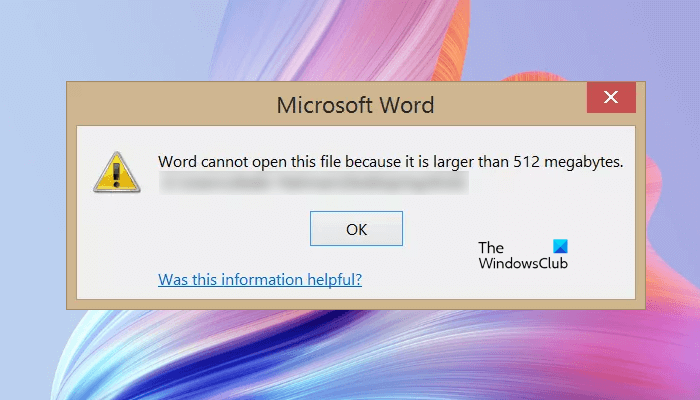
Word cannot open this file because it is larger than 512 Megabytes
To fix this error message, you have to decrease the size of the Word document. The size of the Word document is directly proportional to the length of the text and the number of images inserted into it. The size of the Word document with uncompressed images is comparatively larger than the Word document with compressed images. Hence, to decrease the size of the Word document, you have to compress the images and then replace the uncompressed images in your Word document with the compressed ones. But you are unable to open the Word document due to this error. Hence, you have to apply a different approach.
Follow the steps written below to fix the “Word cannot open this file because it is larger than 512 Megabytes” error. Before you proceed, copy your Word document to another location.
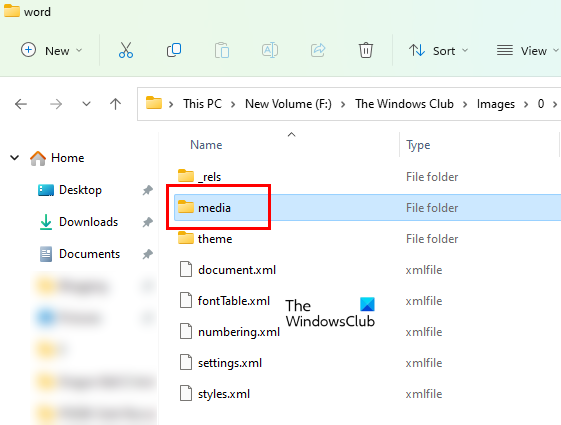
- Open File Explorer.
- Go to the location where you have saved the Word file.
- By default, the file extensions are hidden in File Explorer. You have to enable the file extensions in File Explorer.
- Now, right-click on your Word file and select Rename. Or simply press the F2 function key after selecting the Word file. The F2 function key is used to rename files and folders on Windows devices.
- Type .zip in place of .docx extension and press Enter. You will receive a popup message “If you change a file name extension, the file might become unusable.” Click Yes to confirm your action. This action will convert the Word file into a Zip folder.
- Double-click on the Zip folder to open it. After that, open the word folder.
- Now, open the media folder. You will see that all the images that you have inserted in your Word document are available in the media folder.
- You will also see the size of all the images inside the media folder. Now, move the large-sized images to another location on your computer by the cut and paste method. You can compress these images to reduce their size.
- Now, rename the .zip folder back to .docx. Click Yes in the warning message. This action will convert the zip folder into a Word file.
- Double-click on the Word file to open it. After opening the Word file, you will see placeholders in place of the images that you have moved from the media folder in the previous step.
- Right-click on the placeholders and select the Change picture option.
- Click on the Browse button and select the picture you want to upload from your computer.
- Click on the arrow next to the Insert button and select Link to file.
- Save the Word document.
Read: How to get rid of black squares or boxes in Word.
How can I open a Word document larger than 512 MB?
To open a Word document with a size larger than 512 MB, you have to decrease the size of the images that you have inserted in your document. To do this, first, change the extension of your Word document from .docx to .zip by renaming it. This will convert the Word file into a zip folder. After that, open the zip folder and then open the word folder. You will see a media folder there. It contains all the images that you have inserted into your Word document. Now, move the large images from there to another location. This will reduce the size of the Word document.
When you are done, rename the zip folder again to the .docx extension. This will convert it into a Word file. Open the Word file and replace the missing images with compressed or optimized images.
Related:
- Microsoft Office cannot open this file because the .zip archive file is an unsupported version
- Microsoft Office cannot open this file because there are problems with the contents
- Microsoft Office cannot open this file because some parts are missing or invalid
- Word cannot open the file because the file format does not match the file extension
How do I change MB size in Word?
To reduce the MB size in Word, you have to replace the images in the Word document with compressed images. There are many ways to compress images on Windows. Moreover, you can also use online tools and free software to compress images without losing their quality. Apart from the images, embedded fonts also contribute to the larger size of a Word document. Hence, it is suggested to disable this feature (if you have enabled it).
Hope this helps.
Read next: Microsoft Word keeps crashing on Windows 11/10.
Leave a Reply