For some Microsoft 365 app users, the Normal.dotm error message “Word cannot save or create this file” may appear when you are trying to exit a Word file and want to save the document. This error can reportedly occur in other Microsoft 365 apps like Excel. This post provides the most suitable solutions to the issue.
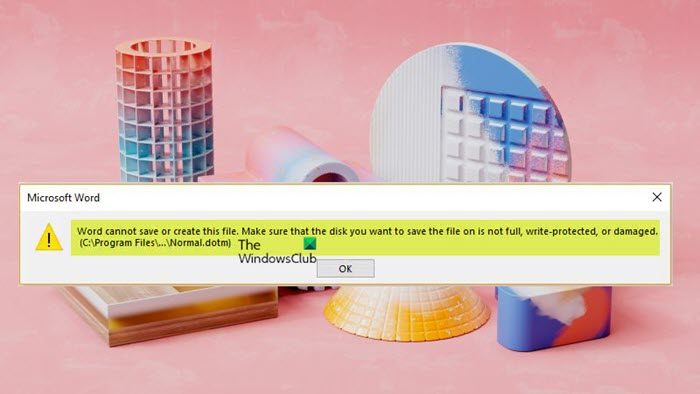
This error message appears when your Microsoft Office Templates folder is corrupt. The error message usually pops up with the following message:
Word cannot save or create this file. Make sure the disk you want to save the file on is not full, write-protected, or damaged. (C:\Program Files\…\Normal.dotm)
What is a Normal.dotm file?
The Normal.dotm file is the Microsoft Word template used to store default settings such as font, font size, file content, etc. The template opens whenever you start Microsoft Word and generally includes default styles and customizations that determine a document’s basic look.
The file can be useful if you have to adjust the font type, font size, or other settings each time you open Microsoft Word. Any changes that you make to Normal.dotm will be applied to documents that you create in the future. The location of the Normal.dot file depends on the version of Microsoft Word or Microsoft Office and how you’ve installed the program. However, this file is always located in the C:\Users\UserName\AppData\Roaming\Microsoft\Templates directory, a common location for the template directory.
Word cannot save or create this file – Normal.dotm Error
If you get the Word cannot save or create this file, pointing to a Normal.dotm error when you try to save an unsaved Word document or any other Microsoft 365 app and exit on your Windows 11/10 PC, then these suggestions should help you resolve the issue so you can save your document.
- Initial checklist
- Delete and Create a new Templates folder
- Repair/Reinstall Office
Let’s examine the process description as it relates to each of the listed solutions. It can also be applied to all Office versions.
1] Initial checklist
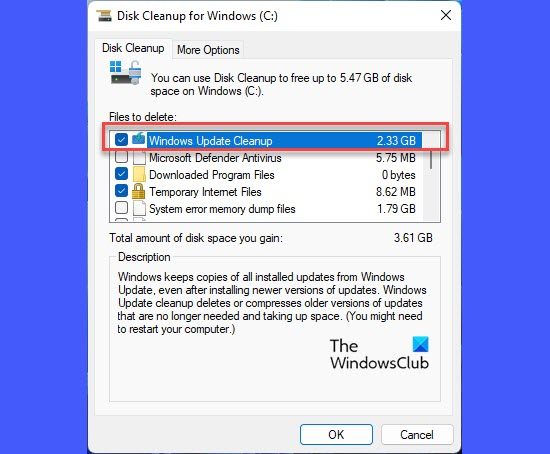
As indicated on the error prompt, before you proceed any further, we suggest you run Disk Cleanup and then try saving the document again. If successful, then good; otherwise, try saving the document to another partition on the drive, assuming you have multiple partitions.
If the issue persists, you can run CHKDSK; additionally, you can check the SMART Failure Predict Status of drives to confirm the health of your drive.
Next, make sure the disk is not write-protected.
Now, all other things being equal and if you’re looking for a quick workaround, you can try copying the content of the document to a new Word file as follows:
- Open the problematic Word document.
- Go to the end of the document and hit the Enter key to create a new paragraph.
- Now, copy all the content of the Word document except the last blank section you just created.
- Next, open a new Word document and paste the content.
- Save this new document.
Another workaround to the issue is to add Everyone to the Group and user names of the folder in which you are trying to save the Word file, and then assign Full control permission to the Everyone user.
Read: Word could not create the work file, Check the temp environment variable
2] Delete and Create a new Templates folder

Since this issue concerning the Normal.dotm file indicates the Microsoft Office Templates folder is corrupted – the most applicable fix, in this case, is to delete and then create a new Templates folder in the same location as the old folder.
To delete the Templates folder, follow these steps:
- Press the Windows key + R to invoke the Run dialog.
- In the Run dialog box, type or copy/paste the environment variable below and hit Enter.
%appdata%\Microsoft
- At the location, scroll and locate the Templates folder.
- Right-click on the folder and select Delete.
- Exit File Explorer.
Read: Outlook could not create the work file, Check the temp environment variable
3] Repair/Reinstall Office
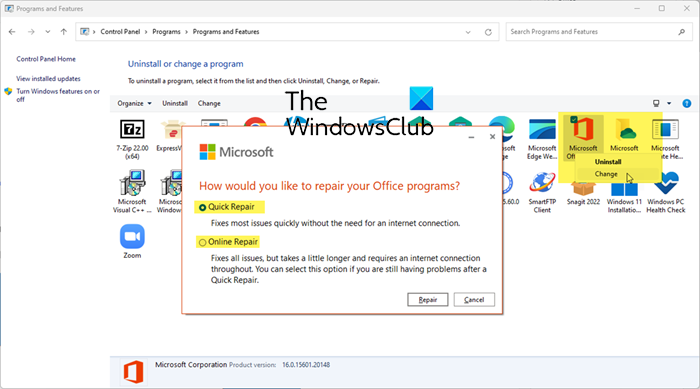
Although we suggest this as a last resort, another viable solution is to repair your Office installation.
If that doesn’t help, you can reinstall Office on your Windows 11/10 device.
I hope this helps!
Read next: Word cannot complete the save due to a file permission error
How to fix Word cannot save this file because it is already open elsewhere?
To resolve this issue, save and close other programs using this file. In a case scenario, while performing various activities in IBM Cognos Financial Statement Reporting (FSR), Microsoft Word reports that it is unable to save the Normal.dot (or Normal.dotm) file as it is open/in use with the error message Word cannot save this file because it is already open elsewhere. (C:\…\Normal.dot) OR (C:\…\Normal.dotm). This issue can be resolved by applying the fixes presented in this post above.
Leave a Reply