If your Word document is opening blank on your Windows 11/10 computer, the fixes provided in this article will help you. There can be many causes of this issue. The most common cause is the corrupted Word document. However, corrupt Office files can also cause such types of problems.
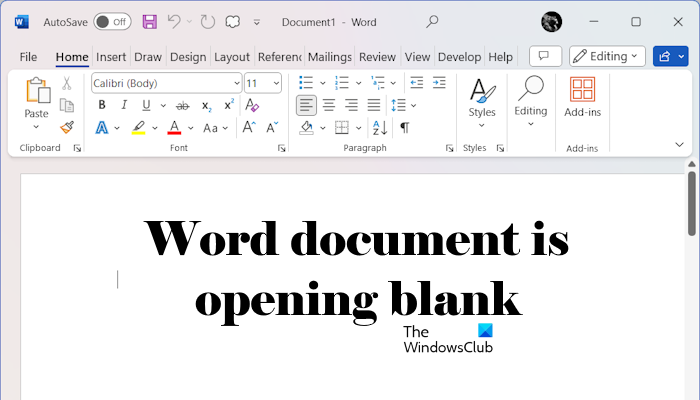
Word document is opening blank on Windows 11/10
Use the following suggestions if your Word document is opening blank on Windows 11/10.
- Check if the content is hidden
- Change the View mode
- Open Word in Safe Mode
- Use the Version History option
- Use the Text Recovery option
- Use the copy-and-paste method
- Repair or reinstall Office
Let’s see all these fixes in detail.
1] Check if the content is hidden
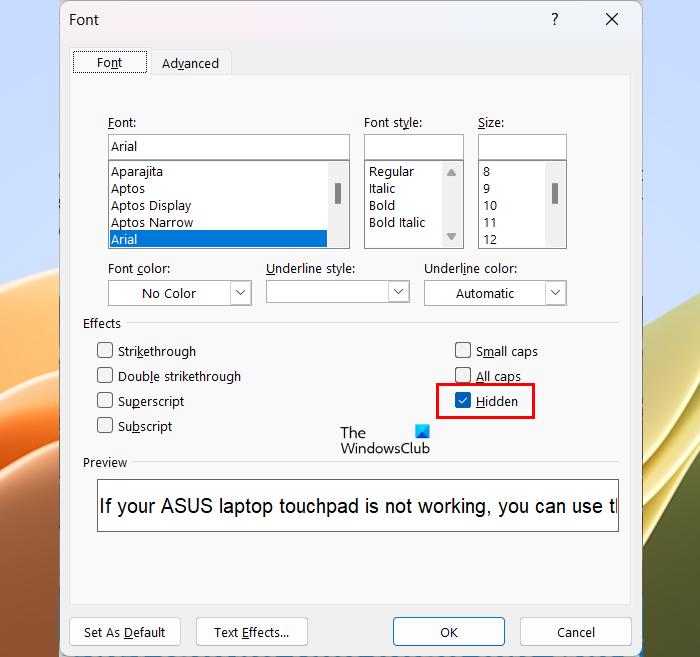
In Microsoft Word documents, you can hide content. Check if the content is hidden in your Word document. To do this, press the Ctrl + A keys to select all the text in your document. Now, press the Ctrl + D keys. This will open the Font dialog box. Now, uncheck the Hidden checkbox under the Font tab.
One more possibility is the white text in your entire document. Press and hold the Shift key and then press and hold the right arrow key to select some text. See if you can select the text. If yes, the text in your document is in white. Press the Ctrl + A keys to select all the text in your document and then change the font color.
2] Change the View mode
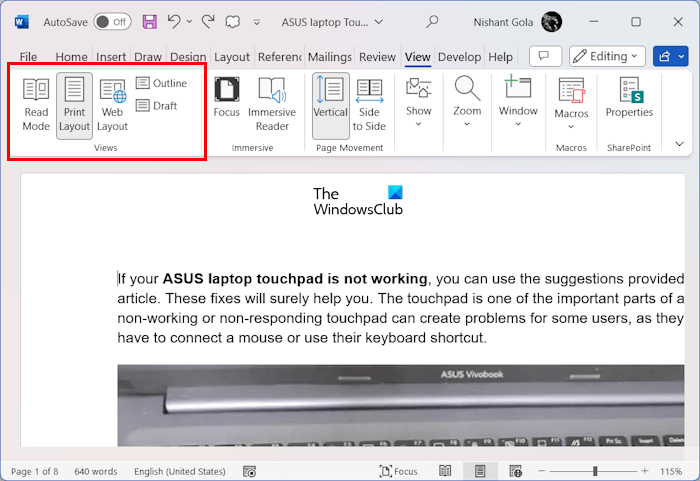
Microsoft Word has different View modes for a document. Try to change the View mode and see if it brings any changes. Go to the View tab and then select another View mode.
3] Open Word in Safe Mode
An installed add-in might be causing a conflict with your Word document due to which this issue is occurring. We suggest you open the same Word document in Safe Mode. If the issue disappears in Safe Mode, you need to identify the problematic add-in. To do so, follow the steps provided below:
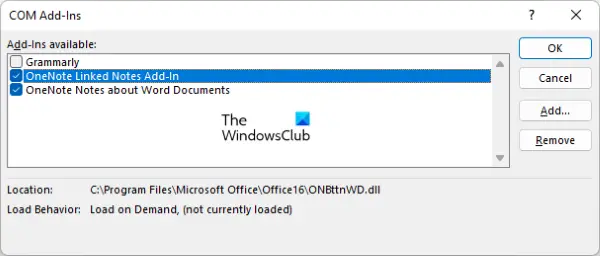
- Exit Safe Mode.
- Start Word in normal mode.
- Go to File > Options > Add-Ins.
- Select COM Add-ins in the Manage drop-down and click Go.
- Uncheck all the selected Add-ins and click OK.
The above steps will disable all the add-ins. Close Word and relaunch it. If the text reappears, enable the installed add-ins one by one and restart Word every time you enable an Add-in. When the issue reappears, the add-in you have just enabled is the culprit. Now, you can remove that add-in or keep it disabled.
4] Use the Version History option
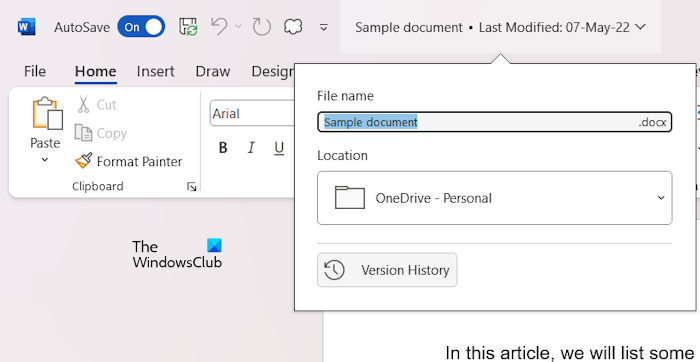
If you have saved the Word file in OneDrive, you can use the Version History, provided this option is enabled in your document. For this, click on your document name and select Version History. Now, you can restore your file to an earlier version.
5] Use the Text Recovery option
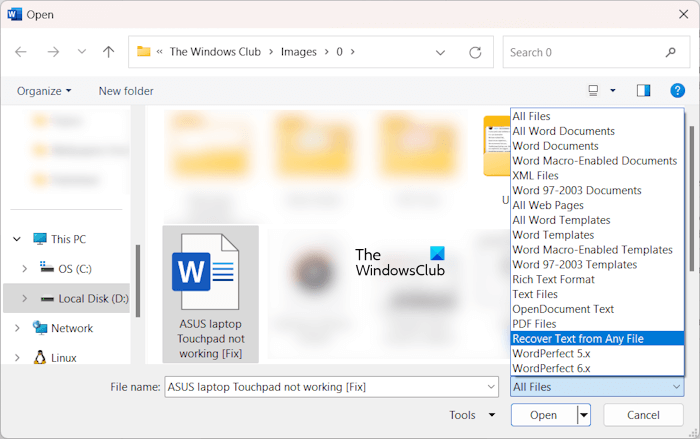
Your Word document might have been corrupted. Microsoft Word has the option to record text from a Word document. See if this can help. Close the currently opened document. Open Microsoft Word and press the Ctrl + O keys. Now, select the affected Word document. After that, click on the Any Files drop-down and select the Recover Text from Any File option. Click Open.
6] Use the copy-and-paste method
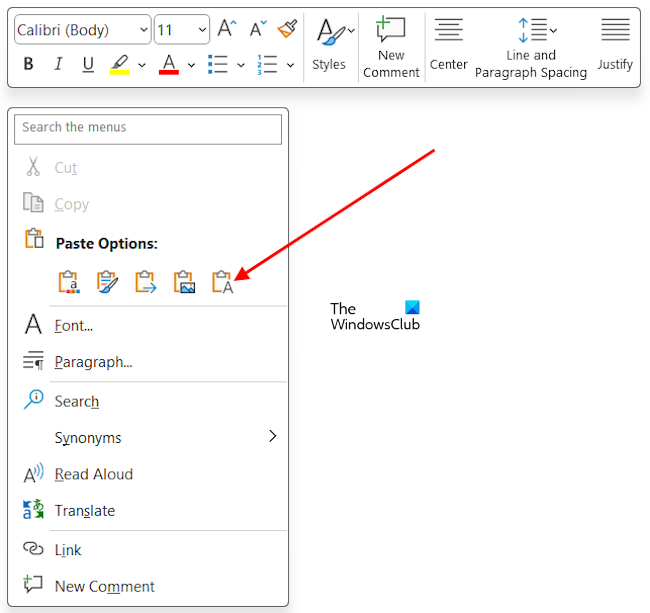
This is a simple method. Try this and see if it helps. Open the affected Word document. Press the Ctrl + A keys to select all the text in your document. Now, press the Ctrl + C keys to copy the selected text. Open a new blank Word document and press the Ctrl + V keys. If this does not work, use the Keep Text Only option. Right-click on the blank Word document and select Keep Text Only.
7] Repair or reinstall Office
Open other Word files. Does this issue occur in all the Word files? If not, your Word document might be corrupted. If the issue occurs in all Word files, the problem may be with the Office installation. In this case, you can repair Microsoft Office. Running an Online Repair will be helpful for you.
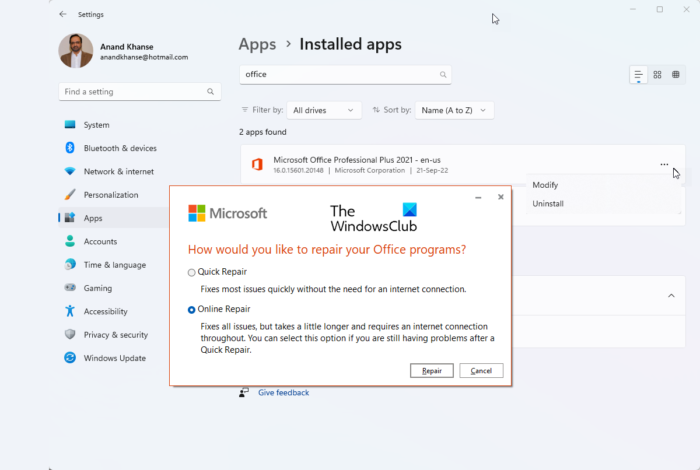
If repairing the Office software does not work, you can uninstall and reinstall it. Use the Microsoft Support and Recovery Assistant tool to completely remove the Office software from your system. After uninstalling Office, restart your computer and reinstall Office.
Before uninstalling Office, make sure that you have its product key, as it will be required at the time of activating Office after reinstallation.
That’s it.
Why is my Word page blank?
If your Word page is blank, it may have no content. If it has some written content but is blank, its font color may be white. Select all the written text and change the font color. One possible reason for this issue is the corrupted Word document.
Why can’t I see version history in Word?
The Version History is only available in Microsoft Word document if the Word file is saved in OneDrive. Also, make sure that the Version History option is enabled. If the option is disabled, you cannot see the Version History.
Read next: Right-click not working in Word or PowerPoint.