If Word is printing blank pages for a mail merge document, this post is for you. Mail merge is a handy feature that enables you to create and send personalized documents to multiple recipients. The Mail Merge feature is prominent in Microsoft Word as it saves users’ time from manually copying the same content for each recipient.
You can print a mail merge document by going to the Mailings tab. However, some Word users have reported that the printer prints blank pages whenever they try to print a mail merge document (envelope, letter, etc.). Many have even complained that the printer doesn’t print anything when they give a printing command for a mail merge document. However, Word seems to print other documents correctly for them.
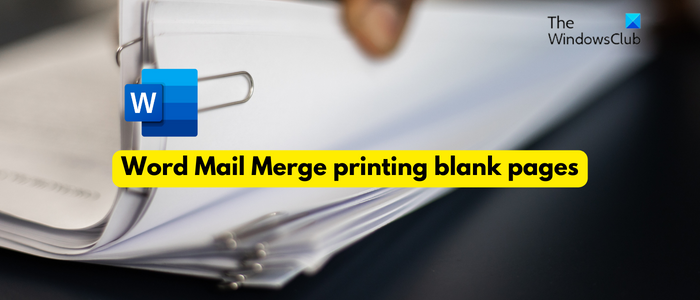
This problem could be caused by a problematic printer driver or incorrect printing settings for mail merge documents. Besides that, it could be the corrupted or outdated Word app behind this issue.
Fix Word Mail Merge printing blank pages
If mail merge documents in Word are not printing, printing incorrectly, or printing blank pages, here are the solutions you can use to fix the issue:
- Check for printer issues.
- Configure Word/printing options correctly.
- Reset printing options.
- Update your printer drivers.
- Update Microsoft Word.
- Repair Microsoft Word.
Word Mail Merge Envelopes not printing correctly
1] Check for printer issues
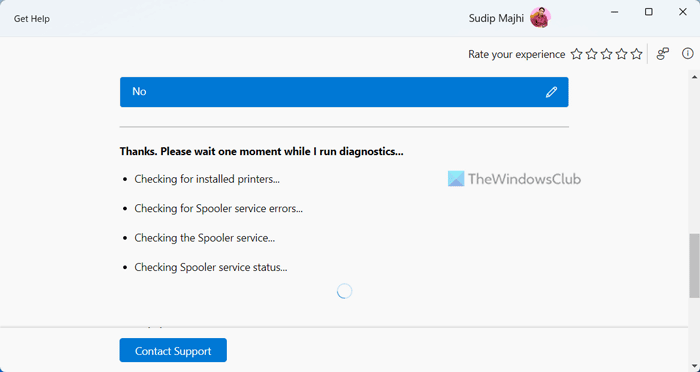
The problem might be with your printer. Hence, the first thing you can do is troubleshoot printer issues to fix the problem. Here are some tips you can follow:
- You can restart your printer and then check whether the mail merge document in Word is printing.
- Besides that, you can try removing your printer and then reinstalling it on your PC to see whether the issue is fixed.
- If the issue occurs while printing envelopes, ensure that you keep it in the correct dedicated tray in your printer. The orientation should be correct, too.
If the issue occurs with only mail merge documents, use the below fixes.
Read: Fix Excel printing problems in Windows.
2] Configure Word/printing options correctly
It could be your printing or document settings causing the issue. If you have set incorrect printing or document configurations, you won’t be able to print mail merge documents correctly. Hence, if the scenario is applicable, check your printing options and change them accordingly.
For example, if you are facing this issue while printing a mail merge envelope, here’s what to do:
First, in MS Word, go to the Mailings tab and click on the Start Mail Merge drop-down option.
Now, choose Envelope from the appeared options.
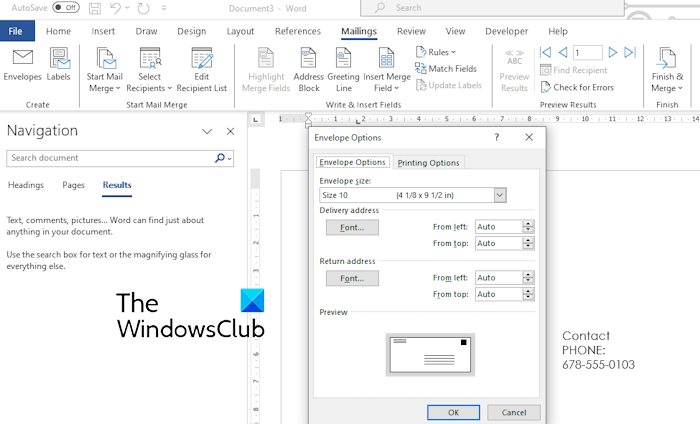
From the Envelope Options tab, select the correct Envelope Size.
After that, move to the Printing Options tab where you can see how to correctly feed envelopes into your printer. You can also tick the Clockwise rotation checkbox as per your requirement.
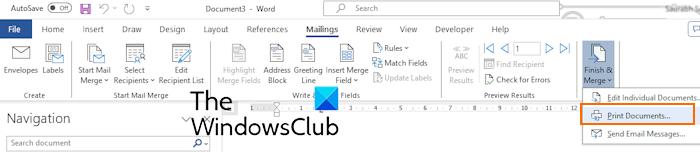
Once done, you can choose the Finish & Merge > Print Documents option and configure the output printing options correctly.
In the Print dialog window, select the correct printer and other options. You can now try printing and see if the problem is fixed.
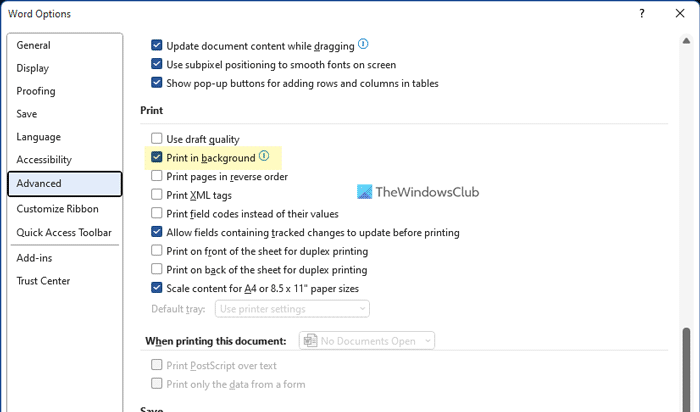
You can also disable the Print in background feature and see if it helps you fix the issue. To do that, go to the File menu and choose Options. After that, move to the Advanced tab and scroll down to the Print section. From here, untick the Print in background checkbox and press the OK button to save changes. See if the issue is now resolved.
Read: Your margins are pretty small Printing error in Windows.
3] Reset printing options
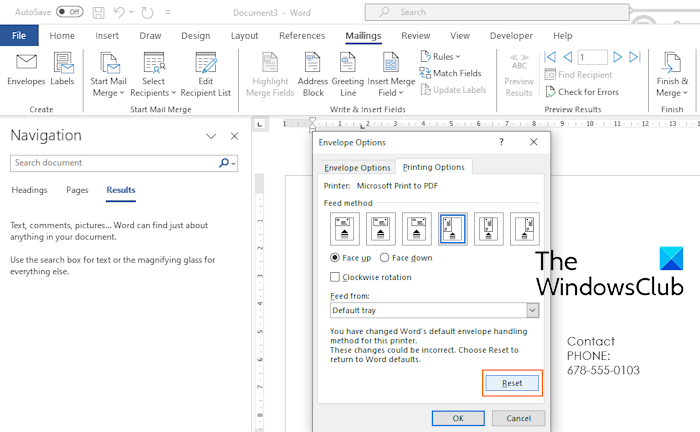
You can also try resetting your printing options and then see if the mail merge documents are printing correctly or not. Suppose, for Envelopes, you can go to Mailings > Start Mail Merge > Envelope and press the Reset button from the Printing Options tab. See if this works for you.
4] Update your printer drivers
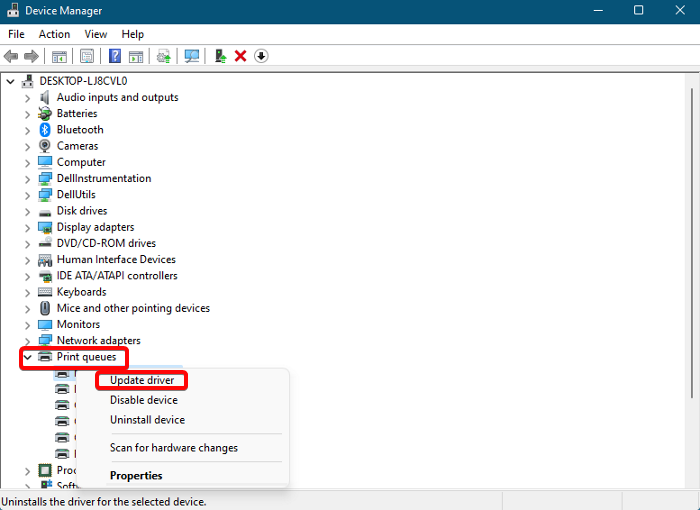
This issue of Word mail merge printing blank pages could very well facilitated due to corrupted or incompatible printer drivers. Hence, if the scenario is applicable, you can update your printer driver to its latest version.
In case updating the printer driver doesn’t work, uninstall the printer driver and then reinstall its latest version on your computer. You can download the most recent version of your printer driver from the official website of the printer manufacturer.
See: Word documents not printing correctly or properly.
5] Update Microsoft Word
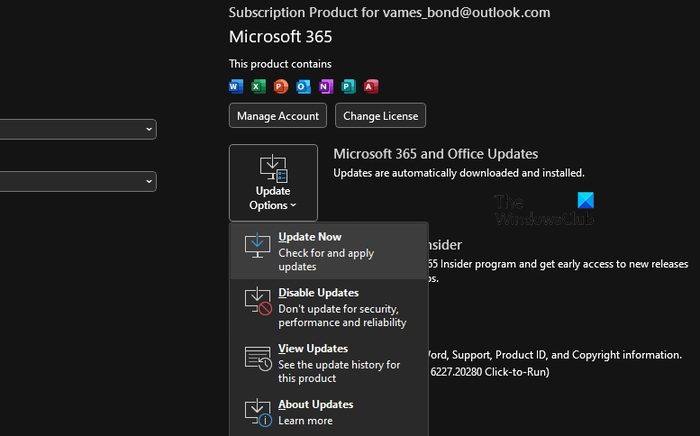
If the above solutions don’t work, install the pending updates for Microsoft Word. Here’s how to do that:
- First, open Word and go to the File menu.
- Now, select the Account option and click on the Update Options drop-down button.
- Next, click on the Update Now option and let Office download and install pending updates for its apps like Microsoft Word.
- Once done, reopen Word and see if the problem is fixed.
6] Repair Microsoft Word
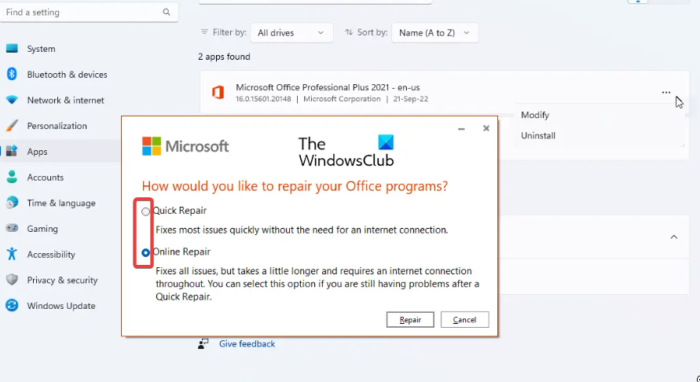
It could be a corruption in the Word app which is causing issues while printing mail merge documents. So, you can try repairing Microsoft Word and see if helps. Here’s how you can do that:
- First, open the Settings app and go to the Apps tab.
- Now, click on the Installed apps option.
- Next, scroll down to the Microsoft Office app and click on the three-dot menu button present next to it.
- After that, choose the Modify option and then select either Quick Repair or Online Repair option in the opened dialog.
- Now, follow the prompted instructions to complete the process.
- Once done, reopen Word and try printing your mail merge document to check if the issue is fixed.
Read: Printer printing symbols instead of words.
Why is there a blank page in Word when printing?
Word adds a blank page between two odd pages whenever there is text before the break ends on an odd page. You might not see this blank page in Word, but it will be printed. So, before printing, check the print preview if there is a blank page. If there is, you can delete blank pages in Word to fix the issue.
How do I print only certain pages of a mail merge?
To print only certain pages of a mail merge document, set up the printing options accordingly in the Print wizard. When you give the print command for a mail merge document, select the Pages option under the Page range, enter the exact page numbers (e.g., 2, 5, 6, etc.) in the box, and press the OK button.
Now read: Saved Word document not showing on print preview or printing out.
Leave a Reply