Microsoft Word is a very useful piece of software for writers, who need custom formatting as well as a good environment to write text. Earlier, you only had the desktop version, but now you can also use the Microsoft Word web version free of cost.
Word Online tips and tricks
Here are a few Microsoft Word Online tips and tricks you should use to get more out of this free online tool.
- Directly open Word desktop from Word Online
- Let others edit or view your document
- Restore the previous version
- Download document as PDF or ODT
- Set proofing language.
1] Directly open Word desktop from Word Online
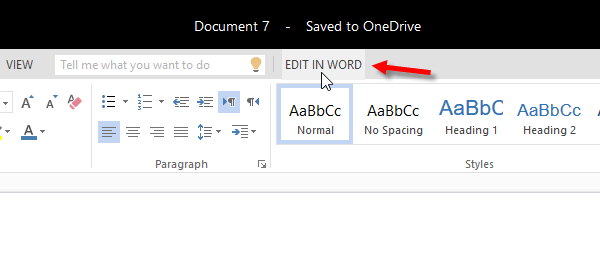
If you are editing a document on Word Online and facing internet connection issues, your changes will not be saved. You will have to wait for a working internet connection to save the document on OneDrive. At such moments, you can open Word Desktop from Word Online and continue editing the same document without any issue. This trick doesn’t require an internet connection. All you need is to have Microsoft Word installed on your computer. So to open and edit your online document in your desktop Word, click on the EDIT IN WORD link.
2] Let others edit or view your document
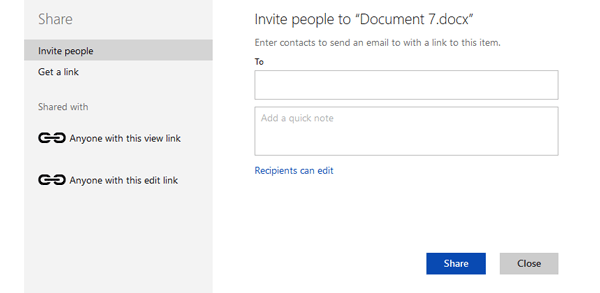
If you are writing a document and want to get help from another person, here is a trick that will let you invite that person to edit or view your document. Viewing and editing a document does require the other person to have a Microsoft account. Moreover, all the changes get saved in real-time. To let others edit or view your document, you have to share a unique link. To create the unique link, click on the Share button visible on the top right, and generate a link. You can either create a general link or invite someone.
3] Restore the previous version
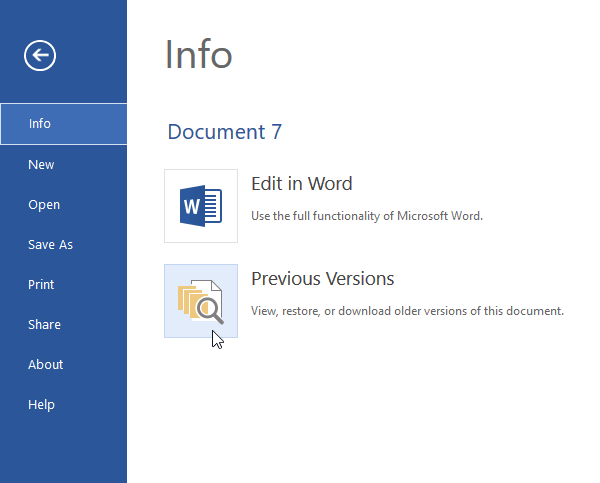
If you have made significant changes in your document and would like to now get the old version of that document, this trick will help you do that. You can keep pressing Ctrl+Z to undo changes, but sometimes that doesn’t work when you need to check the document and then restore it. The thing to do then is to click on File > Info > Previous Versions. Here you can find all the revisions. By clicking on the date & time, you will be able to find older versions.
Read: Useful Microsoft Word Tips & Tricks
4] Download document as PDF or ODT
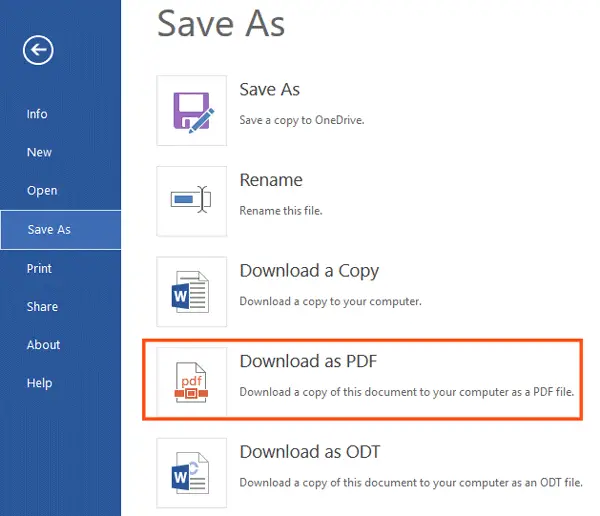
Portable Document Format is quite difficult to edit – though there are plenty of tools and tricks to edit PDF files. If you have created a report and want to send it to someone, but want to restrict him/her from editing the document, you can indeed convert DOCX file to PDF and send it. For converting Word file to PDF create the document > click on File > Save As > Download as PDF. For your information, you can download the file as ODT as well.
Related read: Edit PDF Documents using Word Online.
5] Set proofing language
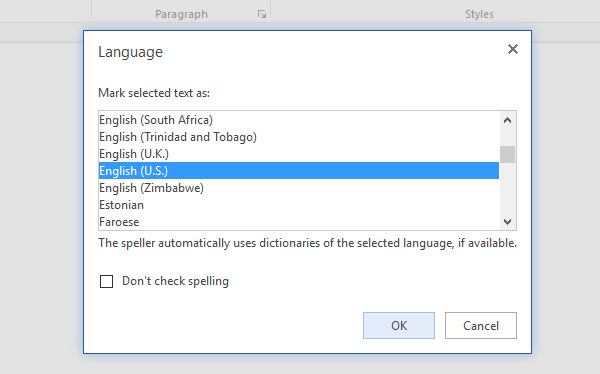
Microsoft Word Online can check spelling mistakes. To get a proper result, you have to select the language you are writing in. Even in English, you can find several options ranging from British to American (e.g. Humour – British, Humor – American). Therefore, before checking the spelling mistakes, you should select the proofing language so that it can show the results based on your preferred language. To do so, right-click on the document > select Set Proofing Language > Select a language from the pop-up window.
I hope these simple Microsoft Word Online tips and tricks will help you get started.
By the way, have you used the Office Online extensions in Google Chrome and Microsoft Edge?
Read next: Google Docs vs. Microsoft Word Online.
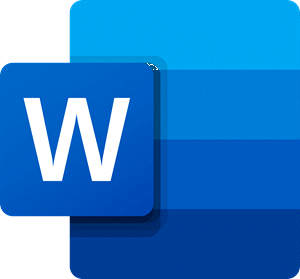
Leave a Reply