So, you are seeing Error Code WOW51900314 while signing into your World of Warcraft account! Don’t panic as in this article we are going to show you how to fix the World of Warcraft Error WOW51900314.
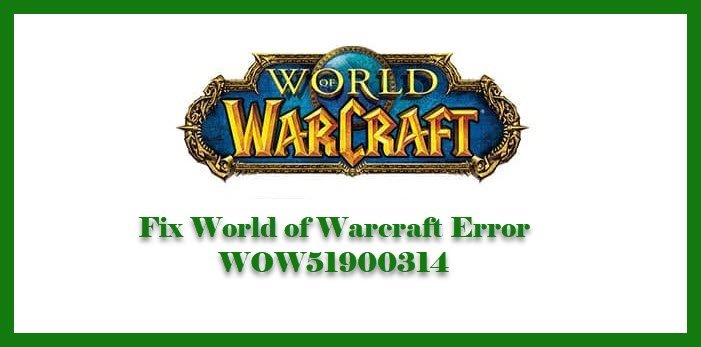
There are two scenarios in which one may see the following error message.
We couldn’t log you in with what you just entered. Please try again. (WOW51900314)
You either get logged out while using the application or you are not able to log in after launching the game. In both cases, the error message and error code will be the same, hence, the solution will be the same.
What causes error code WOW51900314 in World of Warcraft?
Usually, the first thing that comes to our mind when we are unable to log in somewhere, is a poor Internet connection. This actually is one of the reasons for this error. But it is not the only one. There are some other reasons such as corrupted game files, server failure, outdated graphics, etc. Hence, we have curated a list for you of the best ways to solve this error.
Fix World of Warcraft Error WOW51900314
Before moving further, there are a few things you need to do. First of all, you need to make sure that the credentials are right. If they are, then check for Windows’ Update and download if available. Now, if you are done with prerequisite actions, let us fix the error.
These are the things you can do to fix World of Warcraft Error WOW51900314.
- Check WOW Server
- Check your Internet
- Reset the WOW UI
- Allow WOW through Firewall
Let us talk about them in detail.
1] Check WOW Server
Check if the WOW server is down. You can use one of the Down Detectors to do the same. If the server is down, wait for the engineers to resolve the problem from the backend. You should wait for few hours before trying your luck again.
2] Check your Internet
If the WOW server is not down, then the second thing you should do is to check if there is some problem with your internet. So, do a speed test to check your network strength. If it’s low, contact your ISP. If your device is the only one having a network problem, fix the slow Internet.
If there is no issue with your Internet, move to the next solution.
3] Reset the WOW UI
If the issue is because of a corrupted add-on or game file, resetting the UI can resolve it. Hence, we will see how to do the same.
To reset your World of Warcraft UI, you need to follow the given steps.
- Close World of Warcraft and open Battle.net.
- Click Options > Show in Explorer.
- Once you are in File Explorer, open the World of Warcraft folder.
- Open _retail or _classics(the version that’s giving you the trouble) folder.
- Rename Interface, Cache, and WTF folders to Interfaceold, Cacheold, and WTFold.
Now, relaunch the game and check if the issue persists. Hopefully, it will be fixed.
4] Allow WOW through Firewall
Your firewall can block the game. Hence, we need to allow WOW through Firewall and see if the issue persists. To do that, follow the given steps.
- Open Settings by Win + I.
- Click Update & Security > Windows Security > Open Windows Security.
- Go to Firewall & network Protection and click Allow an app through firewall.
- Click Change Settings and allow Worlds of Warcraft through both Private and Public networks.
Now, restart the game and retry logging and hopefully, you will succeed.
That’s it!
Read Next:
Leave a Reply