In this article, we will see some solutions to fix World War 3 Fetching Data Timeout error. When you launch the game, it loads the data from the servers. During this process, it displays the Fetching Data screen. According to the users, the game displays the Timeout state on the Fetching Data screen, which prevents them from playing the game. If you are experiencing the same problem, this post may help you fix it.
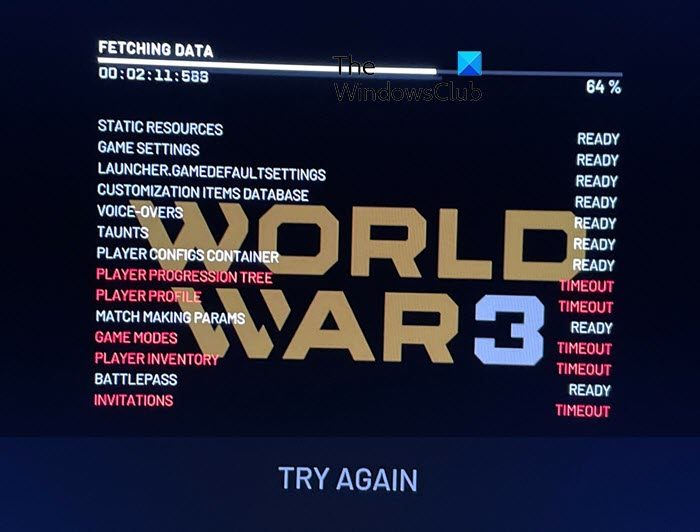
Fix World War 3 Fetching Data Timeout error
You may also experience this error when the servers go under maintenance. If you are experiencing the error the first time, launch the game after an hour or so and see. If the error occurs this time also, try the following suggestions:
- Create an Environment Variable.
- Disable NVIDIA IN-GAME OVERLAY.
- Uninstall and reinstall the game.
Let’s see these solutions in detail.
1] Create an Environment Variable
This solution generally works for users who have Intel Graphics cards. Other graphics card users can also try this solution, but it may or may not work for them. Create an Environment Variable on your system.
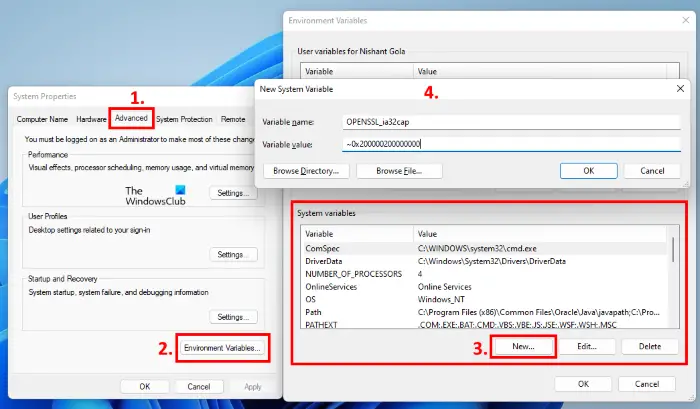
Follow the instructions below:
- Right-click on the Start Menu and select Settings.
- Select the System category.
- Scroll down the System page and click About.
- Click on the Advanced System Settings link. Windows 10 users will find this link on the right side of the page under the Related Settings section. In Windows 11, you will find this link under the Device Specifications tab. Click on the Device Specifications tab to expand it.
- When you click on the Advanced system settings link, the System Properties window will appear.
- On the System Settings window, select the Advanced tab from the top and then click on the Environment Variables button.
- Click on the New button under the System Variables section.
- Type
OPENSSL_ia32capin the Variable name field and type~0x200000200000000in the Variable value field. - Click OK.
Close all the opened windows and restart your computer. This should fix the problem.
2] Disable NVIDIA IN-GAME OVERLAY (solution for NVIDIA Graphics card users)
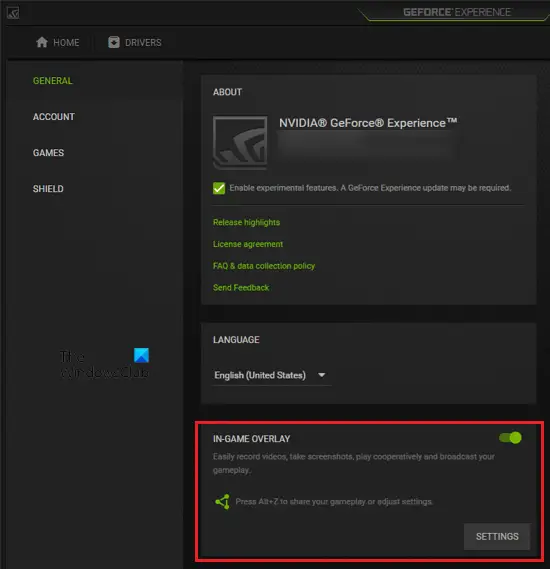
DIsable NVIDIA IN-GAME OVERLAY and see if it brings any changes. The steps for the same are listed below:
- Click on the System Tray and right-click on the NVIDIA icon.
- Select NVIDIA Geforce Experience from the context menu options.
- Sign in to your NVIDIA account (if you are asked to do so).
- On the top right side, click on the Gear-shaped icon to open the NVIDIA settings panel.
- Select the General category from the left pane.
- Turn off the button next to IN-GAME OVERLAY.
Check if the issue persists.
3] Uninstall and reinstall the game
If you are still experiencing the issue with World War 3 game, uninstall it and install it again.
Hope this helps.
What causes World War 3 Fetching Data Timeout error?
One possible cause of the problem is the server issue. According to some users, the error was fixed automatically after a few hours. This usually happens when the server of a particular game goes under maintenance.
How do I fix World War 3 SERVERATTACHED TIMEOUT error?
When this error occurs on World War 3, you will see the following message on your screen:
RPCERROR CANNOT FIND SERVER WITH GIVEN PARAMETERS (SERVERATTACHED TIMEOUT)
The commonly known causes of this error are server issues, the firewall is blocking the game launcher, etc. If you see this error, wait for a few hours and try again later. If the issue occurs, consider whitelisting the game on Windows Firewall.
Read next: Battlefield 2042 keeps crashing or freezing on PC.