WoW Dragnoflight allows its users to move quickly with the help of Strafe keys, usually Q and E or A and D. However, many users reported that Strafe keys are broken and are not working. In this post, we will discuss this issue and see what you can do if WoW Dragonflight Strafe keys are not working.
![WoW Dragonflight strafe keys not working [Fix] WoW Dragonflight strafe keys not working [Fix]](https://www.thewindowsclub.com/wp-content/uploads/2023/09/wow-dragonflght.jpg)
Why is my strafe key not working Dragonflight?
Strafe Key usually won’t work due to some glitch. It is usually a temporary glitch that can be resolved by refreshing the network or the character. However, you will also encounter this error due to corrupted game files, although that can be easily resolved using the game launcher. Last, malfunctioning keys and changes in the bind key settings can cause the issue.
Fix WoW Dragonflight Strafe keys not working
If WoW Dragonflight Strafe keys are not working, follow the below solutions to resolve the issue.
- Logout and re-login to the game
- Restart the router
- Switch to a different character
- Repair game files
- Make sure that key binds have not changed
- Ensure that there is nothing wrong with the key itself
Before you begin, ensure your game is updated to the latest version.
1] Logout and re-login to the game
If you cannot use the strafe keys, the first thing you need to do is log out of the game and then log in. In case the issue is caused due to some technical glitches, this will do the job for you
2] Restart the router
Next up, we need to restart the router as that will reset the connection. To do the same, turn off your router, unplug all the cables, wait for a minute, plug the cable, and then turn on the device. Finally, you can connect to the network and check if the issue is resolved.
3] Switch to a different character
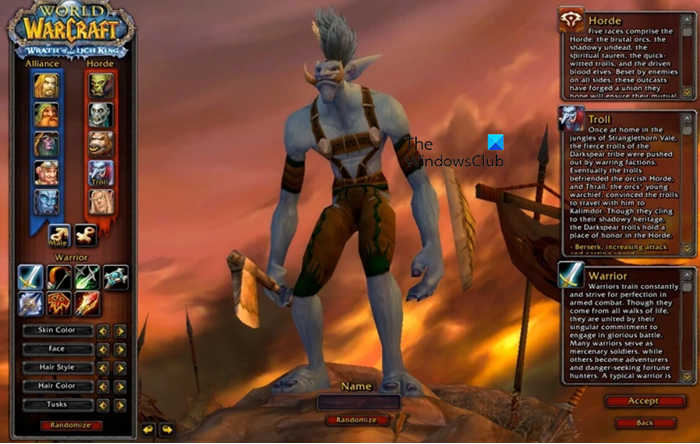
If your strafe keys are not working, you need to switch to a different character, this will reset the connection. If you are experiencing synchronization issues, it resetting the connection to your server is the way to go. You need to follow the steps mentioned below to see if they work.
- Close the running instance of the game.
- Now, once your system boots up, select a different character or create a new one.
- Then, start the game with a different character.
- Once your game has started, check if the Strafe keys are working.
Hopefully, this time, the issue will be resolved.
4] Repair game files

Corrupted or missing game files can sometimes stop the game from launching, and on some occasions, the game can behave in a very weird fashion. However, every single game launcher has provided an option to repair game files. We will repair WoW files using it. Follow the steps mentioned below to do the same.
Steam
- Open the Steam Client app.
- Go to the Library.
- Right-click on the game and select Properties.
- Now, go to the Local Files tab and click on Verify Integrity of Game Files.
Battle.Net
- Open the Battle.net client app
- Go to your game library and then to World of Warcraft.
- Click on the Gear icon and select Scan and Repair.
- Now click on Begin Scan and wait for the process to complete.
After repairing the game files, reboot your computer and check if the issue is resolved.
5] Make sure that key binds have not changed
Sometimes, an update can change the key bind settings. You need to check the in-game settings and check if the keys have changed. If the keys have not changed but the strafe key is not working, make some changes and check if the issue is resolved.
Read: Fix World of Warcraft Lag or Latency issues on PC
6] Ensure that there is nothing wrong with the key itself
If nothing worked, check if your keys have not malfunctioned, so the strafe keys are not working. Write something on a text editor such as Notepad to do the same.
We hope that these solutions will help you in resolving the issue.
Read: Fix WoW Screen Flickering or Tearing problems
How do you enable Interact key in Dragonflight?
It is pretty simple to enable the Interact key in Dragonflight. All you need to do is go to Options, and then to Gameplay > Controls. Here, you will see the Enable Interact Key option, just enable it and you will be good to go.
Read Next: WoW Error 132 Fatal Exception, Memory could not read.