When you try to launch Windows Subsystem for Linux, you may get the following error message – WSL stopped working with Error 0x80070003. The error occurs as the location you had selected to install your distro is no more present or has been either deleted or removed. Here’s what you need to do to fix the problem.
WSL stopped working with Error 0x80070003
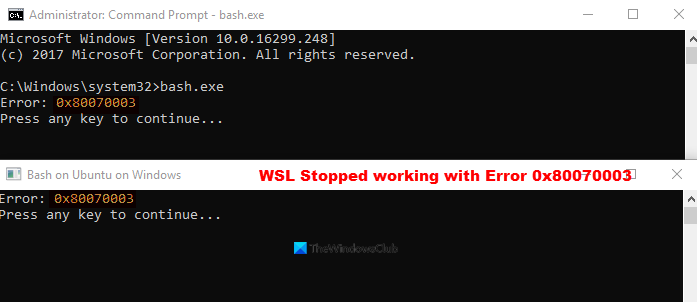
It’s not unusual to encounter errors while installing some apps in Windows and the WSL Installation failed with error 0x8007003 is no different. The Windows Subsystem for Linux only runs on your system drive (usually this is your C: drive). As such, if you have installed the Distro to a different location (drive), you’ll get this error. You should make sure that distributions are stored on your system drive because, for these distros, the Microsoft Store usually overrides the setting and forces your system to install it only on your C: drive (where your Windows is installed). To fix this, do the following.
- Open Windows Settings
- Go to System.
- Scroll down to Storage.
- Switch to the More Storage settings section.
- Click the Change where new content is saved.
- Hit the Drop-down button for New apps will save to option.
- Select the desired location.
If you are done with choosing the Linux distribution, open Windows Settings. You can open it directly using the Win+I shortcut.
Under the Settings screen, select the System tile.
Scroll down to the Storage option in the left panel and click to open it.
Switch to the right side and move to the More Storage settings section.
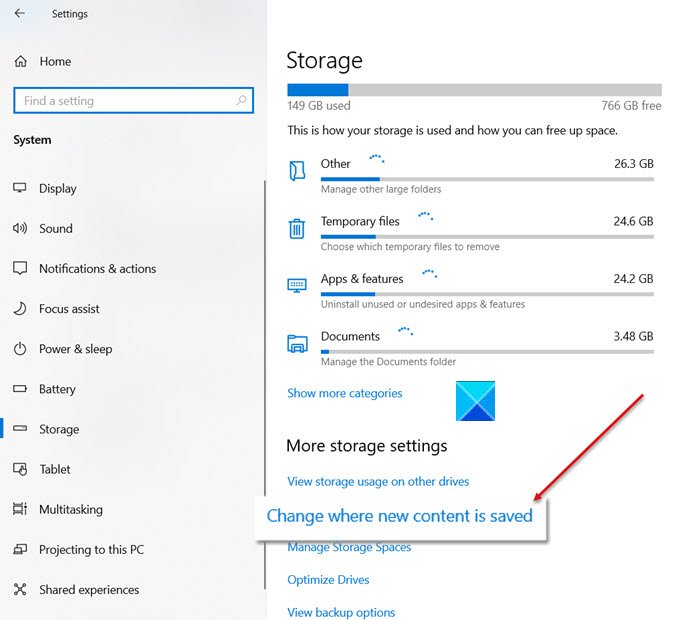
Under it, click the Change where new content is saved link.
When directed to a new screen, hit the drop-down button below New apps will save to option.
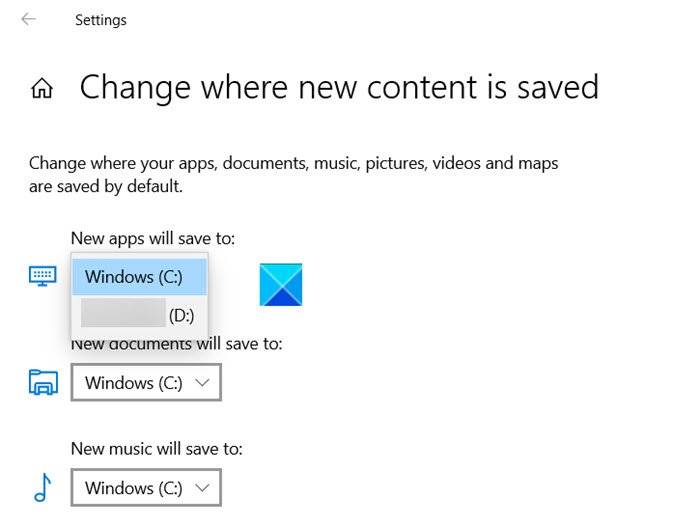
Choose the C: drive and close the window.
Now try installing WSL again. You should not see the Installation failed with the error 0x80070003 message again.
Hope it helps!
Leave a Reply