WSL, or Windows Subsystem for Linux, is a free program in Windows that lets you run Linux programs on Windows. In most cases, this free feature runs flawlessly on a Windows machine. But sometimes, it encounters different errors, such as WslRegisterDistribution Failed with Error: 0x80070050. The issue may appear as follows:
Installing this may take a few minutes…
WslRegisterDistribution failed with error: 0x80070050
Error: 0x80070050 The file exists.
The error mostly happens when WSL fails to start, and it is a common error in Windows 11/10, and Windows Server. But thankfully, some fixes will help you out.
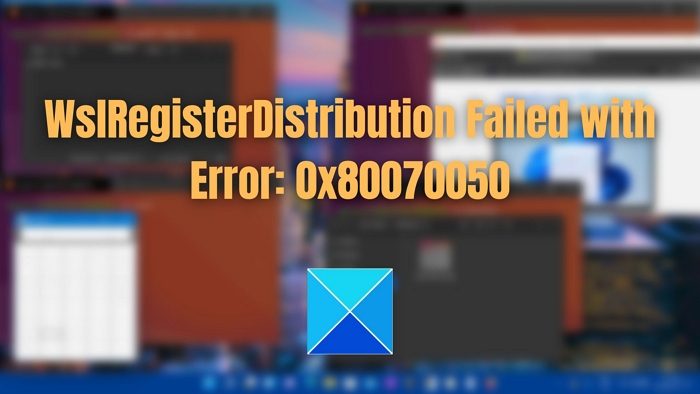
Why does WslRegisterDistribution Failed with Error: 0x80070050 occur?
WSL allows you to run the Linux platform and its apps on your Windows computer. You can run both GUI and command-line Linux applications in Windows alongside Windows apps when the feature is enabled. However, it can sometimes get corrupted and may not start, leading to the 0x80070050 error. Or some of the essential files to run WSL may not run properly.
WslRegisterDistribution Failed with Error: 0x80070050
We suggest you execute the following solutions using an Admin account, to fix WslRegisterDistribution Failed with Error: 0x80070050 on your Windows system:
- Check if Lxssmanager Service is running
- Check if the Virtual Machine Platform or Wsl feature is disabled
- Check for Operating system or application-level problems
- Check for corrupt System Files
- Check for Viruses and Malware
Make sure to check if the issue is resolved after each suggestion. It will help you understand the reason behind the error if you ever face it the next time.
1] Check if Lxssmanager Service is running
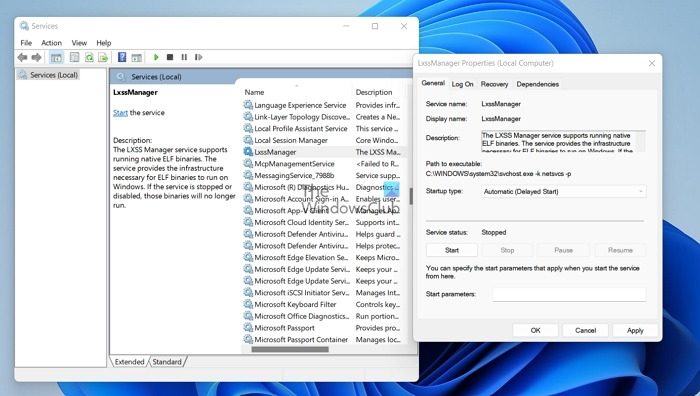
There might be a good chance that the LxssManager service has stopped working. As the LxssManager is responsible for acting as an intermediary between the Windows system and the Linux subsystem. So if it stops working, WSL won’t work too.
The main job of the LxssManager service is to convert Linux codes into a specific format that Windows can understand. The LxssManager service should be set on the Automatic mode to ensure that the drivers needed for running WSL are updated automatically when needed.
To make sure it is up and running, follow these steps:
- Press the Windows key + R to launch the Run dialog.
- Type services.msc and press enter.
- Now search for LxssManager and right-click on it.
- Go to Properties.
- From the Start type dropdown menu, set it to Automatic > Apply > OK.
- Finally, reboot your computer, try to launch WSL, and see if you encounter any errors.
2] Check if the Virtual Machine Platform or Wsl feature is disabled
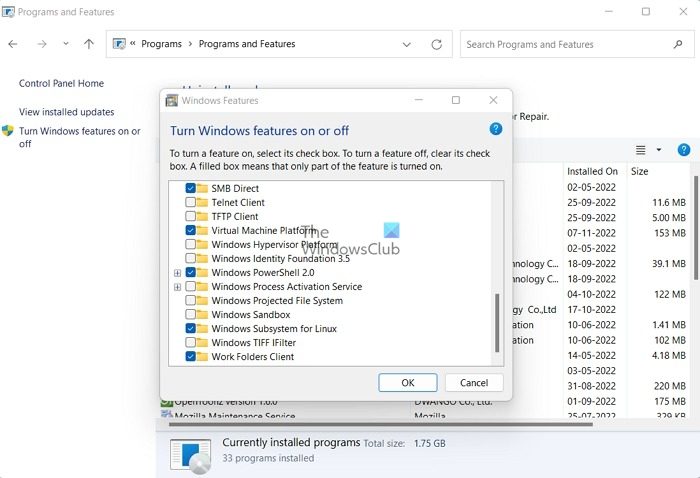
When we install WSL on a Windows system, we install it under a virtual machine platform. So to run WSL, you must first enable the virtual machine platform. And if it is disabled, the required files and services won’t be available for running WSL.
So make sure to turn on the Virtual Machine platform and WSL option( or click on the checkbox) by following the below steps:
- Press Windows Key + R to launch Run.
- Type appwiz.cpl and press enter.
- From the sidebar, select Turn Windows features on or off.
- Over here, ensure that you have ticked these two: Virtual Machine Platform & Windows Subsystem for Linux.
3] Check for Operating system or application-level problems
System conflicts may disrupt the functioning of the files and components associated with WSL. This could result from device drivers or 3rd party application installation, which could conflict with the component files. Also, the absence of Windows OS updates or old driver files could contribute to the above error.
You may want to consider running the DISM Tool to repair a potentially corrupted system image.
You could also consider performing a System Restore and see if that helps.
Some new updates from Windows or Drivers may be causing the problem – so maybe you want to run Windows Updates and see.
4] Check for corrupt System Files
Finally, you check for corrupt system files. If Windows system files are damaged, it can be one of the reasons why WSL isn’t working. So you can try repairing your Windows system files and see if it works.
5] Check for Viruses and Malware
WslRegisterDistribution Failed with Error: 0x80070050 can also occur because of viruses and malware, as they prevent LxssManager service or other system drivers and allied components for WSL from running smoothly.
Hence, checking if your PC has any viruses or malware can be a good idea. If you have an antivirus program installed on your computer, take its help. Otherwise, you can use the Windows Security app.
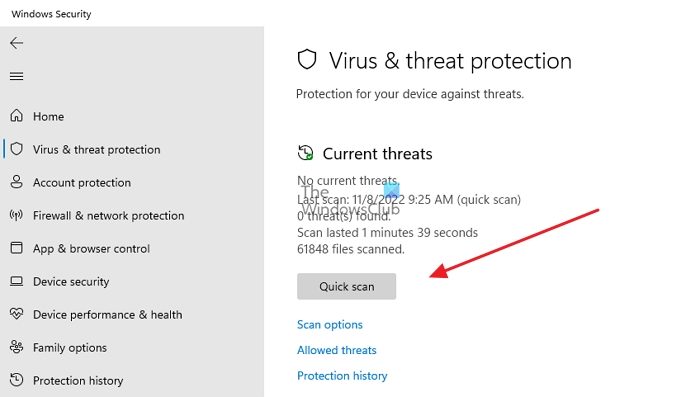
- Open Windows Security by searching it in the Start menu
- Click on Virus & threat protection.
- Finally, click on Quick Scan to perform a scan.
So those were some of the quick methods to get rid of the WslRegisterDistribution Failed with Error: 0x80070050. If the above methods don’t work for you, consider reinstalling Windows Subsystem for Linux and see if it works.
Similar WslRegisterDistribution failed with errors:
0xc03a001a | 0x80041002 | 0x800700b7 or 0x80080005 | 0x80070422 | 0x80370114 | 0x80370102 | 0x80070003 | 0x80070032 | 0x8007023e | 0x8007019e and 0x8000000d | 0x800701bc
Which is better, WSL and VirtualBox?
One or the other of Windows Subsystem for Linux (WSL) and VirtualBox may be better for you based on their key differences. With WSL, your virtual machine is more efficient, integrates into Windows better, and can be configured more quickly than with VirtualBox. Use WSL if you need Linux-specific tools or applications. However, if you need more control over your virtual environment or want to use non-Linux-based applications, VirtualBox may be more suited to your needs.
Does WSL2 run Linux in a virtual machine?
Linux Kernel runs inside lightweight virtual machines (VMs) using the latest virtualization technology in WSL 2. However, it is critical to note that WSL 2 will not be a traditional VM< experience. In traditional VM environments, the boot process is slow, isolation is a significant problem, and resources are used up quickly. These attributes are not available in WSL 2. Despite not having virtual machine configuration or management, it will provide the same high levels of integration between Windows and Linux.