If you are receiving WslRegisterDistribution failed with error: 0x800701bc, then it’s a Kernel issue that can be fixed rather quickly. Make sure you have an admin account that has enough privilege to update the Linux Kernel.
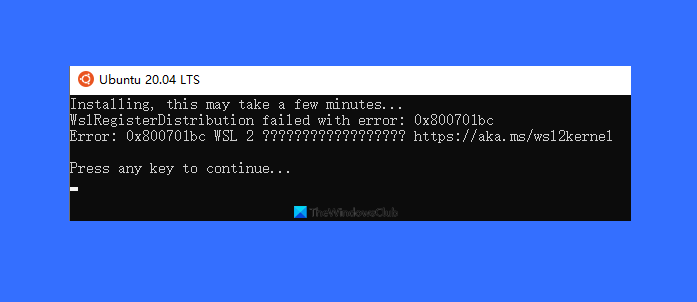
Here is the complete error message:
Installing, this may take a few minutes…
WslRegisterDistribution failed with error: 0x800701bc
Error: 0x800701bc
WslRegisterDistribution failed with error 0x800701bc
Microsoft maintains a dedicated WASD page where all updates, including the one for Kernel, are available. Follow this link, and download the update package. Since there is a major shift in the WSL version, an update to the Kernel is required to keep using the WSL.
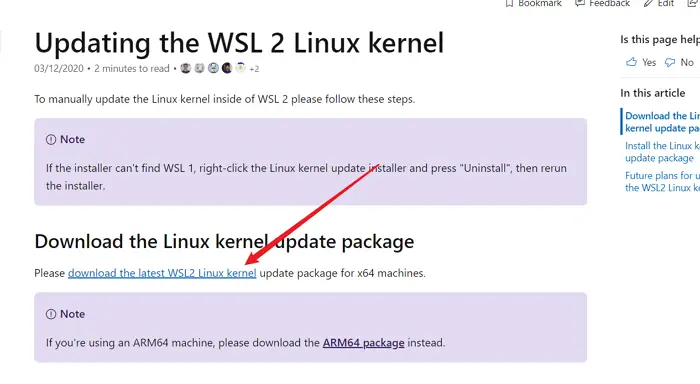
Makes sure to run it with Admin permission. Once the installation is complete, set the version to the next. If you are moving from WSL to WSL2, then run the following in PowerShell.
wsl --set-default-version
Some users have also reported that uninstalling a previous update and then installing the new version helps. In the installed Windows Update list, locate the update— Windows Subsystem for Linux Update, and uninstall it. Then install the latest kernel, and it should work.
If you can’t find it, Go to Settings > Update & Security > View Update History. Click on the Uninstall updates link, and then locate the mentioned update.
Once complete, open the Microsoft Store, and download your favorite Linux flavor, and it should work without a problem.
In case it doesn’t, check if you have a Windows Update. You may have to press the Check for Update button. If yes, download, install the update and then Reboot.
I hope the post was helpful, and you were able to update the Kernel to the latest version, which causes the WslRegisterDistribution failed error.
Similar WslRegisterDistribution failed with errors:
0xc03a001a | 0x80041002 | 0x800700b7 or 0x80080005 | 0x80070422 | 0x80370114 | 0x80370102 | 0x80070003 | 0x80070032 | 0x8007023e | 0x8007019e and 0x8000000d.
Leave a Reply