When installing WSL manually, you may see an error message — WslRegisterDistribution failed with error 0x80070422, The service cannot be started, either because it is disabled or because it has no enabled devices associated with it. If you face the same, this post will help you resolve it.
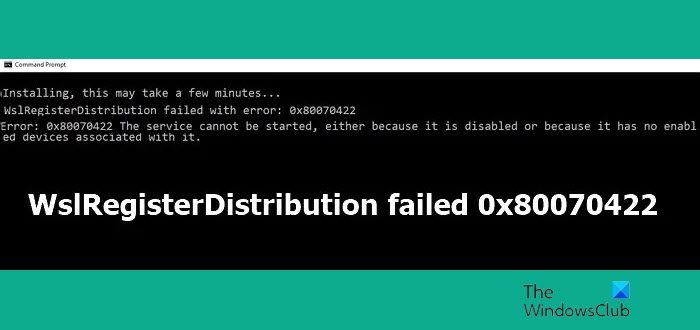
WslRegisterDistribution failed with error 0x80070422
We suggest trying the following methods to resolve the problem.
- Restart the LxssManager service
- Check if Security Software is blocking
- Reinstall WSL
These suggestions have been known to work for users.
1] Restart the LxssManager service
- Type services in the Run prompt (Win +R), and press the Enter key
- In the Services snap-in, locate LxSSManager
- Right-click on it, and choose to start.
- Try starting WSL, and it should work.
Now, the problem here is that you will have to do this every time the computer restarts. So it is best to set the start mode to auto. Double-click on the LxSSManager service and set the Startup Type to Automatic.
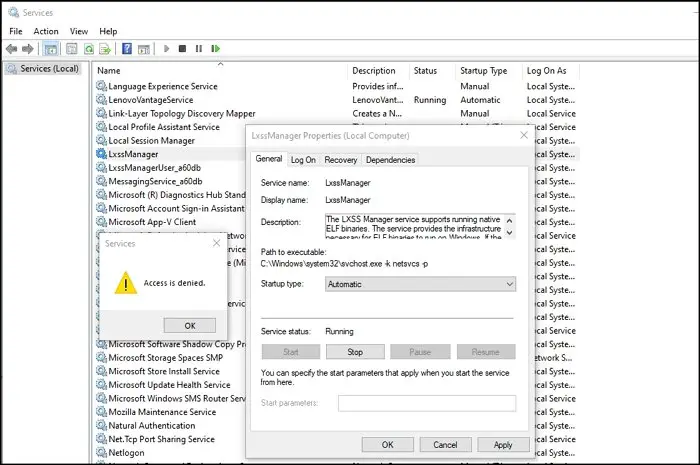
If you get an access denied message, you can either use PowerShell or Command Prompt in admin mode and execute the following command.
sc config LxssManager start=auto
Once done, the service will automatically start when the computer does. While this should automatically happen when any Linux flavor is launched, but this is the workaround if it doesn’t.
2] Check if Security Software is blocking
Some users reported that their security software blocks the LxSSManager service from starting. If this is the case, you can manually check with your software if the service is listed under their blocked applications. You need to whitelist the service by adding it as an exemption.
3] Reinstall WSL
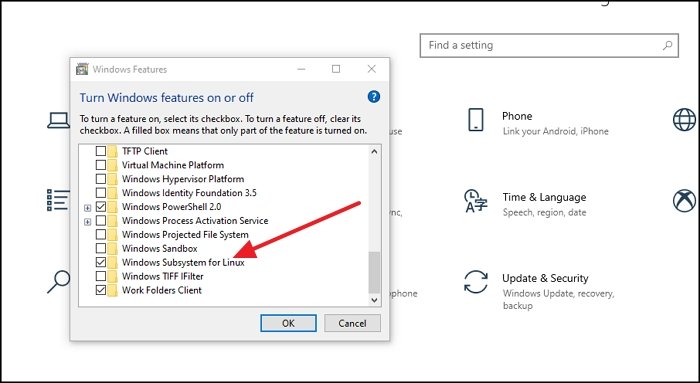
One more solution that has worked for some set of users is reinstalling WSL. It can be removed using the Windows Features section and then reinstalled.
- Type Windows Features, and click on the option when it appears
- Locate Windows Subsystem for Linux, and uncheck it
- Click on the Ok button, let the wizard finish, and then reboot
- Once back, follow the same steps except that this time install WSL.
- Reboot the computer, and it should work now.
I hope the post was easy to follow, and the WslRegisterDistribution failed with error: 0x80070422 is resolved now. It is a service issue that needs to be running when WSL is launched. So once you solve it, it should work as expected.
Similar WslRegisterDistribution failed with errors:
0xc03a001a | 0x80041002 | 0x800700b7 or 0x80080005 | 0x80370114 | 0x80370102 | 0x80070003 | 0x80070032 | 0x8007023e | 0x800701bc | 0x8007019e and 0x8000000d.
Similar error code posts: