Good were the days when you had full control over what updates you got on your computer. But then Windows 10 decided to take away that control. You can configure many Windows Update options and Defer Updates, but you cannot control them. In this post, we are going to talk about a free tool that gives you the entire control over Windows 10 updates. WuMgr is a free and open source tool based on Windows Update Agent API that lets you find and install missing updates on your computer.
WuMgr Update Manager for Windows 10
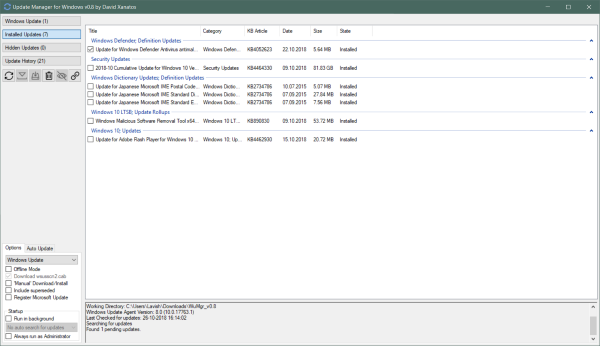
WuMgr or Update Manager for Windows is an all in one Windows Update Utility. It lets you control update settings and manually install available updates. It is easy to use and understand and gives you more control over the entire Windows Update configuration.
To get started, the program will scan your system for all the available updates. You can press the refresh button to start a scan. Once completed, the program would display updates under various categories such as Windows Update, Installed Updates, Hidden Updates and Update History.
Windows Update category will display all those updates that can be downloaded and installed on your computer. You can press the download and install button accordingly from the left menu. You can also hide an available update, and it will not be installed and moved to hidden updates category instead.
Under installed updates, you can see the list of updates that were previously installed. You can select them and uninstall them if required. Along with the installation date, other details such as update size, category KB Article, and status are displayed.
Hidden Updates displays the list of updates that you’ve previously set to hidden. You can unhide them and move them to Windows Update category and install them later at a suitable time. This is a very useful feature if you want to delay an update for some time.
Update History displays the entire timeline of Windows Updates on your computer. You can easily track all the updates with their dates, category, and state. This comes handy while troubleshooting something on your computer. WuMgr can record the entire update history so that you can extract out any information you want at a later stage.
Other than these categories, you can click on the link button corresponding to an update. It will copy the update’s download link to clipboard. You can enter the link inside a browser window to manually download the EXE file.
Apart from displaying updates, WuMgr lets you configure almost all Windows Update settings. You can configure Windows Update and Windows Store settings. Offline Mode can be enabled which I am not sure what it does. Then you can enable Manual Download/Install of updates which is a very convenient feature.
Other than that, you can enable Run in background so that WuMgr is always running in the background. And you can control the frequency for checking if updates are available.
WuMgr also lets you control Auto Update settings on your computer. You can completely block access to Windows Update servers or disable Automatic Updates. Moreover, you can also hide the Windows Update page from the settings app. It makes it almost impossible to check updates status and download them. Moreover, you can also disable automatic Windows Store updates so that the applications are not updated automatically in the background.
WuMgr is a great utility for Windows users. It not just gives you a fine control but also lets you view status and details about various updates. One should be aware of what is being downloaded and installed as a part of an update. This tool makes it a lot easier to track that. Plus, the added features to control the downloads make this tool a must-have. Click here to download WuMgr.
TIP: There are more free tools to block Windows 10 Updates listed here.